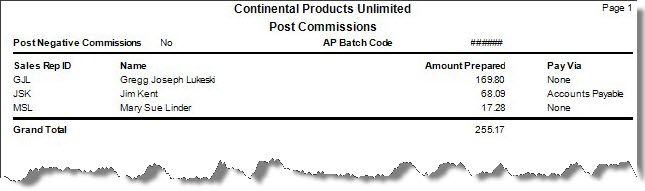TRAVERSE Global v11.1
Post Commissions
Use the Post Commissions function to pay prepared commissions to sales representatives. Posting commissions updates the commission invoice record with the amount paid to the sales representative and the date completed.
This post does nothing to General Ledger; it will only affect the information for the sales reps that have invoices posted for them.
If Accounts Receivable interfaces with Accounts Payable, the sales reps are set up as vendors, and the sales reps have a reference to their vendor ID in Sales Rep setup, an Accounts Payable transaction will be made for the corresponding vendor ID.
If Accounts Receivable interfaces with Payroll, the sales reps are set up as employees, and the sales reps have a reference to their employee ID in Sales Rep setup, a Payroll transaction will be made for the corresponding employee ID.
- Select the Post Negative Commissions check box to post negative commissions. To prevent posting negative commissions, leave the check box blank. Posting negative commissions will subtract the amount of credit memos posted for the sales rep.
- If you are interfaced to Accounts Payable and are using the transaction batching option, select the AP Batch Code for your sales rep invoice transactions in.
- Enter any comments for posting the commissions in the Comments field. These comments will be visible in the Activity window.
- Select an action using the following buttons:
| Select | To |
| OK | Begin posting the commissions. |
| Activity | Display the Activity Log to view posting activity. |
| Reset | Set all fields to their default values. |