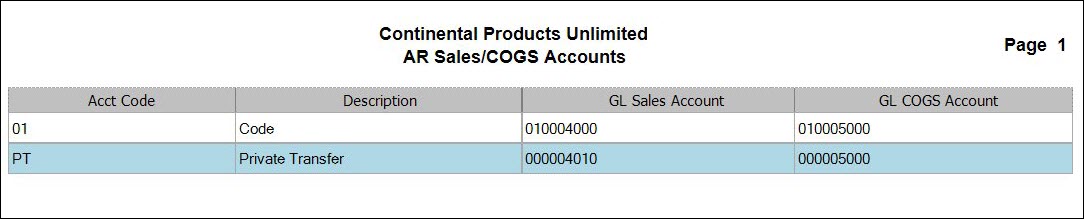TRAVERSE Global v11.1
Sales/COGS Accounts
Use the Sales/COGS Accounts function to setup codes for the purpose of assigning General Ledger sales and cost-of-goods-sold accounts to transactions. When you post transactions, amounts are posted to the selected accounts according to the account code assigned to the transaction.
Sales/COGS Accounts screen
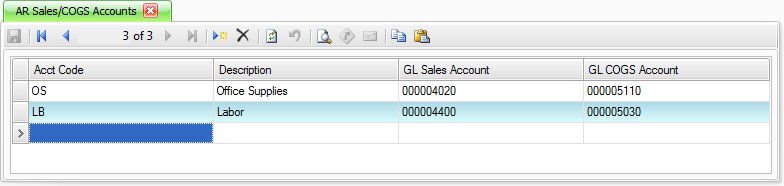
- Click the New button, on the toolbar, to open a blank sales/COGS accounts record.
- Enter a new account code in the Acct Code field.
- Enter a description of the new account code in the Description field.
- If Accounts Receivable is interfaced with General Ledger, select the GL Sales Account number and the the GL COGS Account number from the GL chart of accounts; otherwise enter a GL sales account number.
- If Accounts Receivable is NOT interfaced with General Ledger, enter a GL Sales Account number and a GL COGS Account number.
- Click the Save button, on the toolbar, to save the new account code.
- Select an account code to edit from the Acct Code field.
- Edit the fields as necessary.
- Click the Save button, on the toolbar, to save any changes made to the account code.
- Select an account code to delete from the Acct Code field.
- Click the Delete button, on the toolbar, to delete the selected account.
- Click Yes at the "Are you sure you want to delete selected record(s)?" prompt.
- Select the print preview button (
 ) to preview the list of accounts.
) to preview the list of accounts. - The preview report screen appears.
- Select the print button (
 ) in the toolbar to print your list.
) in the toolbar to print your list.