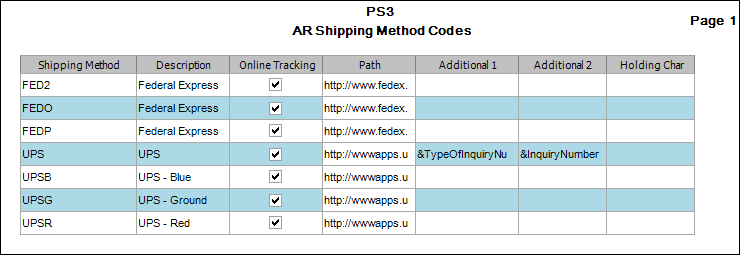TRAVERSE Global v11.1
Shipping Method Codes
Use the Shipping Method Codes function to set up and maintain codes for shipping methods, which are entered in transactions.
Note: The Shipping Method Codes function on the Setup and Maintenance menu supports Internet-based order tracking.
Shipping Method Codes screen
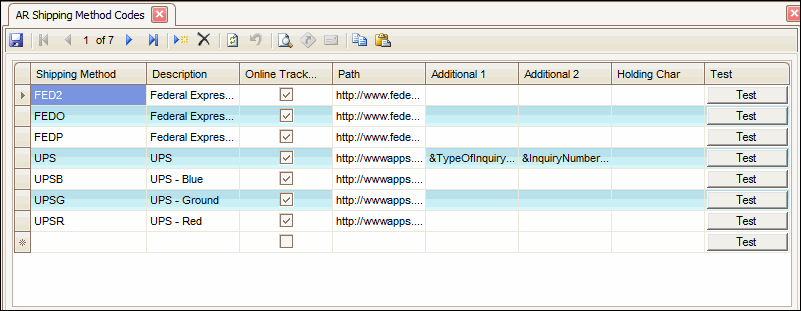
- Click the New button, on the toolbar, to open a blank shipping method code record.
- Enter a new shipping method in the Shipping Method field.
- Enter a description of the new shipping method in the Description field. The description appears in the Ship Via field on the Transactions, Recurring Entries, and Ship-To Addresses screens and prints on invoices and credit memos.
- Mark the Online Tracking check box if you want this shipping method code to be searchable to the web when a shipment number is entered into the Ship-To tab on Sales Orders.
- Enter the Path used to access the associated shipper's Internet tracking website.
-
For UPS enter -
http://wwwapps.ups.com/etracking/tracking.cgi?tracknums_displayed=5?
or
http://wwwapps.ups.com/WebTracking/processInputRequest?HTMLVersion=5.0&sort_by=status&tracknums_displayed=5&TypeOfInquiryNumber=T&loc=en_US&AgreeToTermsAndConditions=yes&InquiryNumber1=
This link does not require addtl 1 or 2 information.
- For FedEx enter - http://www.fedex.com/Tracking?action=track&tracknumbers=
- Enter search variables in the Additional 1 and Additional 2 fields.
These search variables define how the shipper's website displays tracking information. Use the website to enter a site to locate, then examine the resulting URL to identify the variables used by that site. Note:You should not change these variables unless the website changes how it builds pages.
- For UPS Addtl 1 - &TypeOfInquiryNumber=T&HTMLVersion=4.0
- For UPS Addtl 2 - &InquiryNumber1=
- The holding character, usually a special character, acts as a placeholder. Enter, if applicable, a holding place character in the Holding Char field.
- To test the mapping program, click Test at the right of the screen. Enter a Tracking Number into the field on the window that appears and click the Test button.
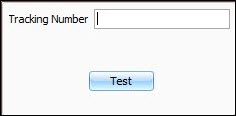
TRAVERSE uses this information, combined with the shipment tracking number you enter in Sales Order, to automatically open the shipping company’s website to track order shipments when you use the SO Order View function on the Sales Order Interactive View menu. You must add the Shipment Number to the view using the Column Chooser and double-click on the Shipment Number.
- Click the Save button, on the toolbar, to save the new shipping method.
- Select a shipping method to edit from the Shipping Method field.
- Edit the fields as necessary.
- Click the Save button, on the toolbar, to save any changes made to the shipping method.
- Select a record to delete from the Shipping Method field. Verify the shipping method is not stored in customer records or used in transactions.
- Click the Delete button, on the toolbar, to delete the selected shipping method.
- Click Yes at the "Are you sure you want to delete the selected record(s)?" prompt.
- Select the print preview button (
 ) to preview the list of codes.
) to preview the list of codes. - The preview report screen appears.
- Select the print button (
 ) in the toolbar to print your list.
) in the toolbar to print your list.