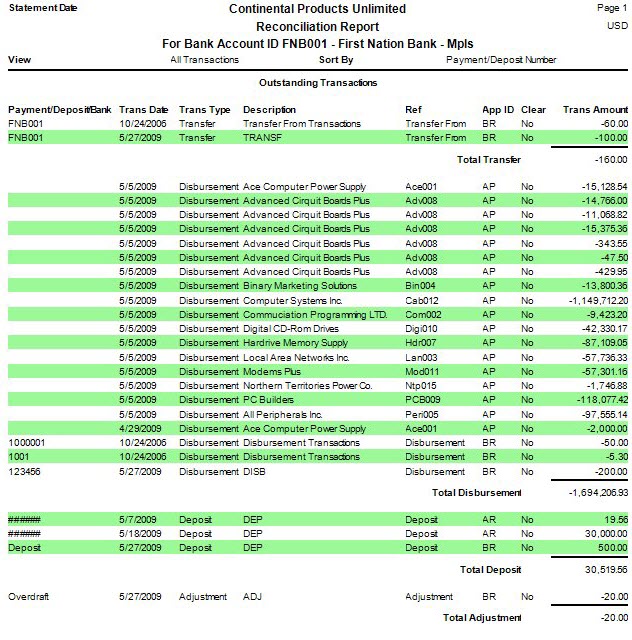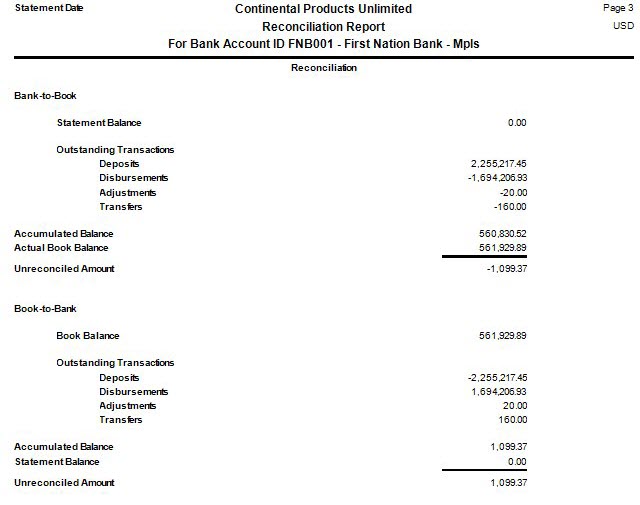TRAVERSE Global v11.1
Reconciliation Report
After the transactions that have cleared a bank account for the most recent bank statement have been tagged, produce the Reconciliation Report to check for errors and omissions, to verify the bank statement balance and bank account balance are reconciled, and to use as an audit trail of the cleared entries.
The Reconciliation Report also reflects the extended functionality to capture, retain, and utilize bank account statement information. See Statement Processing for more information.
There are three sections in the report, which lists the items that are tagged as cleared:
- The Cleared Transactions section shows a summary of each transaction that has cleared.
- The Outstanding Transactions section shows a summary of each outstanding transaction, and is organized by transaction type.
- The Reconciliation section consists of bank-to-book reconciliation and book-to-bank reconciliation.
- Select the bank account ID to include in the report from the Bank Account ID field.
- Select the Statement Date by which to print the report.
- Select the Reconcile Period/Year for the report.
- Select the amount of detail to include in the report from the View section.
- Select, if applicable, the Banded Rows check box to highlight alternating lines on the report to make the report easier to read.
Note: Use the System Manager Print Preferences function to define the default setting for this check box. You can then override this default when you print the report. - Select the type of information to include in the report from the Include section.
- Select how to sort report's information from the Sort By section.
- Click a command button to
| Click | To |
| Process the Reconciliation Report. | |
| Output | Output the report as a PDF. |
| Send | Save the report as a PDF and attach it to an email using your default mail program. |
| Preview | View a preview of the Reconciliation Report. |
| Reset | Set all fields to their default values. |