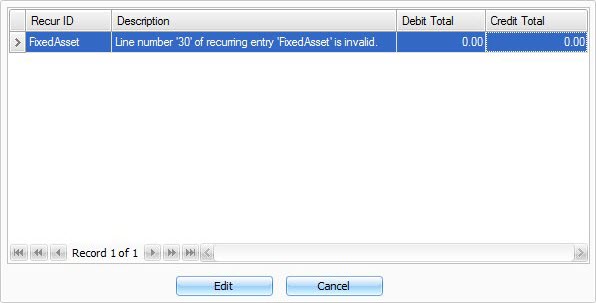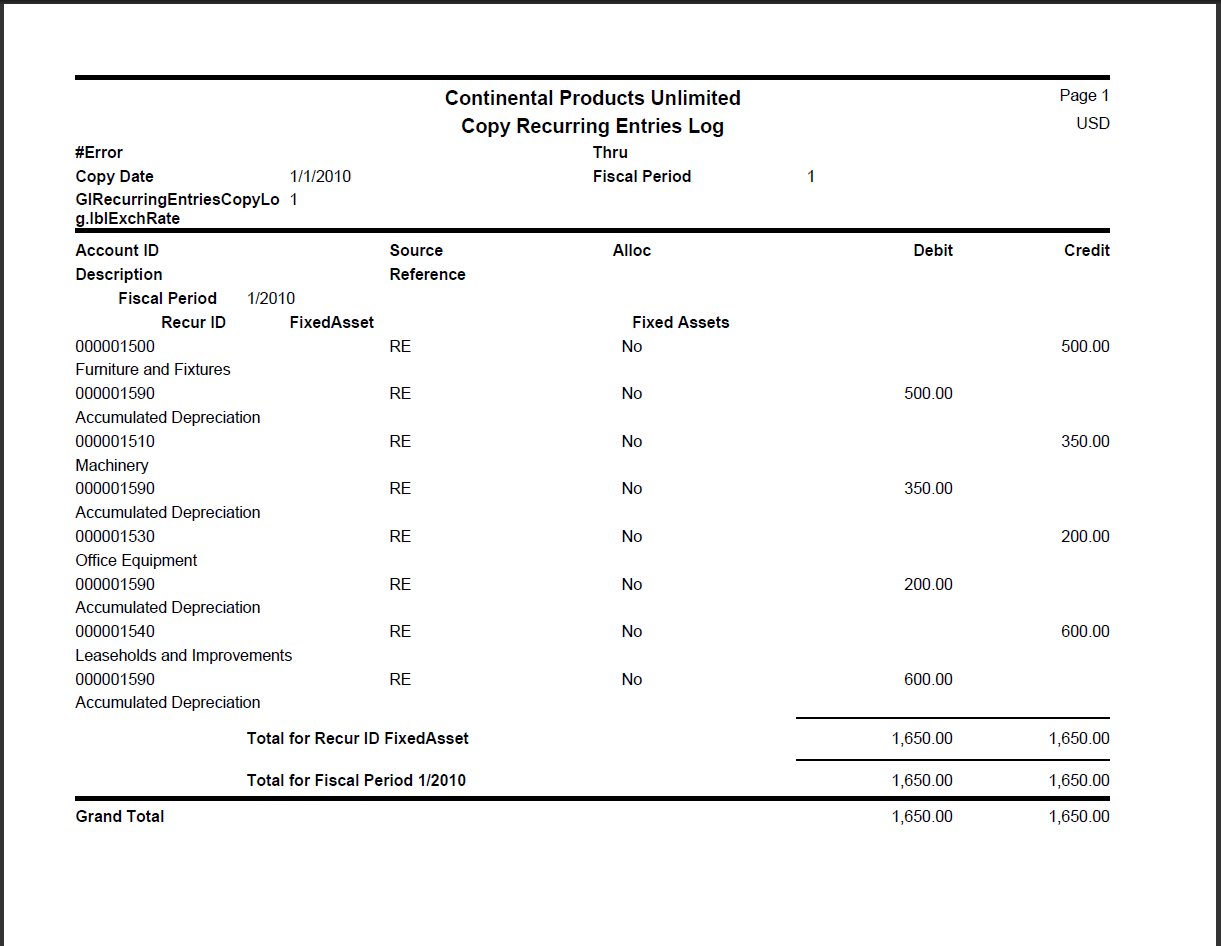TRAVERSE Global v11.1
Copy Recurring Entries
Journal entries made regularly -- every week, every month, and so on -- are called recurring entries. Use the Recurring Entries function to set up groups of recurring entries. Then use the Copy Recurring Entries function to copy the recurring entries to the transactions work file or directly to the GL Journal.
Before you use this function, make sure that you set up all the recurring entries and have not copied the current set of entries to prevent having a double set of entries.
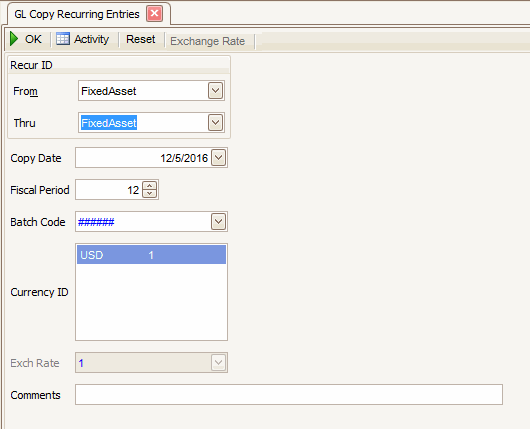
- Select the range of recurring entries you want to copy from the Recur ID From and Thru fields.
Note: Leave these fields blank to copy all existing recurring entries. - Select a date to use for the transaction date on the new transactions from the Copy Date field.
- Enter the fiscal period to use in the Fiscal Period field.
- If applicable, select a batch code in the Batch Code drop-down list.
- Enter, if applicable, any comments to associate with the recurring entries you want to copy in the Comments field.
- Click a command button to
| Select | To |
| OK | Begin copying the recurring entries. If you select OK and the recurring entries are copied successfully, the Copy Recurring Entries Report appears. If entries are not copied successfully, the Copy Recurring Entries Error Listing screen appears. |
| Activity | Open the Activity Log dialog box where you can view information about previous actions, including run time, user ID, and comments. |
| Reset | Set all fields to their default values. |
| Exchange Rate |
Open the Exchange Rate dialog box where you can view all possible combinations of active currencies and edit exchange rate values if applicable. |
The Copy Recurring Entries Error Listing screen appears if errors occur before recurring entries are copied. The error listing shows the entries that produced errors. To fix the entries in the error listing, follow these steps:
- Select Edit. The Recurring Entries screen appears.
- Edit the recurring entries.
- Return to the Error Listing screen.
- Select Cancel to return to the Copy Recurring Entries screen.
- Select OK.