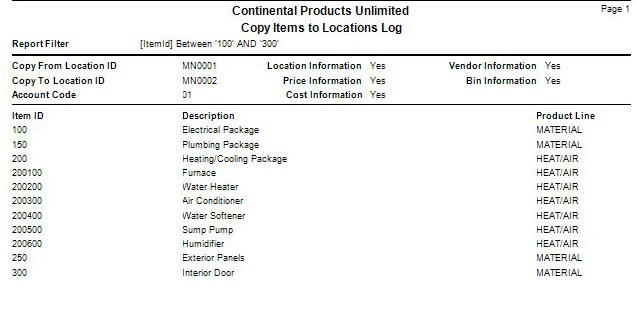TRAVERSE Global v11.1
Copy Items to Locations
Use the Copy Items to Locations function to copy all or a subset of items to a new location. You can select to copy a single item ID or product line. Information you can copy includes location, price, cost, vendor, and bin information.
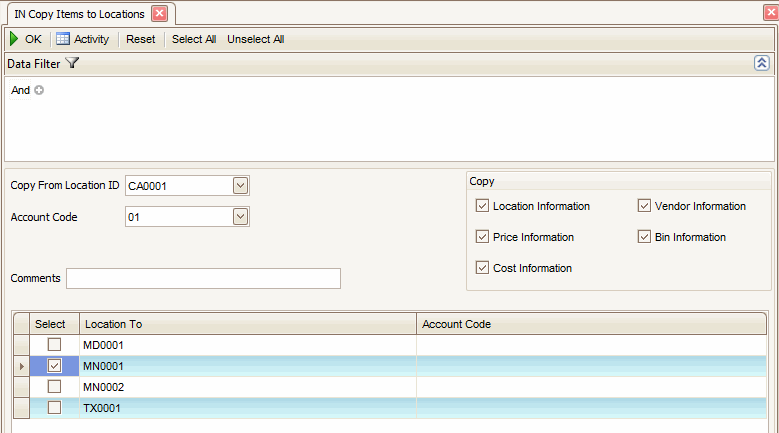
- Use the Data Filter to select the range of item IDs and product lines to include or leave the data filter option blank to include all options.
- Select where you want to copy items from by selecting a location from the Copy From Location ID field.
- Select the account code to use from the Account Code field.
- Select the criteria to copy from the Copy section.
- Enter any applicable comments in the Comments field.
- Select the check box adjacent to the locations to which you want to copy items.
- Click a command button to
| Click | To |
| OK | Begin copying items. |
| Activity | Display the Activity Log to view copying activity. |
| Reset | Set all fields to their default values. |
| Select All | Select all locations. |
| Unselect All | Unselect all locations |