TRAVERSE Global v11.1
Lot Numbers
Use the Lot Numbers function to view and add lot numbers for specific items in locations or to edit the Initial Date, Vendor ID, Comment, Expires, and Status values for lots.
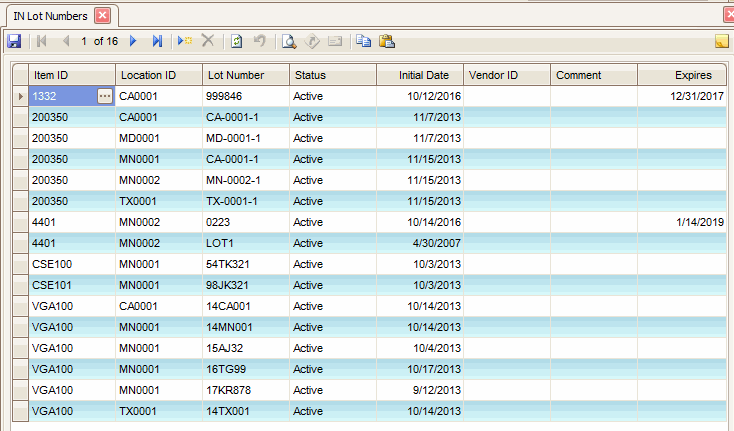
- To add a lot number to an item, click the New button on the toolbar.
- Select the Item ID from the drop-down list. Only lotted type items will appear in the list.
- Select the Location ID where the lot number is located, or where you want to add the lot number.3
- Enter the new Lot Number, or for existing lots, the Lot Number is displayed
- Change the Status of the lot, as necessary.
- Enter or edit the Initial Date, Vendor ID, Comment, and Expires fields as necessary.
- Click the Save button, on the toolbar, to save any changes made to the lot numbers.
If history or quantities exist for a lot number, you will not be able to delete it.
- Select an item lot number to delete from the Lot Number field.
- Verify the lot has zero quantities and no transactions entered and posted for it.
- Click the Delete button, on the toolbar, to delete the selected item lot.
- Click Yes at the "Are you sure you want to delete selected record(s)?" prompt.
- Select the print preview button (
 ) to preview the list of lot numbers.
) to preview the list of lot numbers. - The preview report screen appears.
- Select the print button (
 ) in the toolbar to print your list.
) in the toolbar to print your list.
