TRAVERSE Global v11.1
Federal/State Wage
- Select the Employee record for which you want to see wage records in the bottom portion of the W-2 Processing function screen.
- Select the Wage button to view the Federal/State Wage screen.
- The Federal/State Wage function lists Employee information. The Employee Name is displayed, you may not change it.
The Federal records tab lists information from the Employee temporary table. This table allows you to correct errors without having to track down the errant entries. (We recommend that you make corrections to data using the Employee History function, if time permits.)
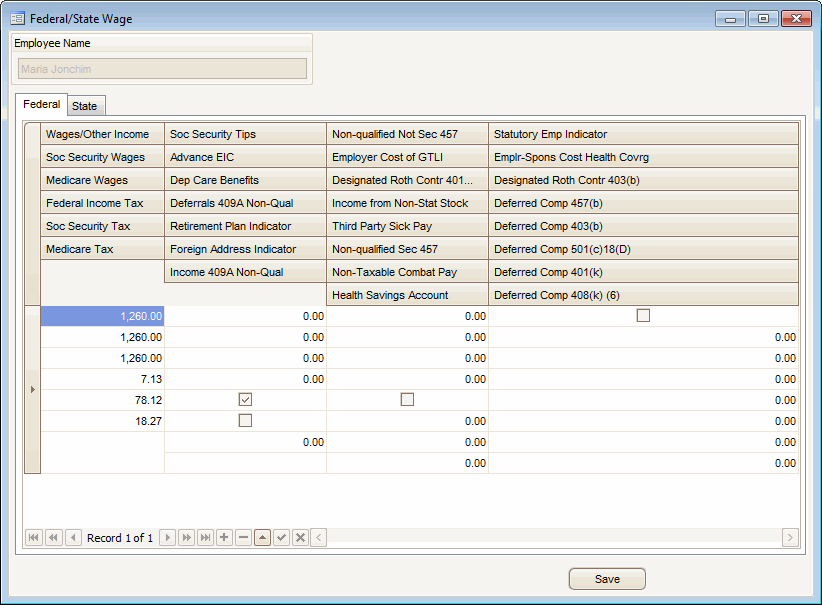
- Edit the amounts in any of the fields, as necessary. Negative amounts are not allowed.
- If this employee is a statutory employee, mark the Statutory Emp Indicator check box; otherwise, leave the box blank.
- Select this check box for statutory employees whose earnings are subject to Social Security and Medicare taxes but not subject to Federal Income Tax Withholding.
- Do not select this check box for Common-Law employees. There are workers who are independent contractors under the Common-Law rules but are treated by statute as employees.
- If this employee participates in a retirement plan, mark the Retirement Plan Indicator check box; if not, leave the check box blank.
Select this check box if the Employee was an “active participant” in any of the following:
- A qualified pension, profit-sharing, or stock-bonus plan described in section 410(a) (including 401(k) plan)
- An annuity plan described in section 403(a)
- An annuity contract or custodial account described in section 403(b)
- A simplified employee pension plan described in section 408(k)
- A SIMPLE retirement account described in section 408(p)
- A trust described in section 501(c)(18)
- A plan for Federal, State, or Local government employees or by an agency or instrumentality thereof (other than section 457(b) plan)
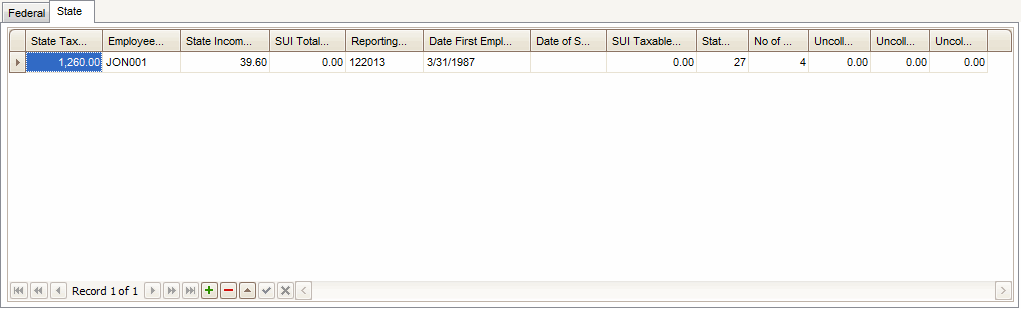
Remember:
You can hide or show columns in the grid by right-clicking on the upper left corner of the grid and selecting the fields to show or hide from the Columns submenu.
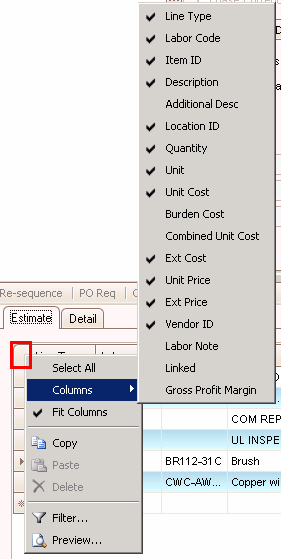
- Edit the numbers in any of the fields, as necessary. Negative numbers are not allowed.
- Change the Tax Type Code, if necessary: City Income Tax (C), County Income Tax (D), School District Income (E), Other Income (F).
- Use the Append Record button (
 ) at the bottom of the screen to add a new blank State record for the selected employee.
) at the bottom of the screen to add a new blank State record for the selected employee.
Use the Save button to save your changes.
