TRAVERSE Global v11.1
Approval Request View
The Approval Request View will display requests that have been submitted by requestors. The user logged into TRAVERSE must be either an approval administrator or the next approver in line to approve the request. Approvers and approver administrators will be able to approve or decline an order request.
- Use the Data Filter to select the range of filtering options or leave the filter blank to include all available data.
- If you are an approver administrator, select the type of requests to display from the Display Type drop-down list:
- My Requests Only will display only the requests in which the logged-in user is the next approver in line.
- Exclude My Requests will display the requests accessible by the user in which the user is not the next approver in line.
- All Requests will display all requests accessible by the user.
If you are not an approval administrator, you can only see requests in your own pipeline.
- Click the Apply Filter button.
Requests that match the criteria will appear in the grid.
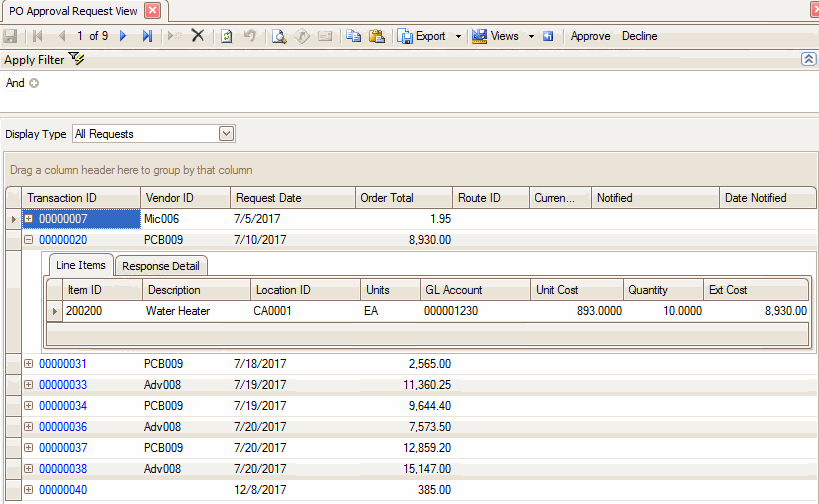
- Click the plus sign next to the Transaction ID to expand the record to see the line item(s) on the request, as well as the response detail.
- Double-click on the Transaction ID to open the Order Requests screen for that transaction.
Click a command button to
| Click | To |
|---|---|
| Export | Export and save the data as an HTML, XML, plain text, or Microsoft Excel document. |
| View | Save the current parameters set for the view to use at a later time. You can also use the button to select, edit, or delete from the multiple saved views. |
| Reset Layout | Reset the column headings and any sorting changes made. |
| Approve | Approve the PO request/requisition and make it into a new, live purchase order. |
| Decline | Decline the PO request/requisition. |
Use the Filter to select the range of document dates, document numbers, document types, item IDs, order numbers, ordered by information, source types, transaction dates, and vendor IDs to include in the interactive view or leave the filter blank to include all options.
A filter condition can consist of up to four options. Each option within the condition appears as a different color help distinguish it from the other options, Black Text [Blue Text] Green Text <gray text>. The instructions below illustrate how to build a condition.
- Select how to group values by clicking the black text component (See Table 1).
- Select a column heading to filter by clicking the blue text component.
- Select the filtering criterion by clicking the green text component (See Table 2).
- Enter, if applicable, a string of text or numbers to complete the condition by clicking the gray text component.
- Click the
 icon to add additional conditions if applicable.
icon to add additional conditions if applicable. - Use the Print, Preview, or Reset buttons to generate the report or set all fields to their default values.
| Button | Name |

|
And |

|
Or |

|
Not And |

|
Not Or |

|
Add Condition |

|
Add Group |

|
Clear All |
| Table 1 - Black Component | |
| Button | Name |

|
Equals |

|
Does not equal |

|
Is greater than |

|
Is greater than or equal to |

|
Is less than |

|
Is less than or equal to |

|
Is between |

|
Is not between |

|
Contains |

|
Does not contain |

|
Begins with |

|
Ends with |

|
Is like |

|
Is not like |

|
Is blank |

|
Is not blank |

|
Is any of |

|
Is none of |
| Table 2 - Green Component | |
When viewing the Order View, you can arrange the columns in any desired order to better streamline them for your viewing purposes. To arrange columns, click on the heading of the column to move and drag the heading to the desired location among the other headings.
You can group entries by identical column information to form expandable groups. To group by columns, click on the heading of the column to group and drag the heading to the Drag a column header here to group by that column section, above the other column headings. For instance, you could group by two columns. Your primary group could be Location ID, and your secondary group Item ID. This would allow you to expand a Location ID group and view orders grouped by Item ID.
See example
When you define IDs and codes, it is important for you to know how they appear in a field list after they are sorted. TRAVERSE sorts alphanumeric data alphabetically by comparing first characters, then second characters, and so forth. When two alphanumeric characters are compared, the character with the smaller ASCII value comes first in the alphabetic sort.
The list of alphanumeric characters is in ascending alphabetic order:
- Special characters (-, *, /, and so forth)
- Numbers (0-9)
- Uppercase letters (A-Z)
- Lowercase letters (a-z)
Alphabetical rules are not intuitive when numbers are involved. For example, in numerical sorting 60 comes before 112; however, in alphabetical sorting 112 comes before 60. To ensure that numbers appear in the same order in both an alphabetic and numeric sort, pad numbers to the left with zeros until they are the same length. For example, if 60 is defined as 060, 060 comes before 112 in both an alphabetic and a numeric sort.
| Sort | By |
| Ascending | Clicking the column heading until the  appears appears |
| Descending | Clicking the column heading until the  appears appears |
You can sort columns to group and filter the data. To sort and filter the columns, right-click a column and use the functions outlined in the table below.
| Button | Name | Select To |

|
Sort Ascending | Sort the selected column's data in ascending order. Note: You can also accomplish this task by clicking the column heading until the  appears. appears. |

|
Sort Descending | Sort the selected column's data in descending order. Note: You can also accomplish this task by clicking the column heading until the  appears. appears. |
| Clear Sorting | Remove all sorting options and revert to the default view. | |

|
Group By This Column | Group the identical entries from this column into a single group. Note: If you group by column entry, you can right-click on the grouped column heading to select from the options outlined in this table as well as Full Expand (expand all of the grouped entries), Full Collapse (collapse all of the grouped entries), or UnGroup (undo the grouped entry). |

|
Column Chooser | Open the Customization window. Proceed to click and drag columns from this window to place them back into the table. Note: You can also accomplish this task by clicking on the heading of the column to remove and drag the heading to the bottom of the screen and release once your cursor changes to a large 'X'. |

|
Best Fit | Adjust the selected column to best view that column's data. |

|
Clear Filter | Remove all filter options and revert to the default view. |

|
Filter Editor | See the Filtering Across All Columns section for more information. |
| Best Fit (all columns) | Adjust all columns to best view all of the data at once. |
- Click the funnel icon that appears once you place the cursor in the desired column to filter.
- Select a filter option from the drop-down menu.
Note: From this drop-down list, you can also select from the entries in the selected column to group the column by the selected entry.
| Select | To |
| (Custom) | Enter criteria for filtering the selected column. Note: View the following paragraph for additional information. |
| (Blanks) | Display only entries with blank information in the selected column. |
| (Non blanks) | Display only entries with information in the selected column. |
| Note: If you select (Custom), the Custom AutoFilter function appears. Select up to two filtering criteria for the selected column from the drop-down menus, then enter a string of text or numbers to complete the condition before clicking OK. | |
To create a filter across all columns, use the Filter Editor function to create a filtering condition. A filter condition can consist of up to four options. Each option within the condition appears as a different color to help distinguish it from the other options, Red Text [Blue Text] Green Text <gray text>. The instructions below illustrate how to build a condition.
- Select how to group values by clicking the red text component (See Table 1).
- Select a column heading to filter by clicking the blue text component.
- Select the filtering criterion by clicking the green text component (See Table 2).
- Enter, if applicable, a string of text or numbers to complete the condition by clicking the gray text component.
- Click Apply.
- Click OK.
| Button | Name |

|
And |

|
Or |

|
Not And |

|
Not Or |

|
Add Condition |

|
Add Group |

|
Clear All |
| Table 1 - Red Component | |
| Button | Name |

|
Equals |

|
Does not equal |

|
Is greater than |

|
Is greater than or equal to |

|
Is less than |

|
Is less than or equal to |

|
Is between |

|
Is not between |

|
Contains |

|
Does not contain |

|
Begins with |

|
Ends with |

|
Is like |

|
Is not like |

|
Is blank |

|
Is not blank |

|
Is any of |

|
Is none of |
| Table 2 - Green Component | |
After arranging and sorting the columns how you want to view the interactive view:
Use the Preview Report button to view a preview of the interactive view as a report. To print the report, click the Print button or to export the report to a PDF, HTML, MHT, RTF, Excel, CSV, Text, or Image File, click the Export Document button.
Use the Export Data button to export and save the data as an HTML, XML, plain text, or Microsoft Excel document.
Note: Depending on the output type selected, the information may export exactly as it appears on the screen, including column widths and expanded or collapsed grouped entries.
Use the Views button to save the current parameters set for the interactive view for using at a later time. You can also use the button to select, edit, or delete from the multiple saved views.
Use the Reset Layout button to reset the column headings and any sorting changes made to the information table.
Use the Print button to reprint historical purchase orders.
See the Interactive View Overview for a basic understanding of interactive views and to view movies outlining the different types of interactive views.
