TRAVERSE Global v11.1
Customer Pricing Import
If you have an import map defined for customer pricing, you can create or update the pricing on multiple items in a batch-type process. For more information on data imports, read the Data Import Tutorial in the TRAVERSE Knowledge Base.
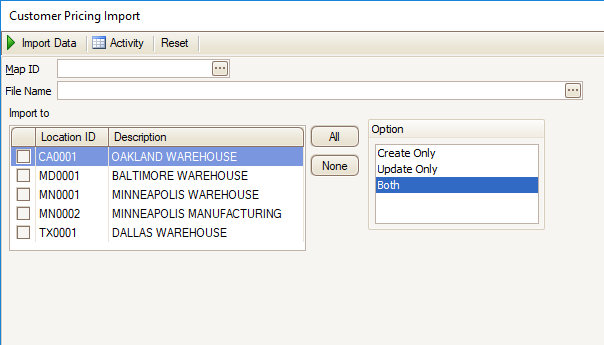
- Select a Map ID from the drop-down list. See SM Import Map Definitions for more information.
- Browse to the file you want to import using the Browse button in the File Name field.
- Mark the check boxes of the locations to which you want to import the data. Use the All button to mark all locations, or use the None button to clear all the check boxes.
- Select an Option for the imported data:
- Select Create Only to import only the data that does not already exist in Customer Pricing.
- Select Update Only to import only the data that currently exists in Customer Pricing. Note: The imported data will overwrite current data for matching records.
- Select Both to import all data in the import file. Note: Imported data will overwrite current data for matching records.
- Click a command button to
Click To Import Data Import customer level pricing data. Activity Display the Activity Log to view posting activity. Reset Set all fields to their default values.
