TRAVERSE Global v11.1
Inventory Counts
Use the Inventory Counts function to record your physical inventory counted quantities by item ID, bin, and container. The current On Hand Quantity is displayed.
The Inventory Counts function can be used to do a “spot” count on an item in your warehouse, without going through the physical inventory Freeze Quantities process.
The Mobile Warehouse Inventory Counts function simplifies the physical counts entry function, allowing you to use bar codes with a barcode scanning hand held unit.
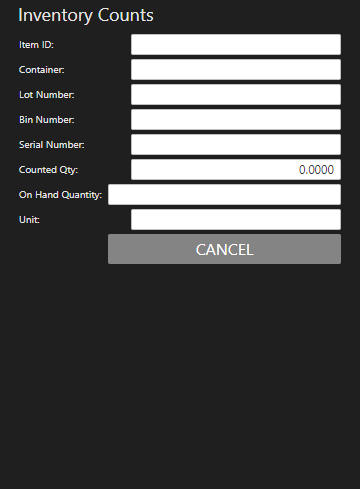
To adjust the inventory count for an item:
- Scan or enter the Item ID for which you are entering inventory counts.
- Scan or enter the Container in which you are updating inventory counts, as applicable.
- Scan or enter the Lot Number of the item you are counting, as applicable.
- Scan or enter the Bin Number in which you are updating inventory counts, as applicable.
- Scan or enter the Serial Number of the item you are counting, as applicable. Serialized items will require a separate entry for each serial number with a Counted Qty of one.
- Enter the item quantity you are counting in the Counted Qty field. Enter the actual quantity counted for the item, bin, and container. When the Inventory Counts function is executed, the quantity will be adjusted to match this counted quantity if needed.
- The On Hand Quantity displays. Use this quantity as a reference to verify the counted quantity if adjustments are needed.
- The Unit of measure is displayed.
- Repeat these steps for each counted item.
When finished, use the Cancel button to return to the menu.
