TRAVERSE Global v11.1
Physical Inventory
Use the Inventory Adjustments Physical Inventory function to enter the counts if you use tags or worksheets to record physical inventory counts. The current batch is locked while you enter physical inventory counts to prevent other users from editing the batch and from selecting that batch for the Update Perpetual Inventory function.
Before you use this function, you must freeze quantities for the batch using the Freeze Quantities function and print either tags or worksheets using the Print Inventory Tags or Print Worksheets functions.
The Mobile Warehouse Physical Inventory function simplifies the Physical Counts Entry function by allowing you to use barcodes with a barcode scanning handheld unit.
The current on hand quantity is not displayed.
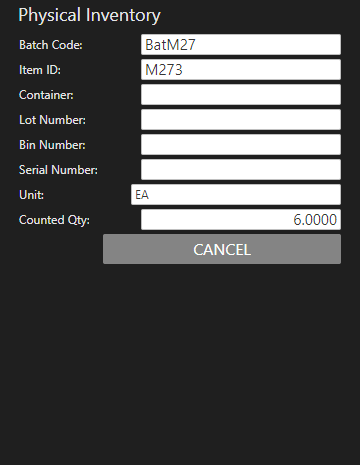
To enter the physical inventory count for an item:
- Scan or enter the Batch Code from the physical inventory tag or worksheet used to conduct the physical inventory.
- Scan or enter the Item ID you are counting.
- Scan or enter the Container where the item is located, as applicable.
- Scan or enter the Lot Number of the item you are counting, as applicable.
- Scan or enter the Bin Number where the item is located, as applicable.
- Scan or enter the Serial Number of the item you are counting, as applicable. Serialized items will require a separate entry for each serial number with a Counted Qty of one.
- The Unit of measure is displayed.
- Enter the item quantity you are counting in the Counted Qty field. Enter the actual quantity counted for the item, bin, and container. When the Update Perpetual Inventory function is executed, the quantity will be adjusted by the difference between the frozen and the counted quantity, if needed.
- Repeat these steps for each counted item.
When finished, use the Cancel button to return to the menu.
