TRAVERSE Global v11.1
Issue Orders
After you release the sales orders you are going to fulfill in the desktop WM Release Orders function, use the Issue Orders function to record the item IDs you pull from inventory and apply to sales orders. This function is equivalent to the TRAVERSE WM Record Picked Orders or SO Transactions functions.
When you pick items for sales order transactions, Warehouse Management takes committed item quantities from on-hand quantities in Inventory and changes the transaction status to 'Picked' for the sales orders you selected. Allocates inventory to the sales order and prevents it from being picked on another sales order or used elsewhere, but does not remove it from the On Hand count.
Requires a sales order transaction (normally with type ‘New’) to be entered for the item(s) you want to issue (or pick). Use WM Release Orders (desktop client) to allow Mobile Warehouse to use it.
NOTE: To complete the sales order shipping process, the sales order must be processed through the TRAVERSE backoffice (desktop client).
To issue an item to a sales order:
- Scan or enter the Pick ID from the WM picking list (created through the WM Release Orders function) in the Pick ID field.
- Scan or enter the Order No. to which you are issuing items.
-
 On the Items tab
On the Items tab
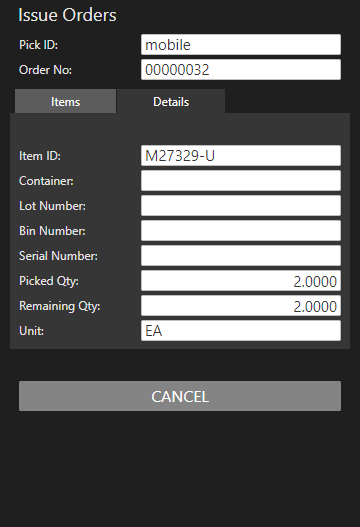
- Scan or enter the Item ID you are issuing to the selected sales order, as applicable.
- Scan or enter the Container from which you are issuing the item, as applicable.
- Scan or enter the Lot Number of the item you are issuing, as applicable.
- Scan or enter the Bin Number from which you are issuing the item, as applicable.
- Scan or enter the Serial Number of the item you are issuing, as applicable. Serialized items will require a separate entry for each serial number with a Picked Qty of one.
- Enter the item quantity you are issuing in the Picked Qty field. The Unit of measure and the Remaining Qty will display.
- Repeat these steps for each item you pick for the sales order.
-
 On the Details tab
On the Details tab
The Details tab is a read-only inquiry of the items that have been issued.
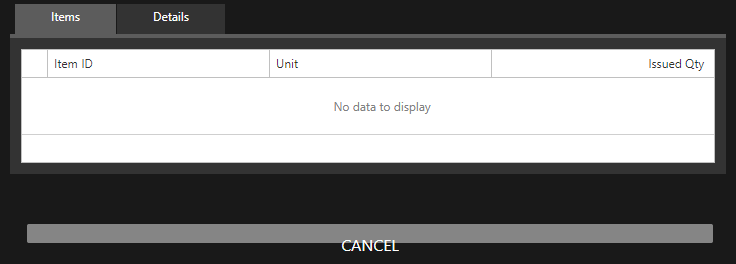
If necessary, use the arrow on the Details tab to view more detail.
Select the Items tab and use the Cancel button to clear all fields and proceed to the next sales order to which you want to issue items.
When finished issuing items, select Cancel when all the fields are blank to return to the Issue menu.
Complete the Sales Order shipping process through TRAVERSE (desktop).