TRAVERSE Global v11.1
Receive Finished Goods
Use the Receiving Finished Goods function to move assembled items from the production floor into inventory. This function is equivalent to the TRAVERSE WM Receive Production or MP Record Production Activity function.
When you receive finished goods into inventory and confirm your entries in the desktop Receive Production function, you can choose to complete the production orders for which you received assembled items. The Receive Production function (desktop) will not confirm entries made using the Mobile Warehouse app; that is done from the Receiving Finished Goods function.
A manufacturing Production Order for the assembly item you want to receive must be set up and 'In Process'.
NOTE: You must issue raw materials to the production order before the finished good can be received.
To receive a finished good:
- Scan or enter the production order number in the Order No field.
- Scan or enter the Release No.
-
 On the Items tab
On the Items tab
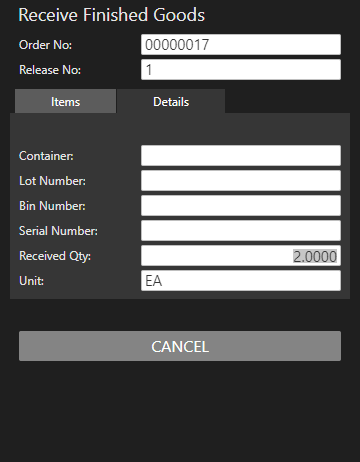
Note: The item ID is not displayed; you can only receive the finished goods assembly ID.
- Scan or enter the Container into which you are placing the assembly, as applicable.
- Scan or enter the Lot Number of the assembly you are receiving, as applicable.
- Scan or enter the Bin Number, as applicable.
- Scan the Serial Number of the assembly you are receiving, as applicable. Serialized assemblies will require a separate entry for each serial number with a Received Qty of one.
- Enter the quantity you are receiving in the Received Qty field. The Unit of measure for the assembly is displayed.
- Repeat steps a through e for each finished good you are receiving into inventory. Before you clear the screen, you can view the items you have received on the Details tab.
-
 On the Details tab
On the Details tab
The Details tab is a read-only inquiry of the finished goods that have been received.
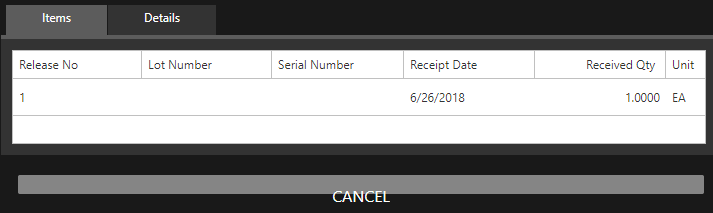
If necessary, use the ellipsis button to see more details if there are not enough columns to show all the information.
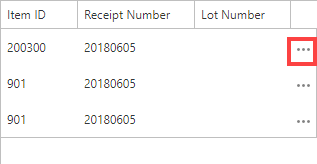
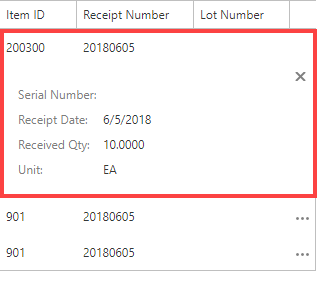
Select the Items tab and use the Cancel button to clear all fields and proceed to the next production order to receive.
When finished receiving assemblies, select Cancel when all the fields are blank to return to the Receiving menu.