Traverse Administrator Guide
Permission Report
Use the Permission Report function to generate a report that lists the menu functions a group has permission to access for each company. After setting up permissions, use this report to review security so that you can revise or add to it, if necessary.
Follow these steps to view the Permission Report:
-
Select Permission Report from the Security menu.
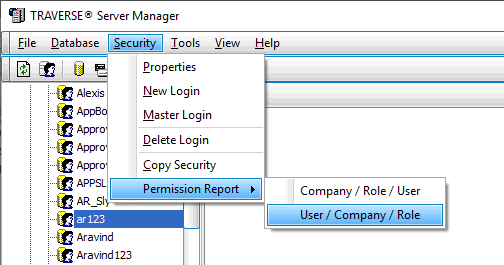
Alternately, you can also right-click Security in the left column and select Permission Report from the menu that appears.
-
Select Company/Role/User or User/Company/Role, depending upon the order in which you would like the permissions listed. The Permission Report window appears.
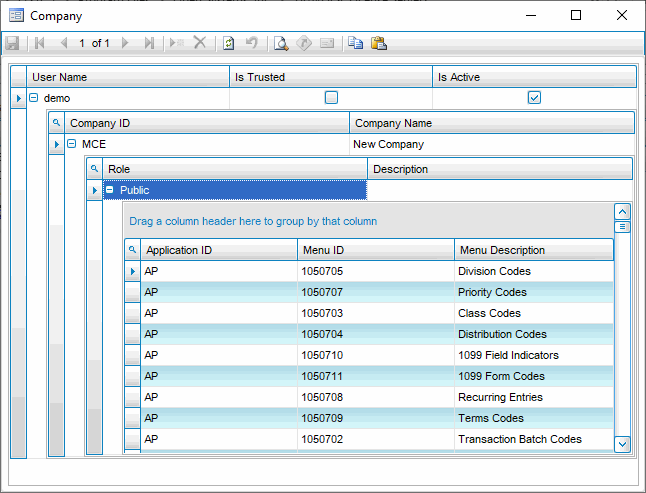
-
Expand the user, company ID, or role-level information to view the permissions for each group and user. You can click on column headers to reorder the report by that column, or drag columns into different orders to arrange the report to your needs.
-
Close the Permissions report when finished.
