Traverse Administrator Guide
Maintenance Updates
The maintenance updates function updates server objects within Traverse databases.
To apply a maintenance update to your server, follow these steps:
- On the main window, right-click on TRAVERSE or any company database.
- Select Maintenance Update from the menu that appears. The Maintenance Update dialog box appears.
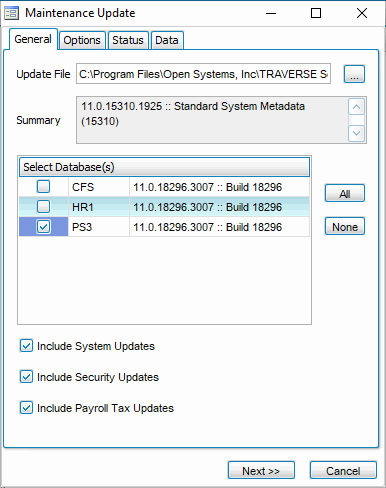
- The Update File field displays the default path where the update file resides. If you do not know the path, use the Browse (...) button to locate the file.
- The Summary section of the dialog box displays a description of what is included in the update.
- Select the company databases to which you want to apply the maintenance update changes.
- Click All to select all listed databases or None to clear databases already selected.
- Select the Include System Updates check box to include updates for the System (SYS) database.
- Select the Include Security Updates check box to include updates for the Security (TSM) database.
- Select the Include Payroll Tax Updates check box to include updates for the Payroll Tax (ST) database.
- When finished, click Next. The Options tab appears.
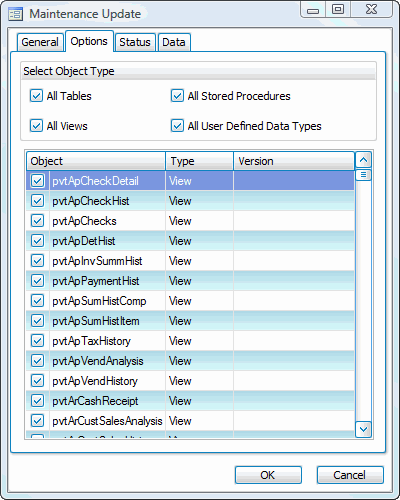
- There are several ways to select objects:
- In the Select Object Type section of the dialog box, select an object type such as All Tables and checks appear next to those items in the list section of the dialog box.
- Use the list section of the dialog box to select individual objects, such as tables, stored procedures, views, and user-defined data types.
- Select a range of items in the list section by holding down the Shift key, clicking the object names, and then clicking Select.
- Select objects scattered throughout the list by holding down the Ctrl key, clicking the object names, and then clicking Select.
- If there is data included in the maintenance update, click the Data tab. In the middle of the dialog box, the system lists any available updates made to data that represent menus, language, payroll, 1099 tax reporting, and so on.
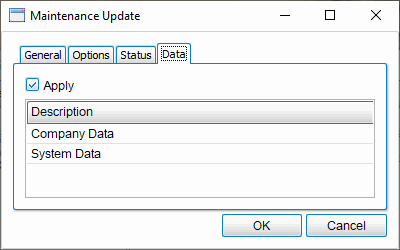
- Click OK to begin the maintenance update. The Status tab appears and displays Server Manager’s progress as it updates the objects you selected.
- When the update is finished, Completed appears on the Status tab and the following message appears: Maintenance Update Completed. Click OK.
CAUTION: You should always update all objects unless you have made modifications to the underlying Traverse source code or stored procedures.
Clear the check boxes for the objects you do not want to update.
