Traverse Administrator Guide
Form Layout
Use the Form Layout tool of Traverse Design Studio to edit the appearance of Traverse forms such as invoices, statements, checks, picking slips, and more.
Form Layout Menu
The Form Layout menu in the Tasks window of Traverse Design Studio lists all of the available functions for which you can adjust the field layout.
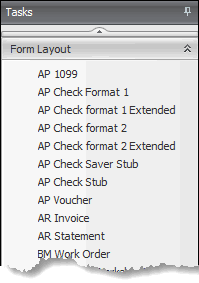
To edit the layout of a form, choose the form from the list. The Form Layout window opens with the form you've chosen to edit displayed in the window.
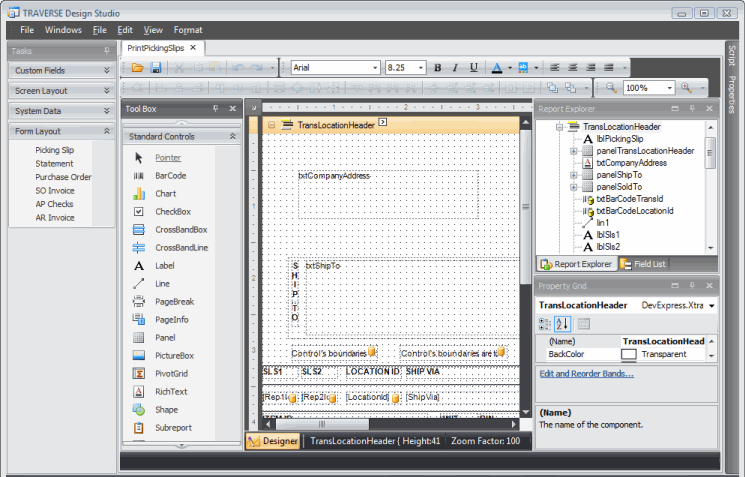
You can change the layout of the forms using the sections of the Form Layout window. You can drag, resize, or dock any section in or outside the main form at your discretion.
Designer
The designer section of the Form Layout function displays the elements of the form and their location within the form.
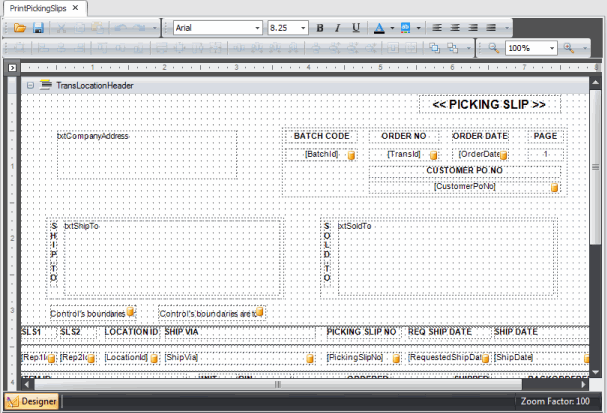
Report Explorer
The Report Explorer provides easy navigation through report elements. You can use the explorer when you build a form to quickly access all the elements of a report and their properties, and to see the whole form's structure.
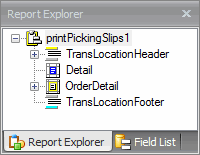
Field List
The Field List allows you to add field to the form. Use the field list to access additional fields you can add to the form. Drag the field from the list and drop it onto the form.

Tool Box
The Tool Box displays report elements that you may be drop into the form. To do so, select a Tool Box item and drop it onto one of the report bands.
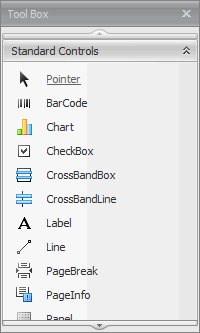
Property Grid
The Property Grid displays the property values of any element you highlight in the form.
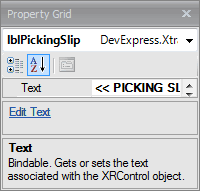
Toolbar
Use the toolbar buttons to change the font properties of text elements within the form, or to zoom in or out on the form. You can also use any of a number of element alignment options when selecting one or more elements in the Designer section.

Saving Form Changes
To save your form changes, click Save in the Form Layout toolbar.
