Traverse Administrator Guide
Screen Layout
The Traverse Design Studio Screen Layout functions allow you to relabel, reorganize, or hide fields on forms to best suit your workflow. If you add custom fields, you can also move those on the screen.
Screen Layout Menu
The Screen Layout menu in the Tasks window of Traverse Design Studio lists all of the available functions for which you can adjust the field layout.
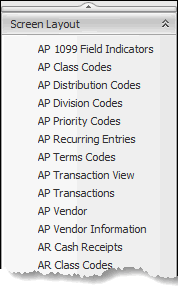
To edit a function's screen, choose that function from the list.
Screen Layout Editing Screen
The Customize Layout dialog box appears over your chosen function.
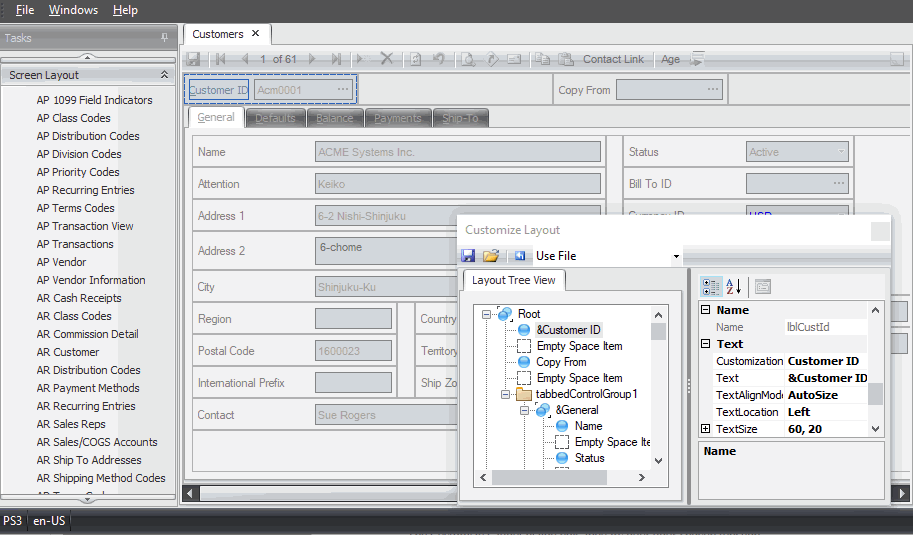
The Customize Layout dialog box
Use the Customize Layout dialog box to perform several screen editing tasks in the Screen Layout function.
Use the Save Layout button and Open Layout button to save and open the screens you customize. Use the Reset Layout button to return the screen to the original settings. Because you can return the screen to the original state at any time by clicking the Reset Layout button, you can experiment with the screen layout safely.
The Customize Layout dialog box also contains a Layout Tree View of the fields on the screen. In addition to the drag-and-drop method of moving fields described below, you can grab and move fields within the Tree View to alter the screen.
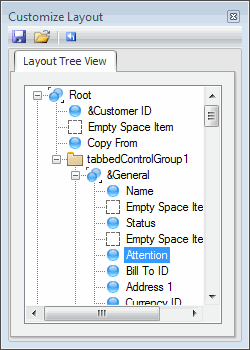
Move a Field Within a Screen
To move a field within a screen, simply point to the field, hold down the mouse button, and drag it to the desired location on the screen. In the illustration below, the Region field will be positioned between the Attention and Address 1 fields.

When you release the mouse button, the field is placed in the selected position, and the other fields are adjusted accordingly.
Move a Field from One Tab to Another
To move a field from one screen tab to another, point to the field you want to move, hold down the mouse button, and drag it to the tab heading on the screen to which you want to move the field. The associated tab layout appears, on which you can then place the field.
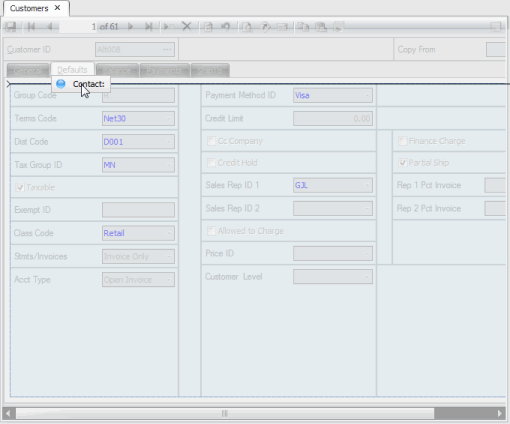
Test a Screen Layout Within Traverse Design Studio
Once you have finished making field changes to the screen, you can test the functionality of the rearranged screen by closing the Customize Layout dialog box. The screen appears to function as it will within Traverse, displaying your company data.
Note: Changes made to your company data while testing screens within Traverse Design Studio are not written to the database, and therefore will not affect the company data.
To return to the Customize Layout dialog box, right-click anywhere within the testing screen and choose Customize Layout.
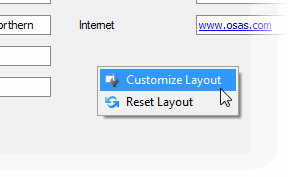
The Customize Layout dialog box reappears, and you can continue making changes to the screen.
You can also right-click anywhere in the screen and choose Reset Layout to return the form to its original state.
Save a Screen Layout
Once you are satisfied with the screen layout, you can save it for use within Traverse on one or more workstations. You can save the layout as an .FRM file that can be sent and imported into different databases, or save the layout in your current database which will over-write the previous layout in the system.
If you choose Save to File, a dialog box will open to allow you to choose the location for the file. If you choose Save to Database, the customizations will be saved into your database when you click the Save button.
NOTE: if you save the layout to the database, all users who use the database will use the same layout for that function.
To save the screen layout to a file:
- Select Save to File in the Customize Layout dialog box.
- Click the Save button on the Customize Layout dialog box.
- Choose a location to save the .FRM file which contains the modified layout.
- After you have saved the file, copy the .FRM file to the Traverse root folder on each workstation you want to modify. When you subsequently open the function on the workstation, the modified screen will appear.
To save the screen layout to the database:
- Select Save to Database in the Customize Layout dialog box.
- Click the Save button on the Customize Layout dialog box. The layout will replace the current layout in your database, and will be used for that screen by all users who use the database.
Custom Screen Layout Deployment
To deploy a customized screen layout for users of your system database, save the screen layout to the database as described above. All users of the database will view and use the customized screen.
You may want certain users to work with different screen layouts; perhaps hiding certain fields for some users or changing the layout to optimize it for a user’s role. You can achieve this by saving different layouts of a screen using unique filenames.
For example, the default file name for a customized Customer screen is CustomerControl.FRM. You could change the name of the file when you save it to CustomerControl_Acct.FRM for an accounting user, then make other changes to the form and save it again using the name CustomerControl_Sale.FRM for a user in sales.
After saving the files, simply copy the appropriate file to each user’s workstation, renaming it to the standard CustomerControl.FRM name on that user’s workstation.
