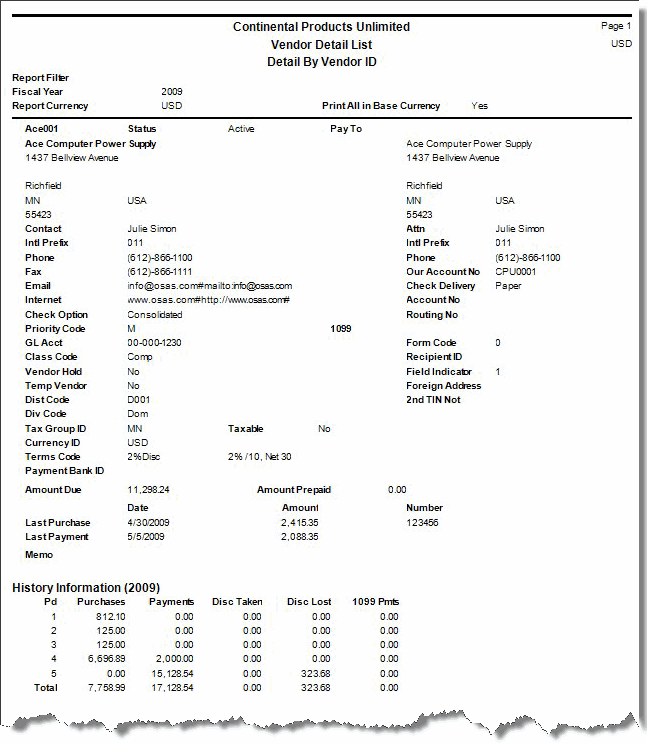TRAVERSE Global v11.1
Vendor Detail List
Use the Vendor Detail List function to produce a list of the information stored in your vendor records, including the vendor's name and address, pay-to name and address, purchasing information, and 1099 information.
Use the Vendor Detail List function to produce a list of the information stored in your vendor records, vendor’s name and address, pay-to name and address, purchasing information, and 1099 information.
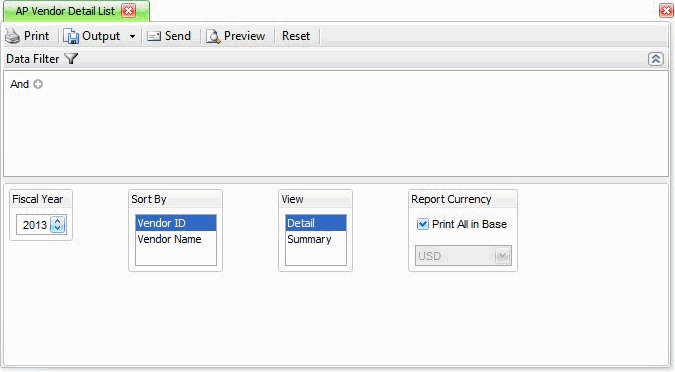
- Use the Data Filter to select the range of filtering options or leave the filter blank to include all available data.
- Select the fiscal year for which you want the vendor history to print from the Fiscal Year field.
- Select the sorting criterion from the Sort By section.
- Select whether to generate the detailed view or summary view of the list from the View section.
- If you use multicurrency, these print options are available:
- To print vendors that have their currency set up as the base currency, select the base currency as the report currency and clear the Print All In Base Currency check box. Only vendors that have their currency set up as the base currency are printed on the list.
- To print vendors that are set up with a currency other than the base currency, select that currency as the report currency. Only vendors that were set up with the currency you select are printed on the list.
- To print all vendors (regardless of the currency in which they were set up with), select the base currency as the report currency and select the Print All In Base currency check box.
TRAVERSE converts all vendor amounts from their original currency to the base currency (if necessary), then prints all vendor amounts on the list.
- Click a command button to
| Select | To |
| Print the Vendor Detail List using the selected criteria. | |
| Output | Output the list as a PDF. |
| Send | Save the list as a PDF and attach it to an email using your default mail program. |
| Preview | Preview the Vendor Detail List using the selected criteria. |
| Reset | Reset all fields and lists to their default selections. |