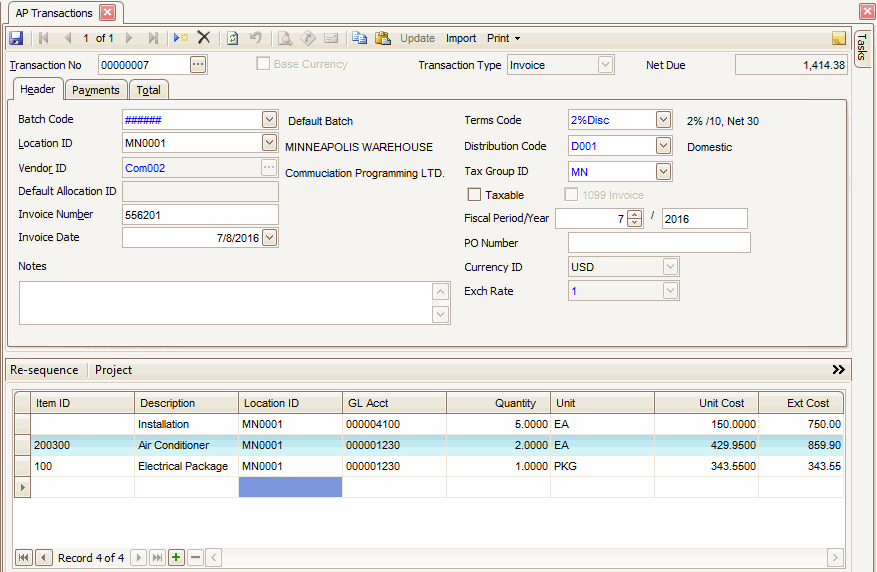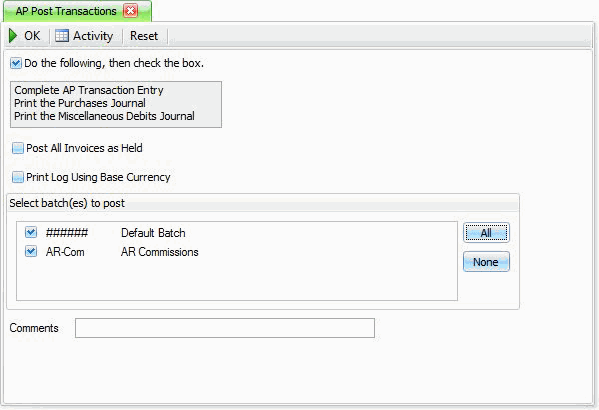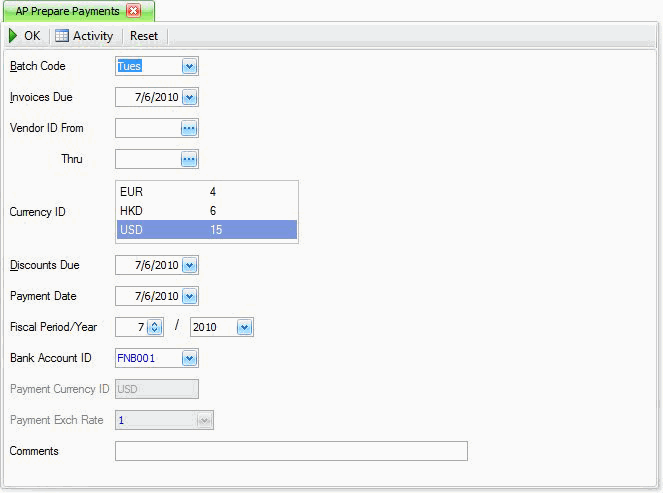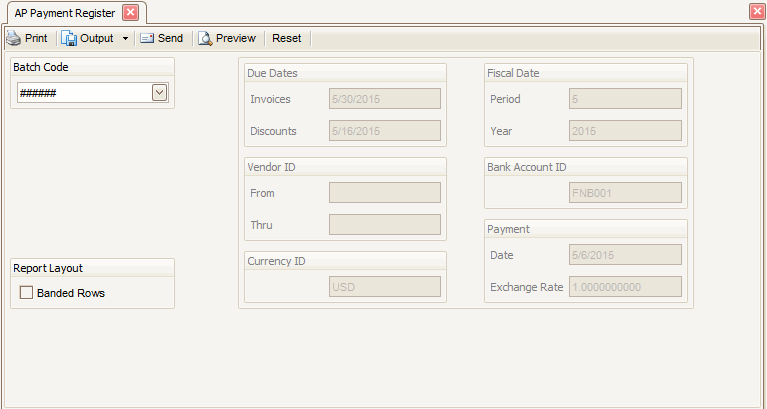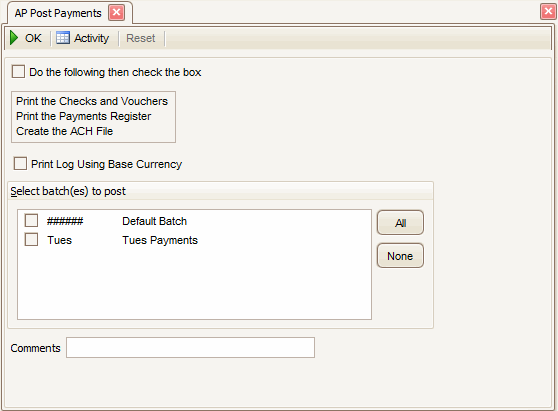TRAVERSE Global v11.1
Initial Balances -- Summary Method
You can use the summary method set up the initial vendor balances and open invoices. The summary method is less involved than the detail method, but does not provide complete purchasing history.
NOTE: If you have 1099 vendors and payments you will need to set up your vendors as 1099 vendors and then check the 1099 box on those balances that are 1099 payments.
The summary method consists of the following steps:
- Select Transactions from the Transactions menu.
- The Transactions screen appears. You will enter one transaction for the total amount purchased from each vendor, for each period you have an open invoice in.
- Select the New Record icon on the toolbar. A blank header screen appears.
- Fill in the required header information. The invoice date should be a date that will put each invoice in the corresponding period.
- Fill in the detail information. Do not select inventory items. Skip the item ID and put in a description that describes your initial balance entry.
- Enter payments you made against invoices in the Prepaid Amount field on the payments tab.
- Select Post Transactions from the Transaction Journals menu.
- The Post Transactions screen appears.
NOTE: If you have already entered initial balances for General Ledger, turn off the interface to GL in Business Rules. - Click OK to post the transactions you entered in steps 4, 5 and 6.
- Select Prepare Payments from the Pay Invoices menu.
- The Prepare Payments screen appears.
- Enter an Invoices Due date that will be beyond the most current due date for the invoices just posted. Leave the Vendor ID From and Thru fields blank. Leave the Discounts Due dates at the default. Leave the Payment Date and Fiscal Period/Year at the default value. Click OK to prepare the payments.
- Select Payment Register from the Pay Invoices menu and print the Check Register.
- The Payment Register screen appears.
- Print the payment register.
NOTE: If you have already entered initial balances for General Ledger, turn off the interface to GL in Business Rules. - Select Post Payments from the Pay Invoices menu.
- Click OK to post the payments that you just prepared. This will update your payment history with the correct information.