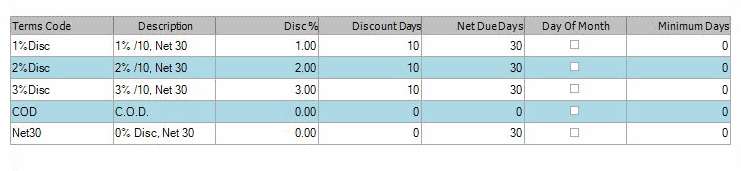TRAVERSE Global v11.1
Terms Codes
Use the Terms Codes function to add, change, or delete codes for vendor payment terms. These codes serve as a shorthand method of assigning particular conditions for doing business with a vendor. For example, you can assign a terms code with 10 discount days to one vendor and a terms code with 30 discount days to another vendor.
When you set up terms codes, you can assign them to the vendor records. Then when you enter transactions, the terms you specified are automatically applied.
Terms Codes screen
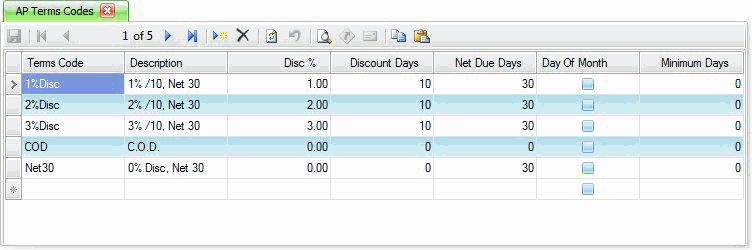
- Click the New button, on the toolbar, to open a blank terms code record.
- Enter a new code in the Terms Code field.
- Enter a description of the new code in the Description field.
- Enter the discount percentage, between 0 and 100, to use when calculating the payment.
- Enter the number of days you have to pay the vendor's invoice and receive a discount in the Discount Days field, or enter the day of the month by which an invoice must be paid to receive a discount.
- Enter the number of days you have to pay the entire invoice in the Net Due Days field, or enter the day of the month that the net payment is due.
- Mark the Day of the Month check box if the Discount Days or the Net Due Days fields are a day of the month; otherwise, clear the box. This is also referred to as Prox Terms.
Placing a check mark in the Day Of Month check box allows you to enter a date of the month in the Net Due Days field instead of a number of days.If you marked the Day Of Month check box, the Minimum Days field activates. Enter the number of days prior to the Net Due date to enter an invoice and have the invoice due the following month. This will also change the Discount date to fall on the date of the next month. Using this box will always make the due date at least in the month following the invoice date, unless the invoice date is within the Minimum Days, in which case the system would extend the Net Due Date out 2 months.
For Example: If the Minimum Days is set to 10, the Net Due Date is set to 30, and the Discount is set to 10, and you place an order with your vendor on the 21st of the month, your invoice would not be due on the 30th of this month, but the 30th of next month. When you use the check box, the system will always look for the first occurrence of the Net Due Date in the month following the invoice date. The invoice will be due in the next month.
- Click the Save button, on the toolbar, to save the new term code.
- Select a code to edit from the Terms Code field.
- Edit the fields as necessary.
- Click the Save button, on the toolbar, to save any changes made to the terms code.
- Select a code to delete from the Terms Code field.
- Click the Delete button, on the toolbar, to delete the selected terms code.
- Click Yes at the "Are you sure you want to delete selected record(s)?" prompt.
- Select the print preview button (
 ) to preview the list of batches.
) to preview the list of batches. - The preview report screen appears.
- Select the print button (
 ) in the toolbar to print your list.
) in the toolbar to print your list.