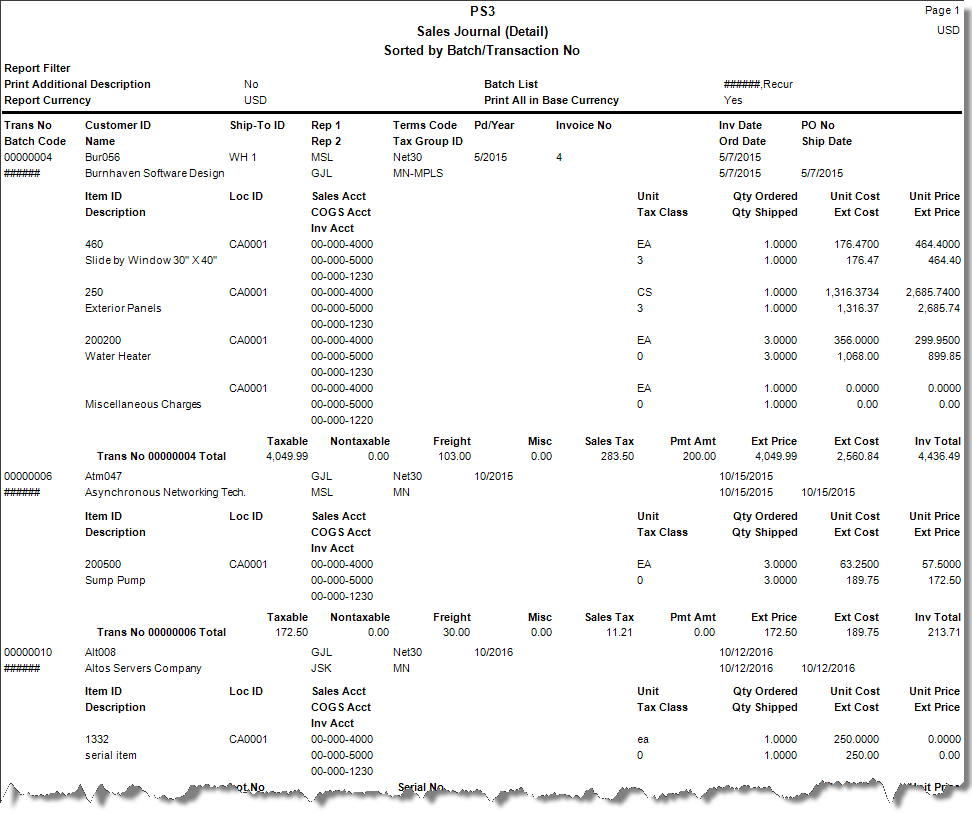TRAVERSE Global v11.1
Sales Journal
Print the Sales Journal before you post transactions to check for mistakes and omissions. It also serves as an audit trail of sales transactions. If you find incorrect transactions in the Sales Journal, use the Transactions function to edit them.
- Use the Data Filter to select the range of filtering options or leave the filter blank to include all available data.
- Select whether to view a detailed or summary view of the sales journal by selecting the appropriate view from the View section.
Note: If you select to view the sales journal in a detailed view, you can also select to include additional descriptions by placing a check in the Additional Description check box. This option is only available if you selected to use additional descriptions in the business rules. - Select the sort criteria for the journal from the Sort By section.
- If you do not select a currency in the Report Currency drop-down, reports will show data grouped and subtotaled based on transaction currency. Selection of a currency in the Report Currency drop-down will result in a report based on the selected currency.
- Select the batches to include in the journal from the Batch List section.
Note: Only available if you elected to use batch processing in the Business Rules function. - Click a command button to
| Click | To |
| Process the Sales Journal. | |
| Output | Output the journal as a PDF. |
| Send | Save the journal as a PDF and attach it to an email using your default mail program. |
| Preview | View a preview of the Sales Journal. |
| Reset | Set all fields to their default values. |