TRAVERSE Global v11.1
Tooling
Using the correct tooling is crucial to many machine processes. Set up tooling to define its maintenance, method of use, cost, and so on. The TRAVERSE manufacturing applications do not track tooling use or maintenance, but the tooling you assign for each machine appears on relevant reports and inquires to help you properly set up machinery.
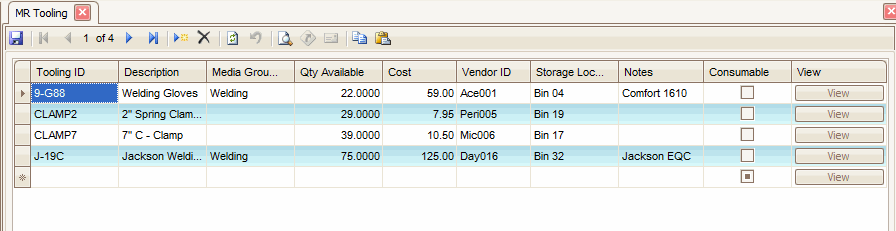
- Click the New button, on the toolbar, to open a blank tooling record.
- Enter an ID for the tool in the Tooling ID field.
- Enter a description of the tool in the Description field.
- Select the ID of the media group documents associated with the tooling from the Media Group ID field, if applicable.
- Enter the number of items currently available in the Qty Available field.
- Enter the cost of the item in the Cost field. This would be the cost you paid to purchase the tool.
- Select, if applicable, the vendor who supplies the item from the Vendor ID field.
- Enter the storage location or bin number where the item is kept in the Storage Loc field. This field is not associated with the Inventory or Warehouse Management application.
- Enter, if applicable, any information, such as special instructions for the item or a more specific description, in the Notes field.
- Select the Consumable check box, if applicable, to show the item is considered consumable. For example, a drill bit, a mold, a saw blade, a cutting disk are all considered consumable, because they wear out as they are used.
- Click the View button, if applicable, to view the primary media file associated with the item.
Note: A media group must be assigned for this button to display the associated media file. - Click the Save button, on the toolbar, to save the new tooling record.
- Select a tooling record to edit from the Tooling ID field.
- Edit the fields as necessary.
- Click the Save button, on the toolbar, to save any changes made to the tooling record.
- Select a tooling record to delete from the Tooling ID field.
- Click the Delete button, on the toolbar, to delete the selected tooling record.
- Click Yes at the "Are you sure you want to delete selected record(s)?" prompt.
- Select the print preview button (
 ) to preview the list of tooling items.
) to preview the list of tooling items. - The preview report screen appears.
- Select the print button (
 ) in the toolbar to print your list.
) in the toolbar to print your list.
