TRAVERSE Global v11.1
Issue Raw Material
After you release the orders you are going to fulfill in the desktop WM Release Orders function, use the Issue Raw Materials function to record the item IDs and quantities you pull from inventory and apply to production orders and releases. This function is equivalent to the TRAVERSE WM Record Picked Orders or MP Record Production Activity functions.
When you pull raw material components for released production orders, Warehouse Management decreases on-hand quantities and removes committed quantities in inventory for raw material item components, and creates interim GL accounting entries to track costs during production.
A manufacturing Production Order for the raw material item(s) you want to issue (pick) must be set up and 'In Process'. Use WM Release Orders to allow Mobile Warehouse to use it.
To issue a raw material:
- Scan or enter the Pick ID from the WM picking list.
- Scan or enter the production order number to which you are issuing the item in the Order No. field.
- Scan or enter the Release Number.
-
 On the Items tab
On the Items tab
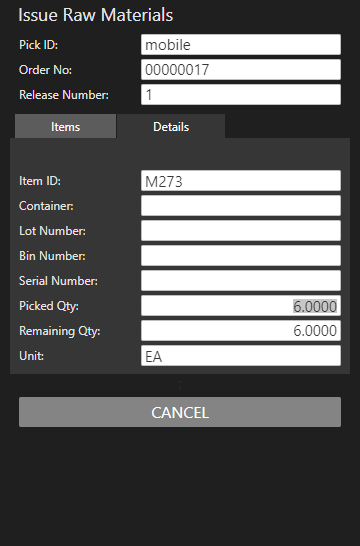
- Scan or enter the Item ID of the item you are issuing to the production order.
- Scan or enter the Container from which you are picking the item, as applicable.
- Scan or enter the Lot Number of the item you are issuing, as applicable.
- Scan or enter the Bin Number from which you are picking the item, as applicable.
- Scan or enter the Serial Number of the item you are issuing, as applicable. Serialized items will require a separate entry for each serial number with a Picked Qty of one.
- Accept or edit the quantity you are issuing in the Picked Qty field. The Unit of measure and the Remaining Qty will display.
- Repeat these steps for each raw material item picked to the production order.
-
 On the Details tab
On the Details tab
The Details tab is a read-only inquiry of the items that have been issued.
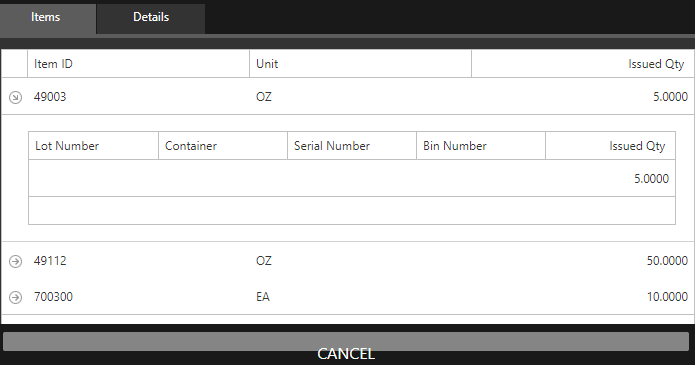
If necessary, use the arrow on the Details tab to view more detail.
Select the Items tab and use the Cancel button to clear all fields and proceed to the next production order to which you want to issue items.
When finished issuing raw materials, select Cancel when all fields are blank to return to the Issue menu.