TRAVERSE Global v11.1
Favorites
The Favorites menu allows you to group the functions you use most often on one menu for quick access instead of switching between applications and application menus.
To add functions to the Favorites menu:
- Open the function you want to add to the Favorites menu. For example, if you often use the Sales Order Orders function, open that function.
- On the File menu, select Add to Favorites.
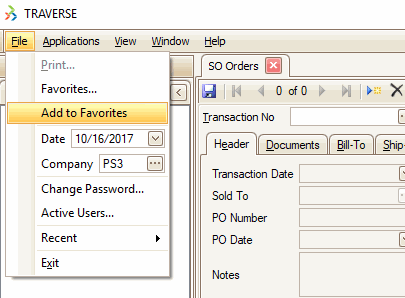
- Repeat steps 1 through 2 for each function you want to appear on the Favorites menu.
- The Favorites menu will list your chosen functions.
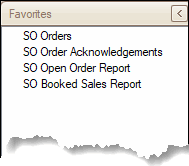
Manage the Favorites menu
Use the Manage Favorites function to edit or delete functions on your Favorites menu.
On the File menu, select Favorites... to open the Manage Favorites screen.
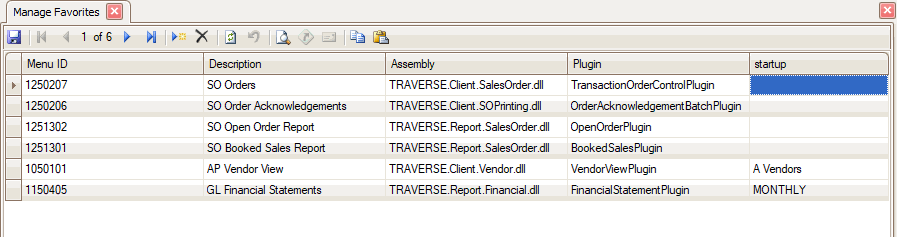
- If you use a particular interactive view on a regular basis, and you have more then one named (custom) view available, you can enter the view name in the Startup column to open that particular view when you open the Favorites link.
- If you have multiple batches for reports such as GL Financial Statements, enter the Batch ID in the Startup column to open that particular batch when you open the Favorites link.
Editing a Favorite
- Select a favorite to edit.
- Edit the fields as necessary.
- Click the Save button, on the toolbar, to save any edits to your Favorites list.
Deleting a Favorite
- Select a favorite to delete.
- Click the Delete button, on the toolbar, to delete the selected favorite.
- Click Yes at the "Are you sure you want to delete selected record(s)?" prompt.
