Traverse Standard v11.0
Select Payables
Use the Select Payables function to view the payments for a vendor that are prepared for printing and to specify which invoices to drop from the payments to print and post.
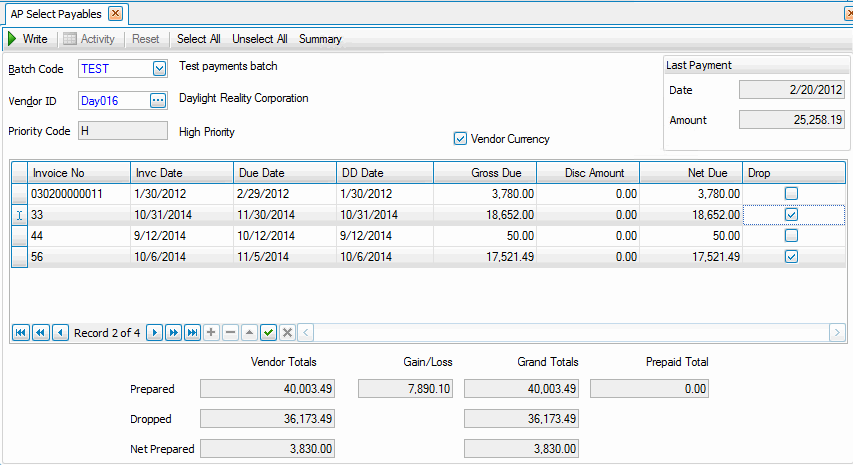
- Prepare checks using the Prepare Payments function.
- Select the batch code containing the checks with which you want to work from the Batch Codes field. This box is only available when you selected yes to the use batch processing in the business rules function.
- Select the vendor ID whose checks you want to see from the Vendor ID field. The invoice information for the vendor appears.
- Select the Drop check box, if necessary, to drop the selected invoice from the list of those to be paid. The invoice will be reinstated into the Open Invoice File. You can also drop an invoice by clicking your mouse in the drop payment box next to the invoice you want to drop from the payment.
Note: As you make changes, the vendor totals and the grand totals at the bottom of the screen updates. - Click a command button to
| Click | To |
| Write | Write the changes you made. In the confirmation dialog box that appears, click Yes or No. If you do not write your changes before you exit from the function, they are lost when you exit. |
| Activity | Open the Activity Log dialog box where you can view information about previous actions, including run time, user ID, and comments, as well as internal sequence numbers and run IDs. |
| Reset | Set all fields to their default values. |
| Select All | Select to drop all invoices. |
| Unselect All | Toggle the Drop column to have none of the invoices selected in the detail section. |
| Summary | Display a summary of check activity for vendors. For each vendor, the prepared amount, dropped amount, check amount, payment priority code, last payment date, and last payment amount are shown. All amounts are in payment currency. |