Traverse Standard v11.0
Account Mask
Use the Account Mask function to define or change a company's account numbering structure. Before assigning account masks, choose the number of segments and the type (alphanumeric, numeric, or both) of characters used in the account numbering structure. Segments are generally used to define main account numbers, subaccount numbers, divisions, departments, and so forth.
Once set up and saved, the number of segments and the type of characters cannot be changed.
Note: If you will be using the AFA application be sure to define all of the account segments that may be used defining AFA report templates to optimize it for future uses.
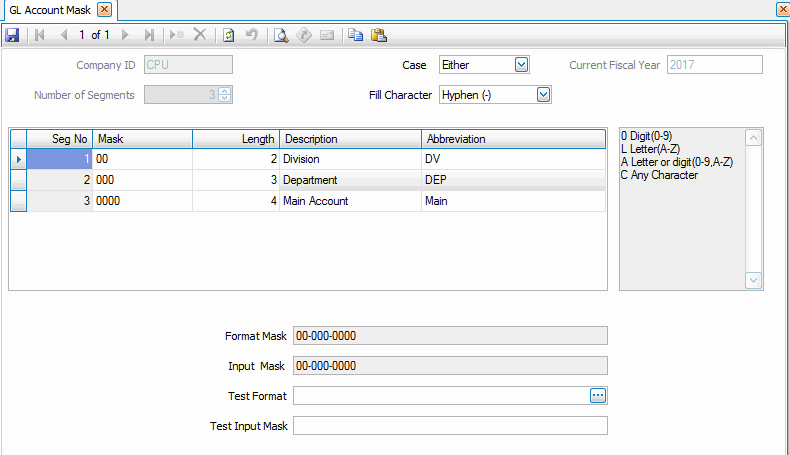
- Select the number of segments from the Number of Segments field.
Note: Once you save your entries, you cannot change the number of segments. - Select the case of letters for the mask from the Case field. Options include all uppercase letters, all lowercase letters, or either (a combination of upper- and lowercase letters).
- Select a character, if applicable, to use to separate segments or select None from the Fill Character field.
- Enter the current fiscal year in the Current Fiscal Year field.
- Select a segment, then enter the account mask in the Mask field using the following characters:
- Specify the length of the segment in the Length field.
- Enter a description of the segment in the Description field.
- Enter an abbreviation for the segment in the Abbreviation field.
- Click the Save button, on the toolbar, to save the account mask.
Note: You can use the Test Format and Test Input Mask fields to test the newly created mask.
| Enter | For |
| # | Using a digit or space (optional) |
| 0 | Using digits 0-9 |
| 9 | Using digits 0-9 (optional) |
| L | Using letters A-Z |
| A | Using digits 0-9 and letters A-Z |
| a | Using digits 0-9 and letters A-Z (optional) |
| C | Using any characters except spaces |
| Note: If your mask consists of four characters and you want all to be numbers, enter 0000. If you want the first and third characters to be letters, the second character to be a number, and the fourth character to be a letter or a number, enter L0LA. | |
Editing an Account Mask
- Edit the fields as necessary.
- Click the Save button, on the toolbar, to save any changes made to the account mask.