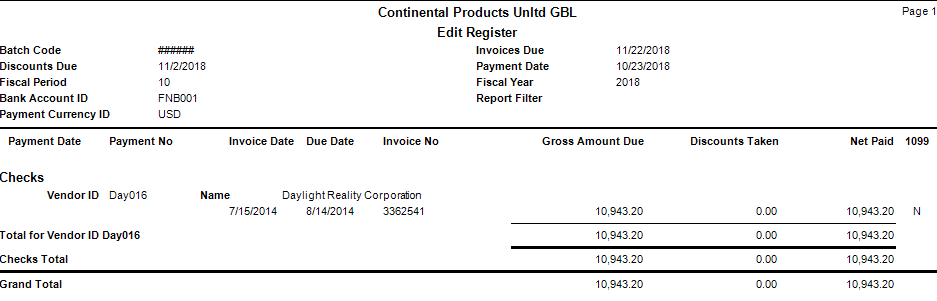Traverse Global v11.2 - Service Repair
Edit Register
Use the Edit Register function to produce a list of the payments you prepared for invoices. Before you print the checks, print this list to verify the prepared results. If you find errors, use the Hold/Release Invoices function to change the invoice status and prepare payments again, or use the Select Payables function to drop invoices from the payments.If you use multicurrency, a summary of gains and losses will appear on the report if any gains/losses were calculated for the payments.
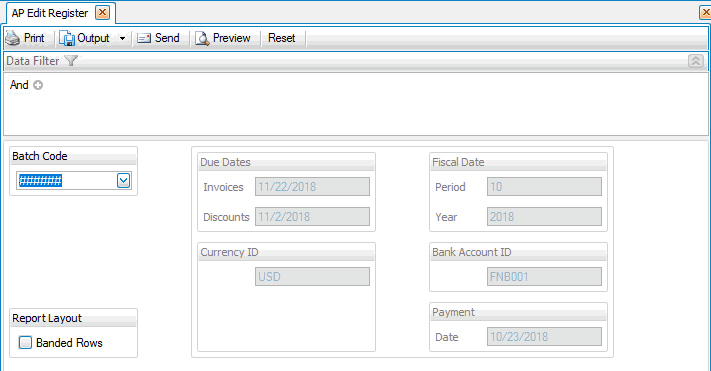
- Use the Data Filter to select the range of filtering options or leave the filter blank to include all available data.
- Select the batch code containing the checks you want to view from the Batch Code field. This box is only available when you selected yes to the use batch processing in the business rules function. The information you entered in the Prepare Payments function appears.
- Select, if applicable, the Banded Rows check box to highlight alternating lines on the report to make the report easier to read.
Note: Use the System Manager Print Preferences function in the System Manager>Company Setup>Business Rules function to define the default setting for this check box. You can then override this default when you print the report. - Click a command button to
| Click | To |
|---|---|
| Process the Edit Register. | |
| Output | Output the register as a PDF. |
| Send | Save the register as a PDF and attach it to an email using your default mail program. |
| Preview | View a preview of the Edit Register. |
| Reset | Set all fields to their default values. |