Traverse Global v11.2 - Service Repair
Recurring Adjustments
Recurring adjustments are routine transactions, such as service charges, applied to bank accounts by a bank. For example, banks commonly charge an overdraft fee for checks with insufficient funds, levy a monthly service charge for some types of accounts, and charge fees for stopping payments on checks.
Use the Recurring Adjustments function to set up and maintain recurring adjustments you regularly make to your accounts. You must also set up the adjustment's offsetting entries. After setting up recurring adjustments, you can then select a recurring adjustment on the Transactions screen's Adjustments tab to automatically enter its corresponding information.
Recurring adjustments must have both the debit and the credit side of the transaction accounted for. You can enter more than one offsetting entry to counterbalance the recurring adjustment. For example, if you enter a recurring adjustment of 100 dollars, 40 of it may be charged against one account and 60 against another.
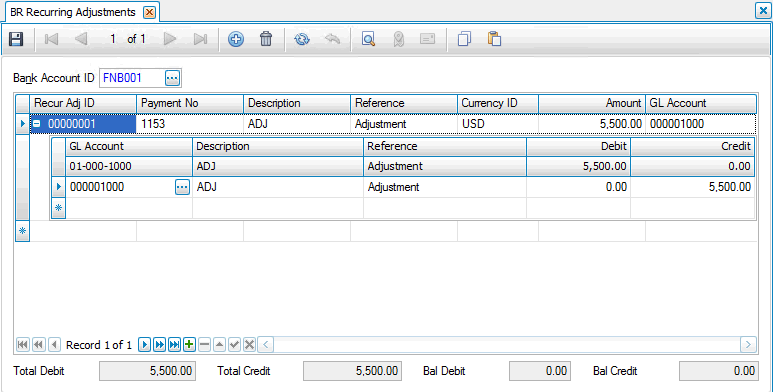
Creating a Recurring Adjustment
- Select a Bank Account ID to apply the recurring adjustments to.
- Click the New button, on the toolbar, to open a blank recurring adjustment.
- Enter the adjustment check number in the Payment No field. This can be a code for this recurring adjustment, for example Overdraft for a recurring adjustment for an overdraft fee.
- Edit the description, if necessary, in the Description field.
Note: Descriptions are posted to the GL Journal and provide another way of searching for information in General Ledger. - Edit the reference, if necessary, in the Reference field.
Note: References are posted to the GL Journal and provide another way of searching for information in General Ledger. - If you use multicurrency, enter or select a currency in the Currency ID field. Use the default base currency, or select the currency for the adjustment. You can select a different currency before the record is saved.
- Enter the debit part of the adjustment amount, using either positive or negative numbers, in the Amount field. Enter a negative amount if the recurring adjustment is a charge against your bank account.
- Select the GL distribution account for the adjustment from the GL Account field. Hit the Enter key to show the detail section of the transaction.
- Within the detail section of the transaction:
- The GL Account will populate with the account entered on the Bank tab in the Bank Accounts Setup and Maintenance function.
- Use the Description from the header Description field above, or enter the distribution description.
- Use the Reference from the header Reference field above, or enter the distribution reference.
- Enter in the Debit amount if the recurring adjustment amount you are offsetting is a credit (or negative), the amount required to balance the recurring adjustment is displayed.
Note: If the recurring adjustment amount you are offsetting is a credit (or negative), the amount required to balance the recurring adjustment appears in the Debit field. - Accept this amount, or enter the amount of the offsetting debit entry related to the recurring adjustment.
- Enter the Credit amount if the recurring adjustment amount you are offsetting is a debit (or positive), the amount required to balance the recurring adjustment is displayed.
Note: If the recurring adjustment amount you are offsetting is a debit (or positive), the amount required to balance the recurring adjustment appears in the Credit field. - Accept this amount, or enter the amount of the offsetting credit entry related to the recurring adjustment.
- The bottom section of the screen will display:
- The Debit Total of the recurring adjustment.
- The Credit Total of the recurring adjustment.
- The debit balance in the Bal Debit field if credits are greater than debits.
- The credit balance in the Bal Credit field if debits are greater than credits.
- Click the Save button, on the toolbar, to save the new recurring adjustment.
You must offset recurring adjustment entries in the Distribution section. If you attempt to exit from an unoffset (or unbalanced) recurring adjustment, a message appears, and you must return to the Distribution section to balance the recurring adjustment amount or the recurring adjustment amount and distribution amounts are set to zero.
Editing a Recurring Adjustment
- Select a bank account ID from the Bank ID field.
- Edit the fields as necessary.
- Click the Save button, on the toolbar, to save any changes made to the recurring adjustment.
Deleting a Recurring Adjustment
- Select a bank account ID from the Bank ID field.
- Select a recurring adjustment to delete from the Recur Adj ID field.
- Click the Delete button, on the toolbar, to delete the selected recurring adjustment.
- Click Yes at the "Are you sure you want to delete selected record(s)?" prompt.
To produce a Recurring Adjustments List, use the Master Lists Recurring Adjustments List function.