Traverse Global v11.2 - Service Repair
Confirm/Cancel Work Orders
Use the Confirm/Cancel Work Orders function to confirm completed work orders or cancel those you no longer need. You can also edit the quantity you want to build or unbuild. Confirming or canceling work orders updates items' In Use quantities in Inventory.
Command buttons on the toolbar:
| Select | To |
|---|---|
| Confirm | Confirm the selected work order(s). After you confirm a work order, it is removed from the list. |
| Activity | Display the Activity Log to view printing activity. |
| Reset | Set all fields to their default values. |
| Cancel | Cancel the selected work order(s). After you cancel a work order, it is removed from the list. |
| Edit | Edit the quantity of the selected work order. |
| Select All | Confirm or cancel all work orders. |
| Unselect All | Clear all check boxes. |
| Exchange Rate | Edit, if applicable, the exchange rate before confirming or canceling the work order(s). |
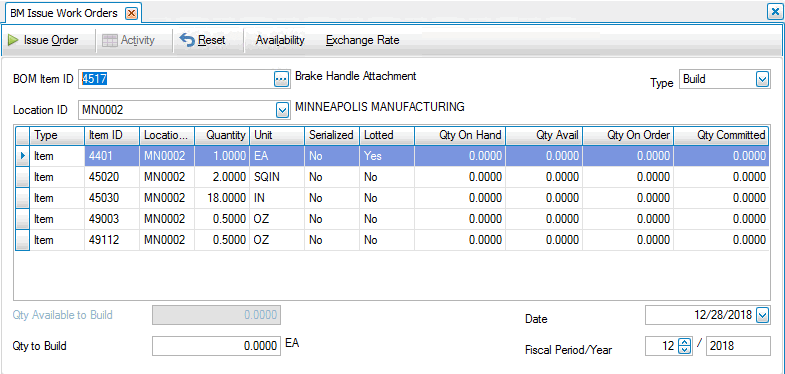
Confirming the Completion of a Work Order
- Select the check box adjacent to the work order to confirm.
Note: To select all work orders, click the Select All command button. - Click the Confirm command button.
- Click Yes to confirm the work order.
- If lotted or serialized components were used in the work order, the Lot No Entry, Ser No Entry, or Lot No/Ser No Entry dialog box appears.
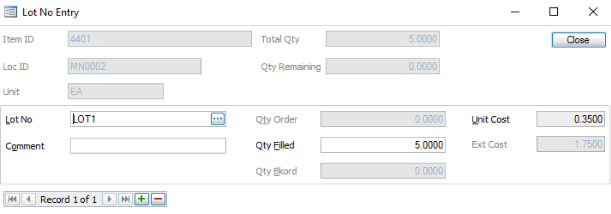
- In the top portion of the dialog box, the Item ID, Location ID, Unit of measure, Total Qty, and Qty Remaining fields are filled and read-only. The Qty Remaining field is updated as you enter serial and lot records.
- The Qty Filled box on Confirm/Cancel Work Orders screen is adjusted if the quantity of lotted or serialized items you enter on this screen is different from that on the Confirm/Cancel Work Orders screen.
- If you are working with a serialized item, select a Serial Number with a status of Available (for an work order) or select a serial number with a status of Sold (for an unbuild).
- If you are working with a lotted item, select a lot number. If you are working with a serialized and lotted item, the lot number associated with the serial number you selected appears.
- Enter Comments about the work order confirmation. The comments are posted to Inventory lot and serial number history.
- The Qty Filled is 1 for serialized items and serialized and lotted items. If you are working with lotted items, the quantity filled amount from the work order defaults into this field. You can change it if necessary.
- If applicable, the quantity Ordered and quantity Backordered appear.
- The Unit Cost of the item appears and you can change it if the work order is an unbuild.
- The Extended Cost of the item appears.
If you do not enter information in the Lot No Entry, Ser No Entry, or Lot No/Ser No screen, the work order is not confirmed/canceled.
Canceling a Work Order
- Select the check box adjacent to the work order to cancel.
Note: To select all work orders, click the Select All command button. - Click the Cancel command button.
- Click Yes to cancel the work order.
Editing Work Order Quantities
>If your technicians used a different quantity of component than called for in the bill of material when assembling an item, you need to edit the issued work order so that it reflects the correct quantities. If you do not, the system updates Inventory In Use quantities incorrectly.
- Place your cursor in the Work Order No field of the work order you want to edit.
- Click the Edit command button.
- The Edit Work Order screen will appear.
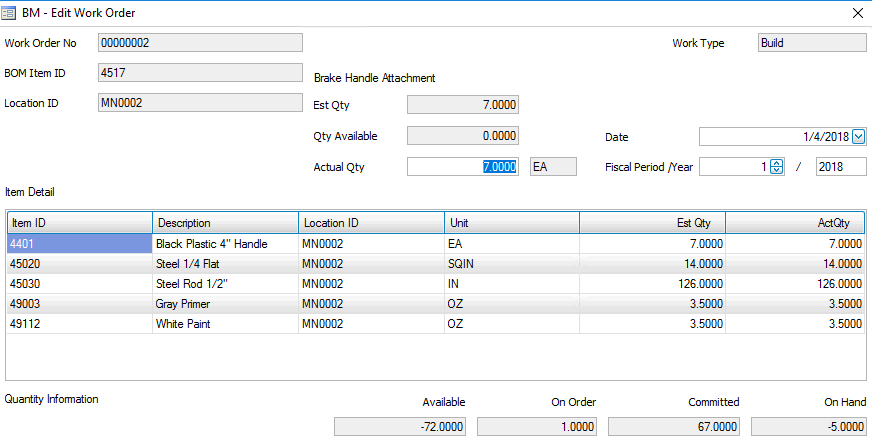
- Edit the Actual Qty field as needed.
Note: Adjust the Date, Period, and Year fields if necessary. - Close the Edit Work Order dialog box to save any changes.
- Close the Confirm/Cancel Work Orders function to save any changes.