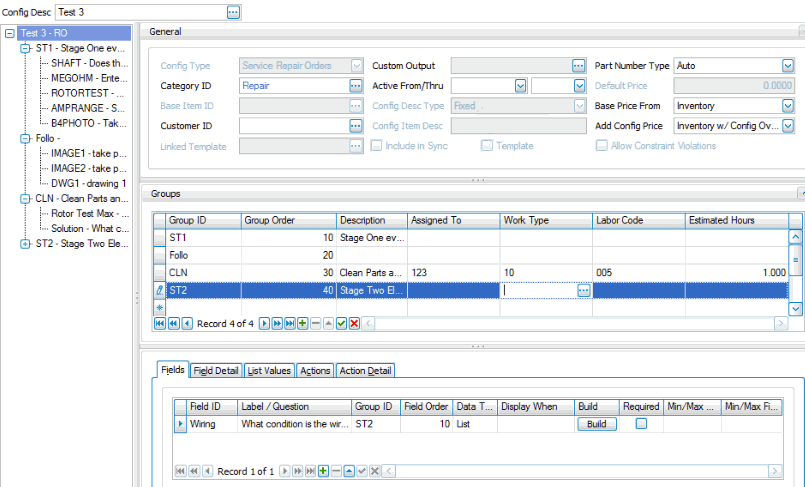Traverse Global v11.2 - Service Repair
Copy Groups and Fields
You can copy groups and the associated fields from an existing configuration to another configuration--the copy functionality is not limited to new configurations.
When you click Copy on the Configuration Maintenance toolbar, the Copy Groups & Fields popup window appears.
If you are creating a new configuration/inspection, the window is empty. If you are editing an existing configuration, the current groups and fields in the configuration appear in the right panel.
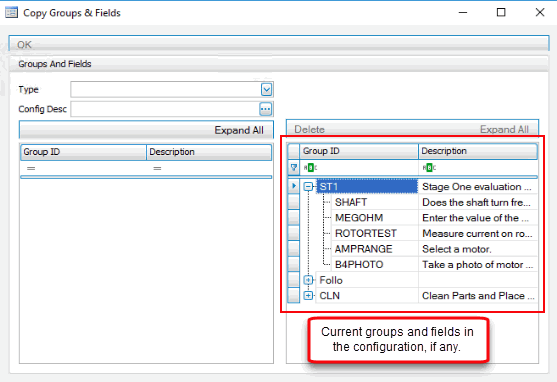
- Select a Type of configuration from which to copy in the drop-down list. This will filter the Config Desc list.
- Select an existing configuration or template from which to copy in the Config Desc drop-down list.
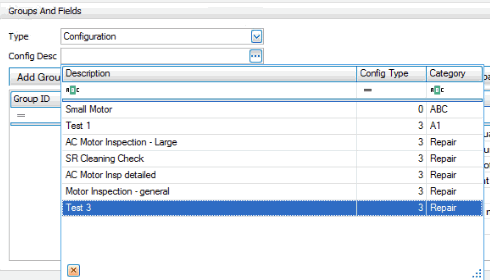
- Once you have selected an existing configuration, the configuration groups will appear in the left panel. Use the Expand All button to expand all the branches, or you can expand each branch individually.
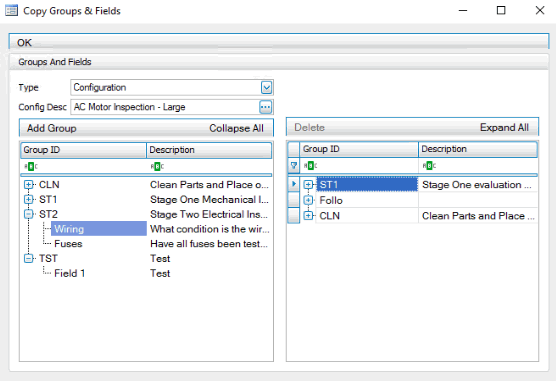
- For each group you want to copy, select the group in the left panel, then click Add or drag and drop the group into the right panel. Be aware that you cannot copy a group or field with the same group ID or field ID that has already been added to the right pane.
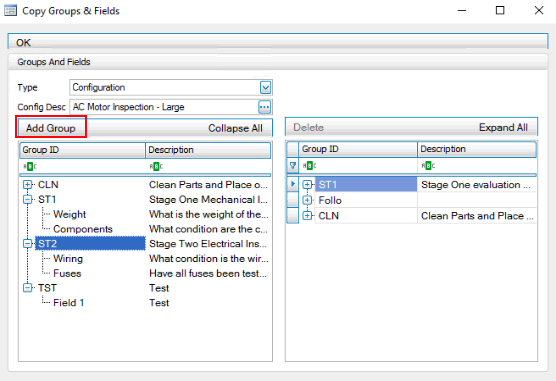
- In the right panel, you can also move fields into a different group by clicking on the field and dragging it into another group.
- To remove a group and/or individual field(s), in the right panel select the group or field you want to remove, then click Delete. Click Yes in the confirmation dialog box to complete the process.
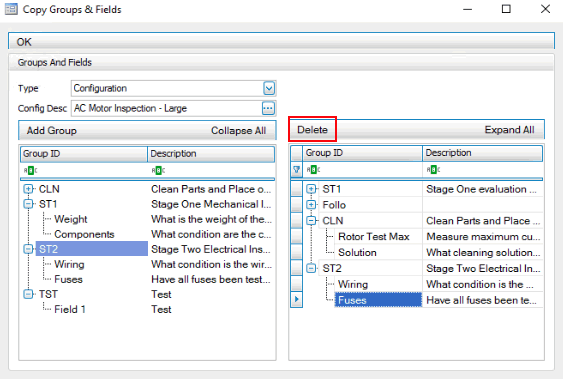
- Repeat Steps 1 through 4 as needed for each group you want to copy into the right panel.
- When you are finished, click OK to return to the configuration maintenance screen.
- SAVE your changes.
- Click Refresh Data to see the newly-copied groups and fields in the configuration.