Traverse Global v11.2 - Service Repair
Depreciation Tables
Use the Depreciation Tables function to maintain the predefined tables supplied by the IRS. All the established, current depreciation tables, and selected tables from earlier years are provided with the Fixed Assets system. However, since tax laws change frequently, you may need to add or change the tables before you begin fixed asset processing.
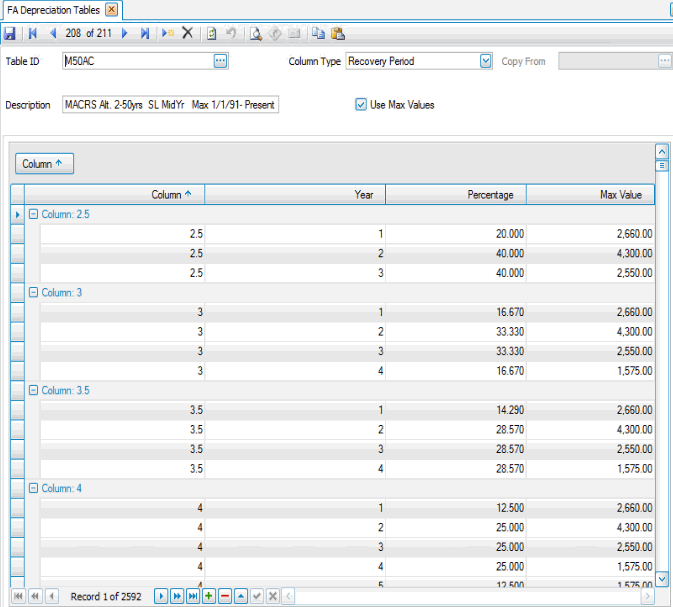
Create a Depreciation Table
- Click the New button, on the toolbar, to open a blank depreciation table record.
- Enter a new table ID in the Table ID field or use the Copy From field to select a table from which to copy information.
When entering the table ID, you must follow the standard naming convention for the depreciation tables already in Traverse. For example, if you are adding a “MACRS 5 Yr Automobile” table that is similar to the existing M05A table you would name the table something like M05N for new table. The first 3 digits must follow the standard table naming convention for the table to calculate.
If you are adding a table and want to copy from an existing table, print the table list and refer to that list to set up the table and make changes as needed.
- Enter a description for the table in the Description field.
- Select a default column type for the table from the Column Type field. The selection choices are Recovery Period, Month Placed in Service, and Year Placed in Service.
- Enter, if applicable, the column number in the Column field.
Note: The column number applies to the IRS depreciation tables. For some tables, the column number refers to the applicable recovery period. For others, it is the month placed in service. If no number is listed, there is no column number associated with the selected table ID and should therefore be left blank. - Select the Use Max Values check box, if applicable, to signal the table includes a maximum limit on annual depreciation.
- Enter the applicable information in the Year, Percentage, and Max Value fields.
- Click the Save button, on the toolbar, to save the new depreciation table.
Editing a Depreciation Table
- Select a depreciation table to edit from the Table ID field.
- Edit the fields as necessary.
- Click the Save button, on the toolbar, to save any changes made to the depreciation table.
Deleting a Depreciation Table
- Select a depreciation table to delete from the Table ID field.
- Click the Delete button, on the toolbar, to delete the selected depreciation table.
- Click Yes at the "Are you sure you want to delete selected record(s)?" prompt.
Use the Depreciation Tables List function to view the depreciation tables you have set up. Use the Depreciation Tables function to change table information.