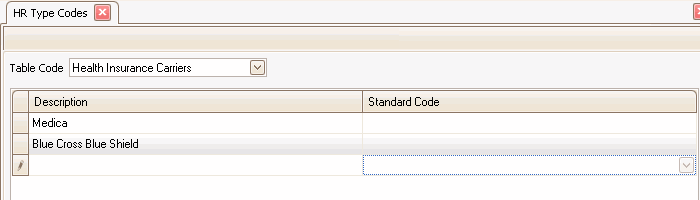Traverse Global v11.2 - Service Repair
Benefit Plan
There are three Benefit Plan types: Life Insurance, Retirement Plans, and Health Insurance.
After you have set up the Benefit Type in Type Code Maintenance, there are two steps that must be followed to set up a new plan before an employee can be enrolled (details follow on each of the three Benefit Types):
- The company providing the plan (life insurance carrier, health insurance carrier, or retirement plan trustee) must be set up.
- The plan details (group number, deduction frequency, waiting period/minimum age, etc.) must be set up.
After this setup has been done, refer to the specific plan under Individual Maintenance in the manual to enroll an individual.
- Set up the company providing the plan by setting up the life insurance carrier and description in Setup and Maintenance by choosing Life Insurance Carriers in the Table Code field.
- Create plan details by selecting the appropriate plan in the Life Insurance Maintenance function on the Setup and Maintenance menu.
- For plans with Age-Based premiums, you will see this screen:
- For plans with Fixed Premiums, you will see this screen:
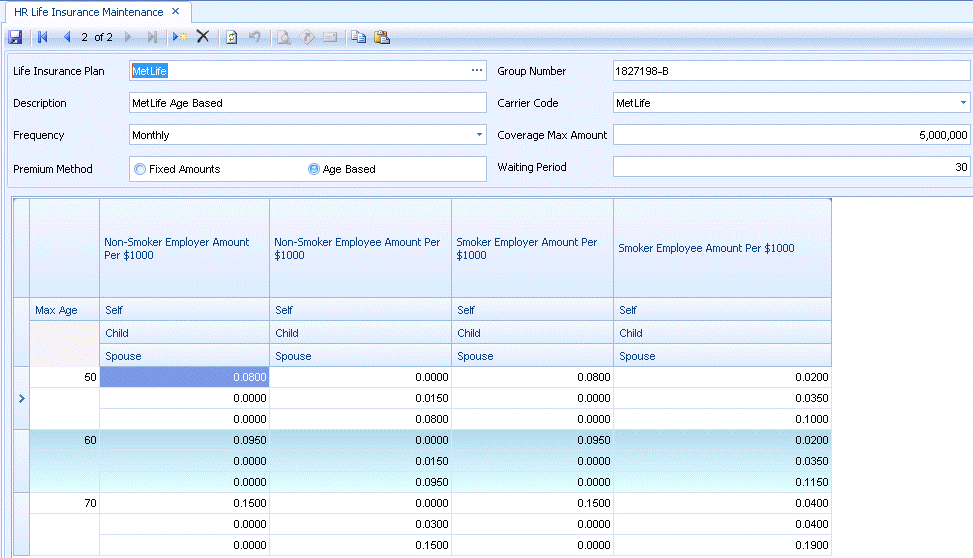
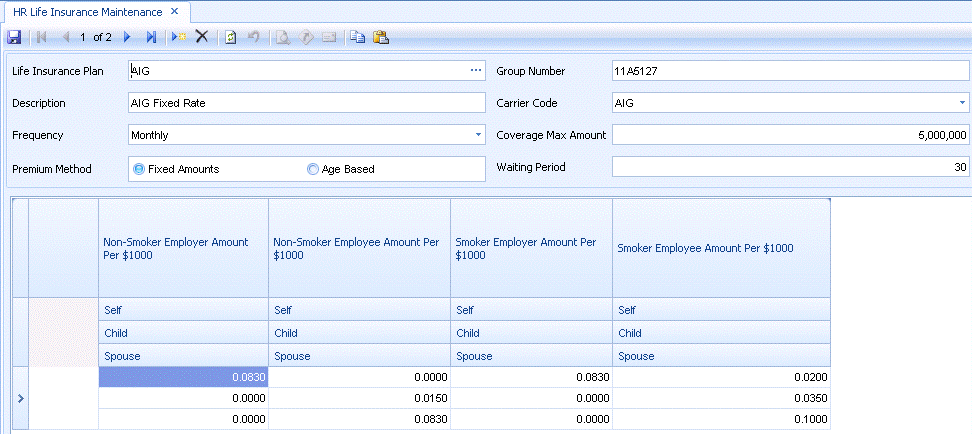
- To create a new plan, use the New button on the toolbar.
- Enter or select a Life Insurance Plan.
- Enter or edit the Description of the plan.
- Choose the Frequency of deductions from the drop-down list.
- Choose the Premium Method.
- Fixed Amounts will have the same deduction regardless of the employee's age
- Age Based can have difference premium amounts for each age range
- Enter the policy's Group Number.
- Select the company providing the plan from the Carrier Code drop-down list.
- Enter the maximum coverage provided in the Coverage Max Amt field.
- In the Waiting Period (days) field, enter the number of days after the employee's start date until the employee is eligible for coverage.
-
 Enter premiums
Enter premiums
For the Fixed Amount premium method, you will enter only one group of premiums for self, spouse, and child.
For the Age Based premium method, you will enter premiums for self, spouse, and child for each age group.
Press the Add Record button (
 ) at the bottom of the screen to add data.
) at the bottom of the screen to add data.- Only for Age Based Premium Method: Enter the maximum age for which this group of premiums pertains in the Self -- Max Age field.
- In the Non Smoker Employer Amt Per $1000 column, enter the premium amount per thousand dollars of coverage for non-smokers for self, spouse, and each child.
- In the Non Smoker Employee Amt Per $1000 column, enter the premium amount per thousand dollars of coverage for non-smokers for self, spouse, and each child.
- In the Smoker Employer Amt Per $1000 column, enter the premium amount per thousand dollars of coverage for smokers for self, spouse, and each child.
- In the Smoker Employee Amt Per $1000 column, enter the premium amount per thousand dollars of coverage for smokers for self, spouse, and each child.
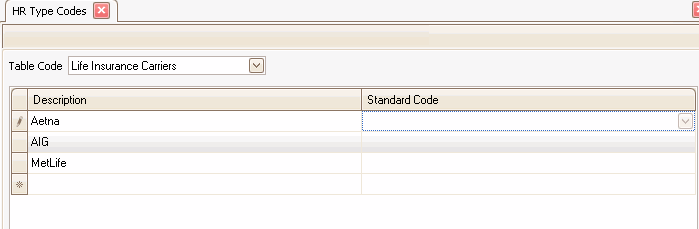
- Set up the company providing the plan by setting up the retirement trustee and description in Setup and Maintenance by choosing Retirement Trustees in the Table Code field.
- Create plan details by selecting the appropriate plan in the Retirement Plan Maintenance function on the Setup and Maintenance menu.
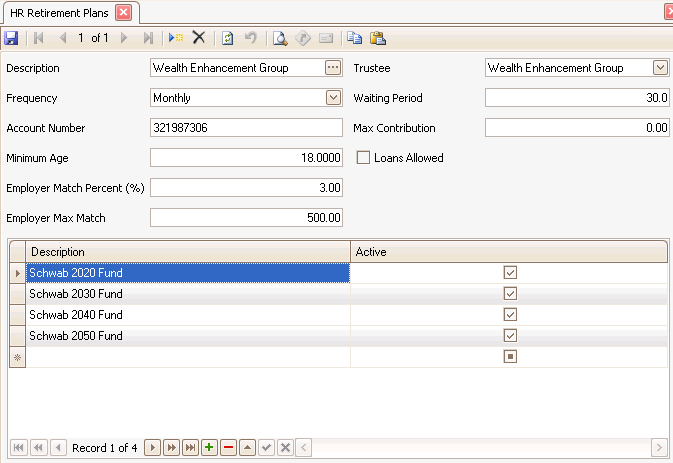
- To create a new plan, use the New button on the toolbar.
- Enter or select a retirement Plan.
- Enter or edit the Description of the plan.
- Choose the Frequency of deductions from the drop-down list.
- Enter the policy's Account Number.
- Enter the Minimum Age allowed for this retirement plan.
- Enter the percentage of the contribution matched by the employer in the Employer Match % field.
- Enter the maximum amount matched by the employer in the Employer Max Match field.
- Select the company providing the plan from the Trustee drop-down list.
- In the Waiting Period (days) field, enter the number of days after the employee's start date until the employee is eligible for the plan.
- Enter the maximum dollar amount the employee can contribute to the plan in the Maximum Contribution field.
- Mark the Loans Allowed check box if the plan allows for employee loans.
-
 Enter funds
Enter funds
Press the Add Record button (
 ) at the bottom of the screen to add data.
) at the bottom of the screen to add data.- Enter the Fund Code.
- Enter the Description.
- Mark the Active check box if the fund is active.
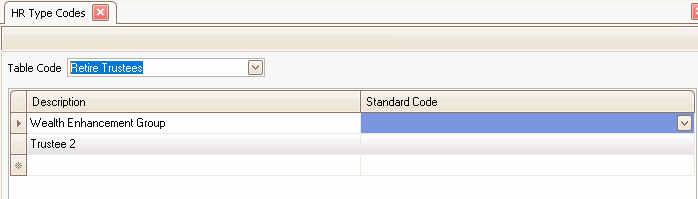
- Set up the company providing the plan by setting up the health insurance carrier and description in Setup and Maintenance by choosing Health Insurance Carriers in the Table Code field.
- Create plan details by selecting the appropriate plan in the Health Plan Maintenance function on the Setup and Maintenance menu.
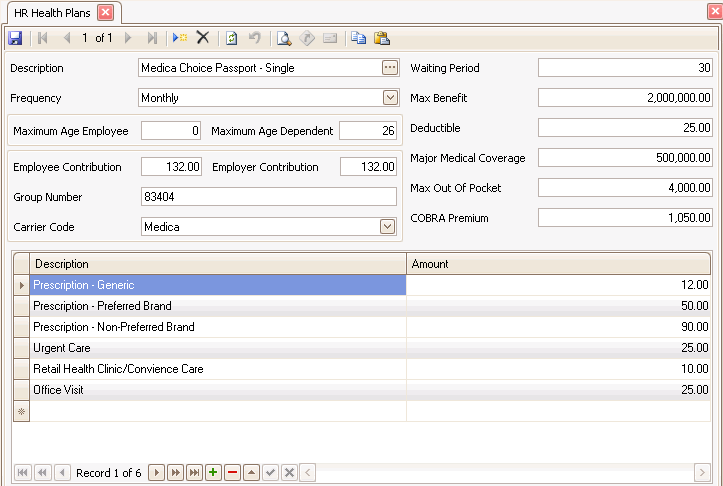
- To create a new plan, use the New button on the toolbar.
- Enter or select a health Plan.
- Enter or edit the Description of the plan.
- Choose the Frequency of deductions from the drop-down list.
- Enter the maximum age allowable for that plan in the Max Age Employee field.
- Enter the maximum dependent age allowable for that plan in the Max Age Dependent field.
- Enter the premium amount deducted from the employee's paycheck (based on frequency) in the Employee Contribution field.
- Enter the premium amount contributed by the employer for the frequency chosen in the Employer Contribution field.
- Enter the policy's Group Number.
- Select the company providing the plan from the Carrier Code drop-down list.
- In the Waiting Period (days) field, enter the number of days after the employee's start date until the employee is eligible for the plan.
- Enter the Maximum Benefit provided.
- Enter the Deductible amount.
- Enter the Major Medical Coverage amount.
- Enter the maximum dollar amount the employee is responsible for in the Max Out Of Pocket field.
- Enter the COBRA Premium amount.
-
 Enter covered medical services
Enter covered medical services
Press the Add Record button (
 ) at the bottom of the screen to add data.
) at the bottom of the screen to add data.- Enter the CoPay Code, such as "doctor" or "drug".
- Enter a Description of the service.
- Enter the copay amount for that service in the Amount field.