Traverse Global v11.2 - Service Repair
Health Plans
There are three Benefit Plan types: Life Insurance, Retirement Fund, and Health Insurance.
After you have set up the Benefit Type in Type Code Maintenance, there are two steps that must be followed to set up a new plan before an employee can be enrolled:
- The company providing the plan (life insurance carrier, health insurance carrier, or retirement plan trustee) must be set up in the Type Codes function.
- The plan details (group number, deduction frequency, waiting period/minimum age, etc.) must be set up.
After this setup has been done, refer to the specific plan under Individuals maintenance to enroll an individual.
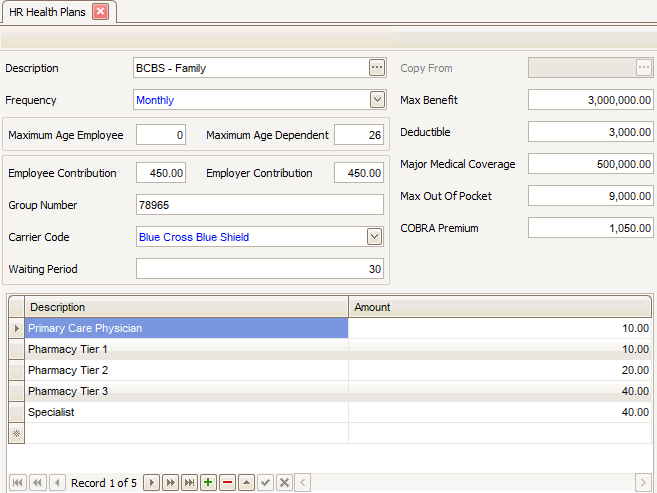
- To create a new plan, use the New button on the toolbar.
- Enter or select a health plan Description.
- If you are creating a new health plan, you can copy from an existing plan using the Copy From field drop-down list.
- Choose the Frequency of premium payments from the drop-down list. To add a new frequency, double-click the blue link to open the Type Codes maintenance screen.
- Enter the maximum age allowable for that plan in the Maximum Age Employee field.
- Enter the maximum dependent age allowable for that plan in the Maximum Age Dependent field.
- Enter the premium amount deducted from the employee's paycheck (based on frequency) in the Employee Contribution field.
- Enter the premium amount contributed by the employer for the frequency chosen in the Employer Contribution field.
- Enter the policy's Group Number.
- Select the company providing the plan from the Carrier Code drop-down list. To add a new carrier code, double-click the blue link to open the Type Codes maintenance screen.
- In the Waiting Period (days) field, enter the number of days after the employee's start date until the employee is eligible for the plan.
- Enter the Maximum Benefit provided.
- Enter the Deductible amount.
- Enter the Major Medical Coverage amount.
- Enter the maximum dollar amount the employee is responsible for in the Max Out Of Pocket field.
- Enter the COBRA Premium amount.
-
 Enter covered medical services
Enter covered medical services
Press the Add Record button (
 ) at the bottom of the screen to add data.
) at the bottom of the screen to add data.- Enter the copay code Description that may represent the doctor or drug.
- Enter the copay amount for that service in the Amount field.
- Click the Save button on the toolbar to save your changes.