Traverse Global v11.2 - Service Repair
Price Breaks
Use the Price Breaks function to set up increasing discounts for customers as the quantity of sales increases. For example, you can set up a price break ID that gives a 1 percent discount on purchases of 10 items, a 2 percent discount on purchases of 20 items, and a 3 percent discount on purchases of 30 items or more.
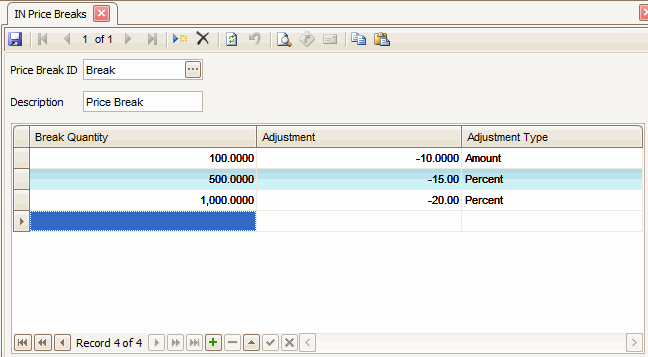
Creating a Price Break
- Click the New button, on the toolbar, to open a blank price breaks record.
- Enter a new break ID in the Price Break ID field.
- Enter a description for the price break in the Description field.
- Enter the number of items a customer must buy before you can apply a discount in the Break Quantity field.
- Enter the amount or percent discount for each item after exceeding the break quantity in the Adjustment field.
Note: Use a minus sign (-) to indicate a markdown or a plus sign (+) to indicate a markup. - Select the type of adjustment from the Adjustment Type field: Percent or Amount.
- Click the Save button, on the toolbar, to save the new price break.
Editing a Price Break
- Select a break ID to edit from the Price Break ID field.
- Edit the fields as necessary.
- Click the Save button, on the toolbar, to save any changes made to the price break.
Deleting a Price Break
- Verify the price break is not being used in any items.
- Select a break ID from the Price Break ID field.
- Select the break quantity to delete from the Break Quantity field.
- Click the Delete button, on the toolbar, to delete the selected row from the Price Break ID.
- Click Yes at the "Are you sure you want to delete selected record(s)?" prompt.
Produce a Price Breaks List
- Select the print preview button (
 ) to preview the list.
) to preview the list. - The preview report screen appears.
- Select the print button (
 ) in the toolbar to print your list.
) in the toolbar to print your list.