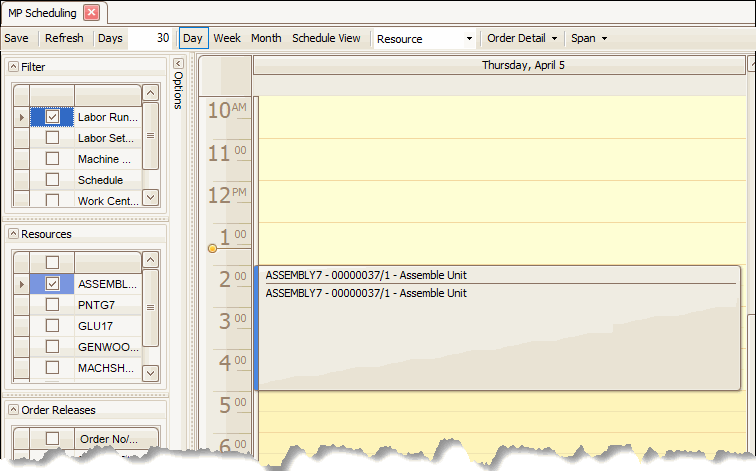Traverse Global v11.2 - Service Repair
Multiple Operators Overview
The Multiple Manufacturing Operator functionality provides the ability to assign multiple employees to an operation on a bill of material. This will allows users to see correct cost estimates and accurate scheduling.
A bill of material (BOM) can contain any number of routing operations. Each routing identifies the details associated with a specific process or operation, including a set of time requirements necessary for completing the process. Each of the time values are considered a cumulative value necessary for completing the given process. The cumulative time values are also used to evaluate the costs associated with the relative portions of the routing (Machine, Labor, etc).
The setup and processing of manufacturing BOMs support the distribution of labor time (labor time = labor setup time + labor run time) across multiple operators. This helps improve the accuracy of production order scheduling without compromising the accuracy of the BOM costing.
Before the multiple operators feature was added
When setting up an operation or BOM route, a user can enter the actual time it will take X number of employees to complete a task. However, it is more common to enter the total labor for all employees working on the task, which yields more accurate costing but could cause the schedule to be inaccurate.
The ASSEMBLY7 operation has an Operators Required value of 4.
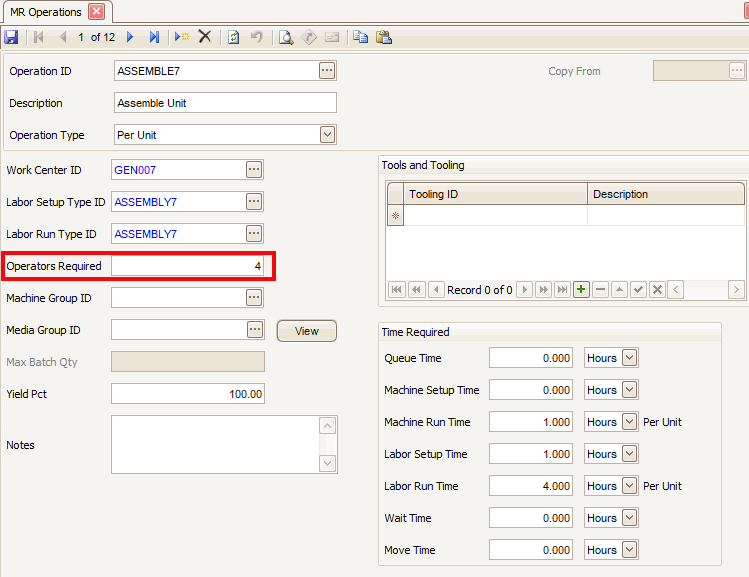
We set up the BOM with the ASSEMBLY7 operation, which shows us 1 hour of machine time, 1 hour of labor setup time, and 4 hours of labor run time to account for the 4 operators on the Operations screen. This is illustrated below.
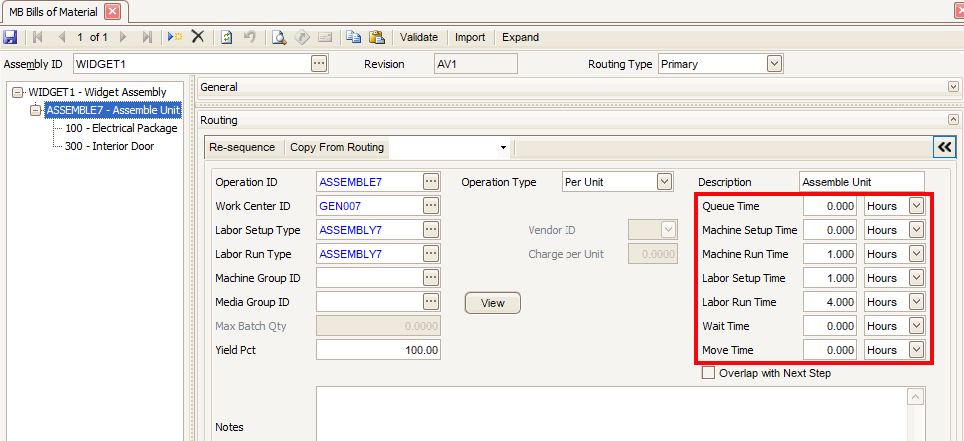
We place an order to produce two widgets. We know that we will have 2 hours of machine time and 9 hours of labor time (labor setup time + labor run time). When we look at the schedule, we see that our production order is going to take 9 hours to complete. As shown using our example, our production order will run from 3 PM to Midnight. Note that the 4 operators defined for the ASSEMBLY7 operation are not being considered during scheduling.
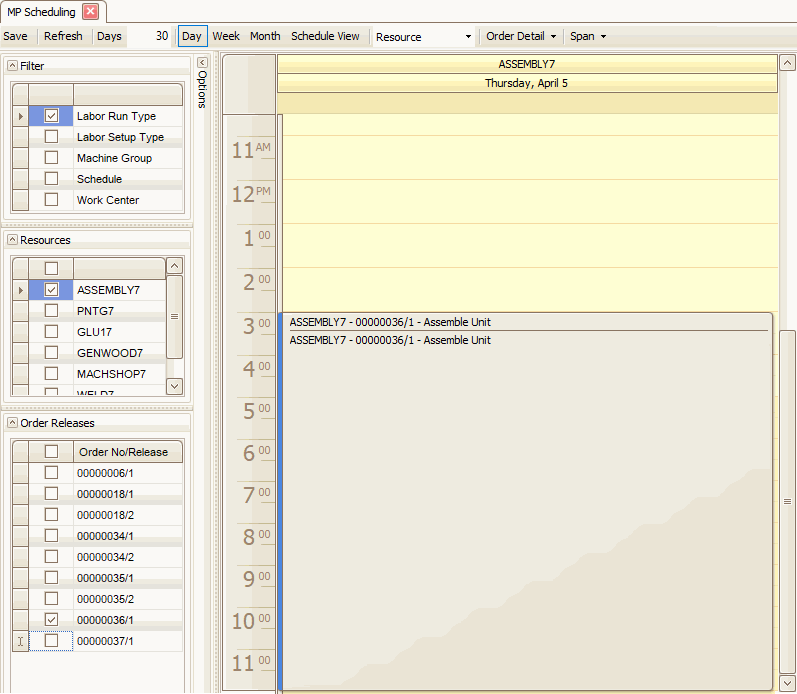
Since the total labor time is 9 hrs, and we have 4 operators working on the order, in reality it will only take 2.25 hrs (9 hrs of labor/4 operators = 2.25 hrs) to complete the order.
To address this, we added a feature to utilize the Operator Count value to calculate the scheduling time. If we had the option to add multiple operators, we would have better visibility into the timing of orders. The Operators Required field that already exists in MR – Setup and Maintenance – Operations will be used in the scheduling.
Utilizing the multiple operators feature
When creating a new BOM, the value from the Operators Required field on the Operations screen will default into the Operator Count field in the Routing section of the BOM. The multiple operators feature presumes that the amount of time each operator uses to perform the labor setup and the labor run is the same.
NOTE: In the Operations setup/maintenance screen, the BOM item setup/maintenance screen, and the Edit Released Order function, if the total labor time (labor setup time + labor run time) > 0, the operator count must be greater than 0.
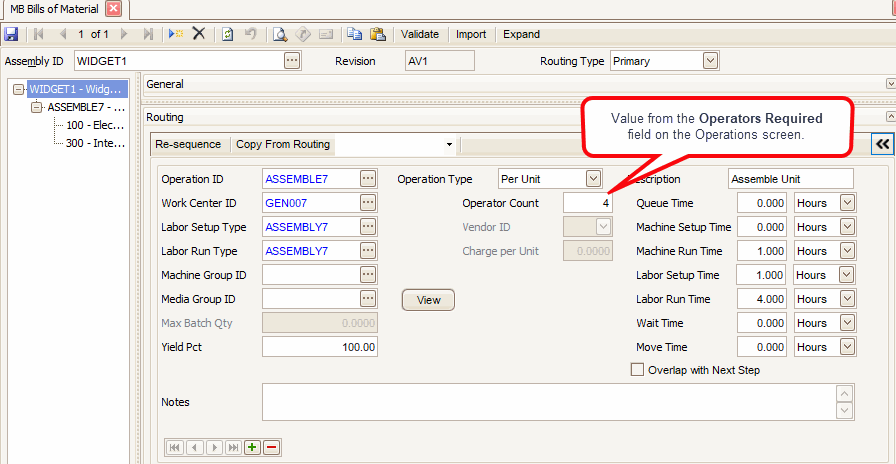
With regards to scheduling, the system will use the larger of machine time or labor time. In our example, we ordered 2 widgets, with 2 hours of machine time, 1 hour of labor setup time, and 8 hours of labor run time. If we only use 1 operator (Operator Count = 1), the system will schedule 9 hours for the operation (1 hr setup +(4 hrs / 1 operator * 2 widgets) = 9 hrs; 9 hrs of labor time is greater than 2 hrs of machine time). Remember: Machine Setup and Labor Setup are performed once no matter the quantity of the item on the production order.
If we instead use 4 operators (Operator Count = 4), the system will schedule 2.25 hours for the operation (note the system always calculates using minutes):
Labor setup time: 60 min setup / 4 operators = 15 minutes (.25 hrs)
Labor run time: 240 minutes / 4 operators * 2 widgets = 120 minutes (2 hrs)
Total labor time = 135 minutes (2.25 hrs); 2.25 hrs of labor time is greater than 2 hrs of machine time.
Production Order for 2 widgets
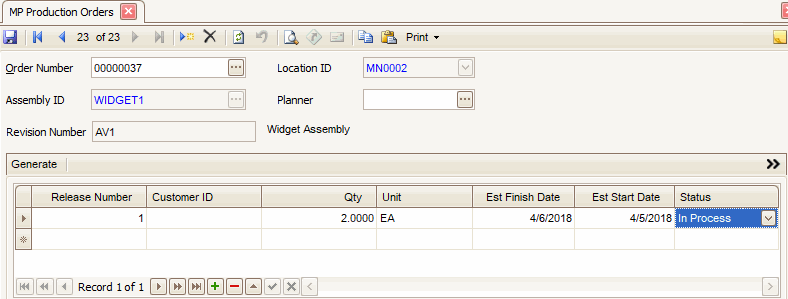
Scheduled production operation
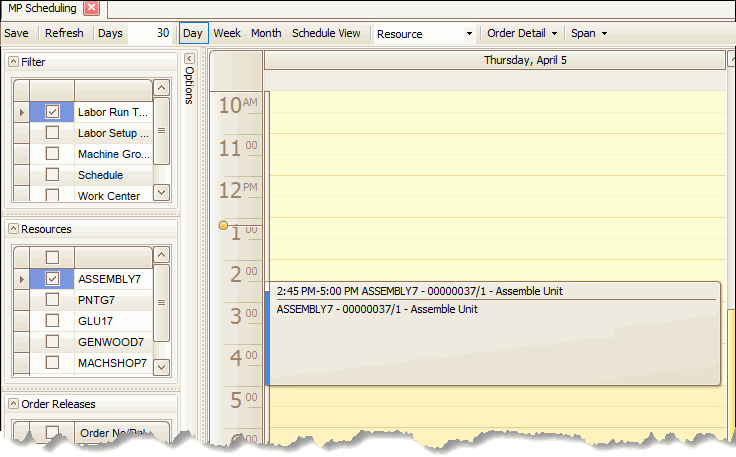
Sample Bill of Material List
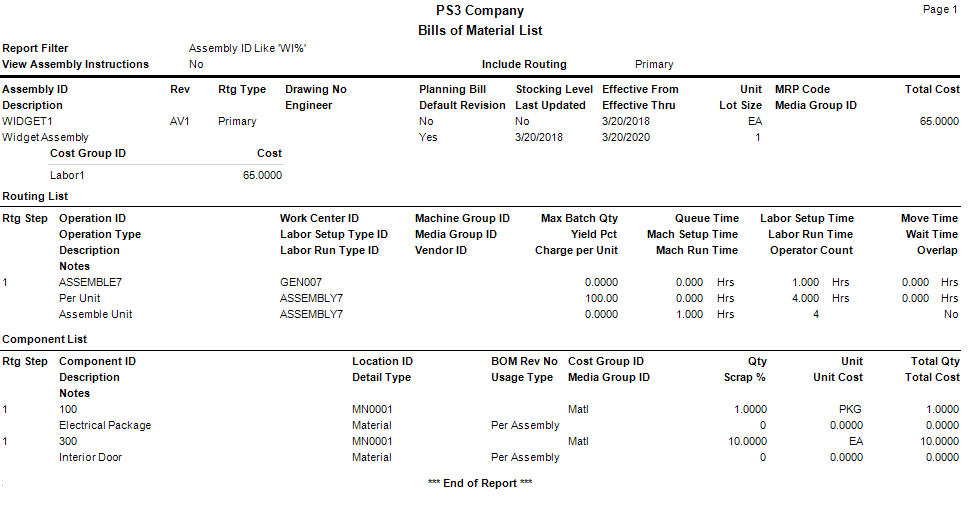
If you need to change the operator count after you release the production order
For example, you release the production order for 2 widgets, utilizing 4 operators. One operator calls in sick, so now only 3 operators are available to work on the production order. The schedule will need to change to accommodate the change in available labor.
To adjust the schedule once a production order is released, use the Edit Released Orders function on the MP -- Production Orders menu. Select the production order affected by the change in available operators, then edit the Operator Count value as necessary.
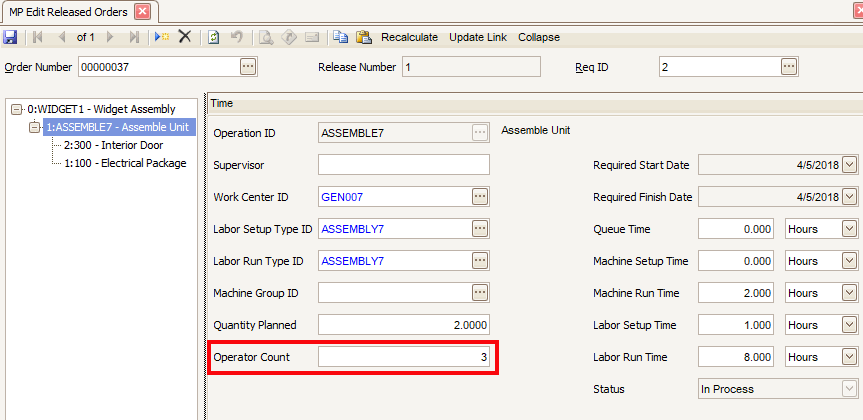
Click the Recalculate button on the toolbar to recalculate the amount of time to schedule for the order. Also, if you click the Save button, a dialog box pops up and asks if you want to recalculate requirements. Click 'Yes' to recalculate.
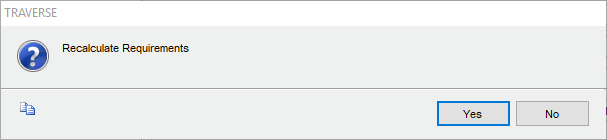
You may see a dialog box once the recalculation is complete.
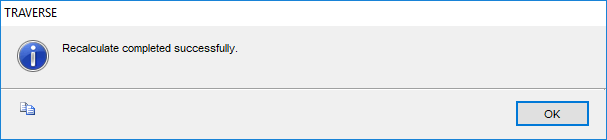
With three operators (Operator Count = 3), the system will now schedule 3 hours for the operation:
Labor setup time: 60 min setup / 3 operators = 20 minutes
Labor run time: 240 minutes / 3 operators * 2 widgets = 160 minutes
Total labor time = 180 minutes (3 hrs); 3 hrs of labor time is greater than 2 hrs of machine time.