Traverse Global v11.2 - Service Repair
Machine Groups
Use of machines is a key element in profitable manufacturing, and machine costs can represent a significant portion of manufacturing process costs. Machine Groups can represent a single machine or an entire bank of machines. If the cost factors differ significantly from machine to machine, or the materials processed vary from machine to machine, you may want to define each machine with its own Machine Group ID.
Group machines by their basic function and cost factors. Like labor, you can assign machine groups a schedule, hourly costs, and so on. In some environments, specific labor skills are required to run that machinery, so be sure to identify those labor types that are appropriate from the machine group. You assign machine groups to operations to establish a machine-related cost.
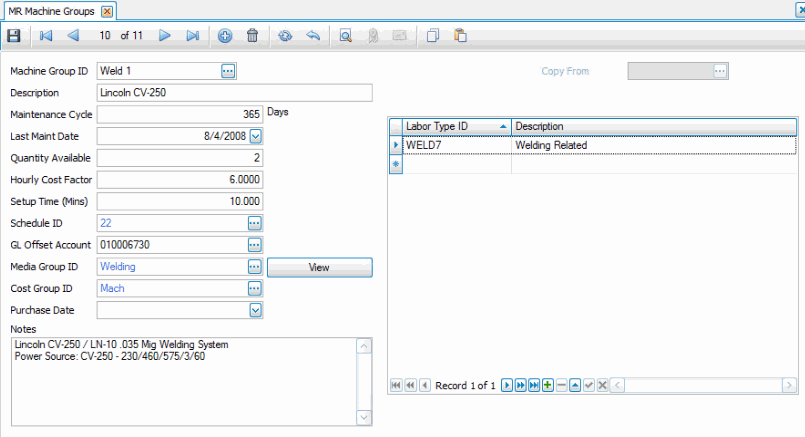
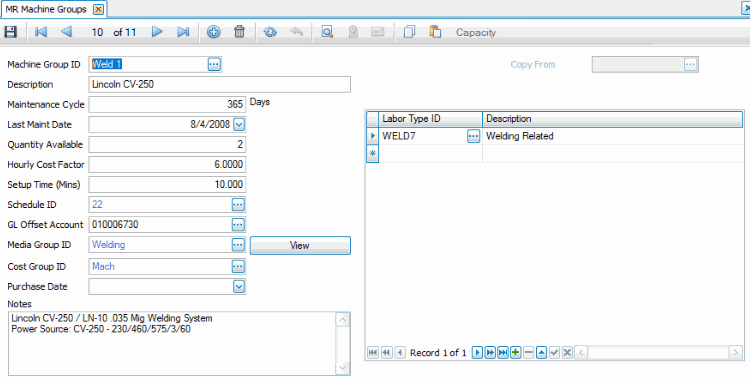
If you use Capacity Scheduling, a Capacity command button will be available on the toolbar. If the CS Schedule by Machine Group business rule is set to 'Yes', this function allows you to maintain the capacity of the resource. The scheduling engine uses this capacity, and any capacity adjustment, for generating a capacity schedule. The Capacity button opens a Resources Detail screen, which is the Resources maintenance screen from the CS Setup and Maintenance menu with the Resource Type and ID fields disabled. See the Resources topic for more information.
Creating a Machine Group
- Click the New button, on the toolbar, to open a blank machine group record.
- Enter a new machine group ID in the Machine Group ID field. If you are setting up a new machine group, you can copy machine group information from a similar record by selecting an existing machine group record from the Copy From field.
- Enter a description of the new machine group in the Description field.
- Enter the number of days in the maintenance cycle in the Maintenance Cycle field. If you leave this field blank or set it to 0, the system assumes this machine group is not on any sort of maintenance cycle, meaning you cannot selectively print machines due for maintenance on the Machine Groups master list.
- Enter the last date the machine received maintenance from the Last Maint Date field. When you print the Machine Groups master list, you can pick all machines that are past their maintenance date based on the information in Last Maint Date and the Maintenance Cycle fields.
- Enter the number of machines available in the Quantity Available field. This field is for your information only.
- Enter a cost per hour in the Hourly Cost Factor field. This cost is multiplied by the actual or estimated time to determine the total machine cost.
- Enter the number of minutes required to set up the machine in the Setup Time (Mins) field. This number is used as a default when you use the machine group in an operation or BOM. For many machinery types, the setup time varies depending on what the machine is being set up to do. In those cases, you may not want to use this field or change the time when using the machine in a routing step, operation, or in a BOM.
- Select a schedule that best represents the work center's availability from the Schedule ID field. You can set up a unique schedule for each work center, or you can set up a general schedule that uses all labor, machine, and work center loads throughout your company.
- If Routing and Resources interfaces with General Ledger, select the account to credit as an offset in conjunction with any machine costs calculated by this machine group from the GL Offset Account field. As machine related costs accrue, they are posted to General Ledger as a debit to WIP. These costs are saved into inventory as finished goods are produced and that activity is posted.
- Select the media group documents associated with this machine group from the Media Group ID field. Click the View button to view the primary media file
- Select the cost group to which you want to assign the machine group from the Cost Group ID field. Cost groups enable you to break down costs in any way you choose. When you view the Cost Detail from the General tab on the Bills of Material screen, all costs for the bill are summarized by cost group. You can assign all cost areas to the same cost group, break down costs into labor, machine, overhead, and materials, or break them down by labor, machine, overhead, and material types.
- Select the purchase date from the Purchase Date field. This would be the date you purchased this machine or group of machines.
- Enter any additional notes, warnings, or instructions relevant to this machine group in the Notes field.
- Add the labor types required to use the machine group to the Labor Type section, as applicable. No costing or other information is derived from this list.
- Click the Save button, on the toolbar, to save the new machine group.
Editing a Machine Group
- Select a machine group to edit from the Machine Group ID field.
- Edit the fields as necessary.
- Click the Save button, on the toolbar, to save any edits made to the machine group.
Deleting a Machine Group
- Select a machine group to delete from the Labor Type ID field.
- Click the Delete button, on the toolbar, to delete the selected machine group.
- Click Yes at the "Are you sure you want to delete selected record(s)?" prompt.
Produce a Machine Group List
Use the Machine Groups List function to view all the fields of the Machine Groups master records.