Traverse Global v11.2 - Service Repair
Posting to a Closed Period
When a transaction is open over a long period of time, such as a purchase order or manufacturing production order, you may run into an issue in which the original period is closed when you are ready to post the transaction. When you post to a closed period, you may experience issues with updates to the General Ledger and/or Inventory Activity.
Activity that results in changes to Inventory in a closed period often creates issues as a result of the direct link between source transactions and the associated inventory activity. As long as the originating transaction is active (live), the link to a point-in-time inventory activity exists and can be modified.
Often these activities result in posting to a closed period: correction of received goods information, editing or deleting production activity, or COGS adjustments to prior periods due to the extended duration of the production process. To reduce these issues, the system will not allow you to post to a closed period. Instead, to help you avoid a situation in which you would need to post in a closed period, these applications (PO Transactions, MP Record Production Activity) incorporate a reversal process.
PO Transactions, Receipts
Once a receipt is posted, you cannot edit it. If you need to make corrections on a PO transaction receipt that has been posted, you reverse the original receipt record, and then you can edit the receipt. The edited receipt will be posted in the current period. Use the Reverse button to reinstate the original receipt and reverse the previous activity into the selected fiscal period/year.
NOTES:
- You cannot create a reversing entry in a closed fiscal period.
- You cannot reverse receipts for which any line items have been invoiced.
To reverse a receipt:
- Select the posted receipt you want to reverse in the Receipts screen.
- Click Reverse to open the PO Receipt Reversal window.
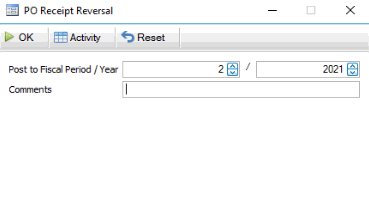
- Accept or enter the fiscal period/year to which the system will post the reversing entry in the Post to Fiscal Period/Year fields. Note the reversing entry uses the fiscal period from these fields and not the fiscal period of the original receipt.
- Enter any Comments.
- Use the command buttons
Click To OK Run the reversal process. Activity Display the Activity Log to view posting activity. Reset Set all fields to their default values. - A notification will appear when the reversal process is complete.
- Once the reversal process is complete, you can edit the receipt and proceed as usual.
The PO receipt reversal will appear in the system audit activity logs.
MP Production Orders, Record Production Activity,
Once production activity (Time, Material, or Subcontracted) is posted, you cannot edit it. If you need to make corrections on activity that has been posted, you reverse the original activity record, and then you can edit the production activity. The edited activity will be posted in the current period. Use the Reverse button to reinstate the original activity and reverse the previous activity into the selected fiscal period/year.
NOTES:
- You cannot create a reversing entry in a closed fiscal period.
- You cannot change the fiscal period/year of an existing entry. If you need to change the fiscal period/year, you must either delete/re-enter the activity, or post/reverse the activity.
To reverse production activity:
- Select the posted activity entry you want to reverse.
- Click Reverse to open the Reverse Process window.
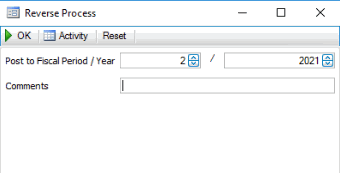
- Accept or enter the fiscal period/year to which the system will post the reversing entry in the Post to Fiscal Period/Year fields. Note the reversing entry uses the fiscal period from these fields and not the fiscal period of the original entry.
- Enter any Comments.
- Use the command buttons
Click To OK Run the reversal process. Activity Display the Activity Log to view posting activity. Reset Set all fields to their default values. - A notification will appear when the reversal process is complete.
- Once the reversal process is complete, you can edit the entry and proceed as usual.
The MP activity reversal will appear in the system audit activity log.
MP Production Orders, Record Labor Activity
Once labor activity is posted, you cannot edit it. If you need to make corrections on activity that has been posted, you reverse the original activity record, and then you can edit the labor activity. The edited activity will be posted in the current period. Use the Reverse button to reinstate the original activity and reverse the previous activity into the selected fiscal period/year.
NOTES:
- You cannot create a reversing entry in a closed fiscal period.
- You cannot change the fiscal period/year of an existing entry. If you need to change the fiscal period/year, you must either delete/re-enter the activity, or post/reverse the activity.
To reverse production activity:
- Select the posted labor activity entry you want to reverse.
- Click Reverse to open the Reverse Process window.
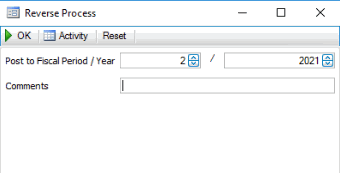
- Accept or enter the fiscal period/year to which the system will post the reversing entry in the Post to Fiscal Period/Year fields. Note the reversing entry uses the fiscal period from these fields and not the fiscal period of the original entry.
- Enter any Comments.
- Use the command buttons
Click To OK Run the reversal process. Activity Display the Activity Log to view posting activity. Reset Set all fields to their default values. - A notification will appear when the reversal process is complete.
- Once the reversal process is complete, you can edit the entry and proceed as usual.
The MP activity reversal will appear in the system audit activity log.