Traverse Global v11.2 - Service Repair
PO Print Order
When you print a purchase order, the Print Order screen will appear, allowing you to select options when printing your purchase order.
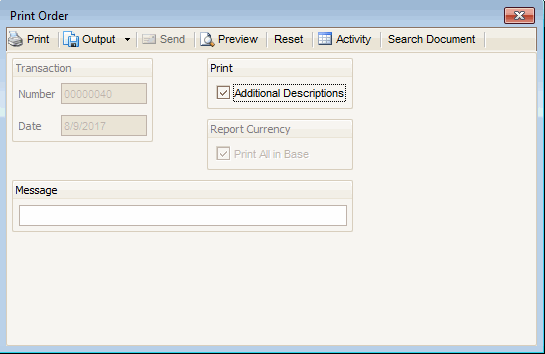
- Select the check box to print Additional Descriptions, if applicable.
- If you use multicurrency, select the Print All In Base check box, if available, to print all transactions (regardless of the currency in which they were entered) in your base, or functional, currency. Clear the check box to select a different currency from the drop-down list.
- Enter any Message you would like to include on the purchase order.
- Click a command button to
Click To Print Print purchase orders. Output Output the purchase orders as PDFs. Preview View a preview of purchase orders. Reset Set all fields to their default values. Activity Display the Activity Log to view printing activity. Search Document Allows you to search archived documents, if you have the Use Archive functionality enabled in the Business Rules. See Document Archiving for more information.