Traverse Global v11.2 - Service Repair
Labor Codes
Use labor codes to define work performed for a job. By creating a labor code, you can define the standard labor cost rate, billing rate, and labor cost adder for the work performed. You can assign multiple labor codes to a work type to indicate the labor processes that make up the work type. If you define a more generic labor code, you can use additional descriptions to associate multiple "tasks" or activities with the labor code. Use a heading code when multiple labor codes need to be associated or grouped when printing delivery tickets and invoices.
When a technician enters time, he or she will select which labor code they will be working on.
Standard labor cost rate; REG- (Regular time), OT- (Overtime), and DT-billing (Double-time) rates; and labor cost adder will be used to determine estimates and detail for labor transactions.
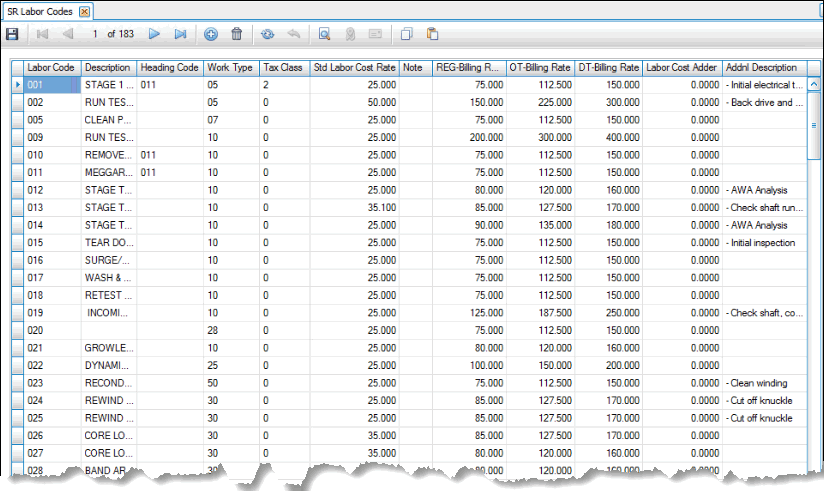
Creating a Labor Code
- Click the New button, on the toolbar, to open a blank labor code record.
- Enter a new code in the Labor Code field.
- Enter a description of the new code in the Description field.
- If applicable, select a heading code from the Heading field drop-down list. Use the heading code to group multiple labor codes when printing delivery tickets and invoices.
- If applicable, select a heading code from the Heading Code field drop-down list. Use the heading code to group multiple labor codes when printing delivery tickets and invoices.
- Select a work type for the labor code from the Work Type drop-down list. The labor code "belongs" to the work type code.
- Select a Tax Class to use when preparing billings for any labor lines. You can adjust the tax class in Edit Billings, if necessary.
- If applicable, enter a standard labor cost rate for the labor code in the Standard Labor Cost Rate field. If you enter a standard labor cost rate for the labor code, it will supercede the department standard labor cost rate.
- If applicable, enter a note for the labor code in the Note field.
- If applicable, enter a corresponding billing rate in the REG-Billing Rate, OT-Billing Rate, and/or the DT-Billing Rate fields.
- If applicable, enter a labor cost adder value for the labor code in the Labor Cost Adder field. The Labor Cost Adder allows you to include hourly rate additions such as shift differential or hazard pay to the labor cost.
- Enter any additional descriptions for the labor code in the Addnl Description field.
- Click the Save button, on the toolbar, to save the new labor code.
Editing a Labor Code
- Select a code to edit from the Labor Code field.
- Edit the fields as necessary.
- Click the Save button, on the toolbar, to save any changes made to the code.
Deleting a Labor Code
- Select a code to delete from the Labor Code field.
- Click the Delete button, on the toolbar, to delete the selected code.
- Click Yes at the "Are you sure you want to delete selected record(s)?" prompt.