Traverse Global v11.2 - Service Repair
Work Type Codes
Use the Work Type Codes function to set up work type codes. A work type represents the type of work performed by a technician, similar to a work center in a shop. Each work type code may have a standard labor cost rate or schedule.
You can also assign a schedule to a Work Type/Location/Line that is different than the work type schedule. If you set a schedule ID for a work type's location and/or line, the scheduling engine will use the location/line schedule rather than the work type schedule.
In addition, you can assign a schedule adjustment to the Work Type/Location/Line. A Work Type Location/Line adjustment allows you to increase or decrease the work type location/line capacity on a particular schedule ID by hours or percent. Because you enter an adjustment for a particular Work Type/Location/Line for a selected schedule, you can apply a different adjustment amount to different Location(s)/Line(s). For example, a work type location/line could have a different capacity on a day shift versus a night shift. Another example could be a work type location may have multiple lines with each line having a different capacity.
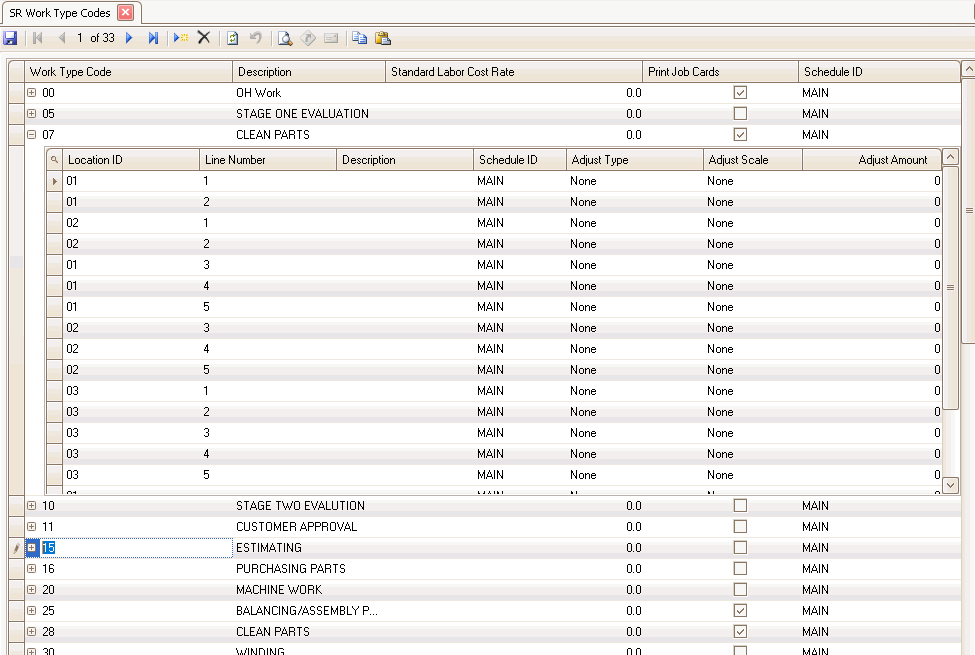
Creating a Work Type Code
- Click the New button, on the toolbar, to open a blank work type code record.
- Enter a new code in the Work Type Code field.
- Enter a description of the new code in the Description field.
- If the work type has a standard labor cost rate, enter a rate in the Standard Labor Cost Rate field.
- If you want the work type code and description to print on the job cards, mark the Print Job Cards check box; otherwise, clear the check box.
- If the work type has a particular schedule, select the schedule from the Schedule ID column drop-down list.
- To add a Location/Line schedule and/or capacity adjustment:
- Click on the plus sign beside the work type to expand the detail record(s) for the work type.
- Select a Location ID from the drop-down list. A location ID is required.
- Enter a Line Number, if applicable. The line number is not required.
- Enter a Description of the location/line.
- Select a Schedule ID for the location/line. The Schedule ID is required.
- Select an Adjust Type from the drop-down list, if applicable.
- Select the scale for the adjustment in the Adjust Scale column, if applicable. You can adjust by percent or hours.
- Enter an Adjust Amount by which to increase or reduce the work type capacity as applicable.
- Click the Save button, on the toolbar, to save the new work type code.
Editing a Work Type Code
- Select a code to edit from the Work Type Code field.
- Edit the fields as necessary.
- Click the Save button, on the toolbar, to save any changes made to the work type code.
Deleting a Work Type Code
- Select a code to delete from the Work Type Code field.
- Click the Delete button, on the toolbar, to delete the selected work type code.
- Click Yes at the "Are you sure you want to delete selected record(s)?" prompt.