Traverse Global v11.2 - Service Repair
Job Card Labels
The Job Card Labels function prints basic job card information. You can define the label size you want to use and whether to include bar code information.
Note: You can reference more detailed instructions in the Label Setup Tutorial in the Traverse Knowledge Base.
- Use the Data Filter to select the range of filtering options or leave the filter blank to include all available data.
- Select the sorting criterion from the Sort By section.
- Click on the different areas of the example image below to view information on the highlighted section.
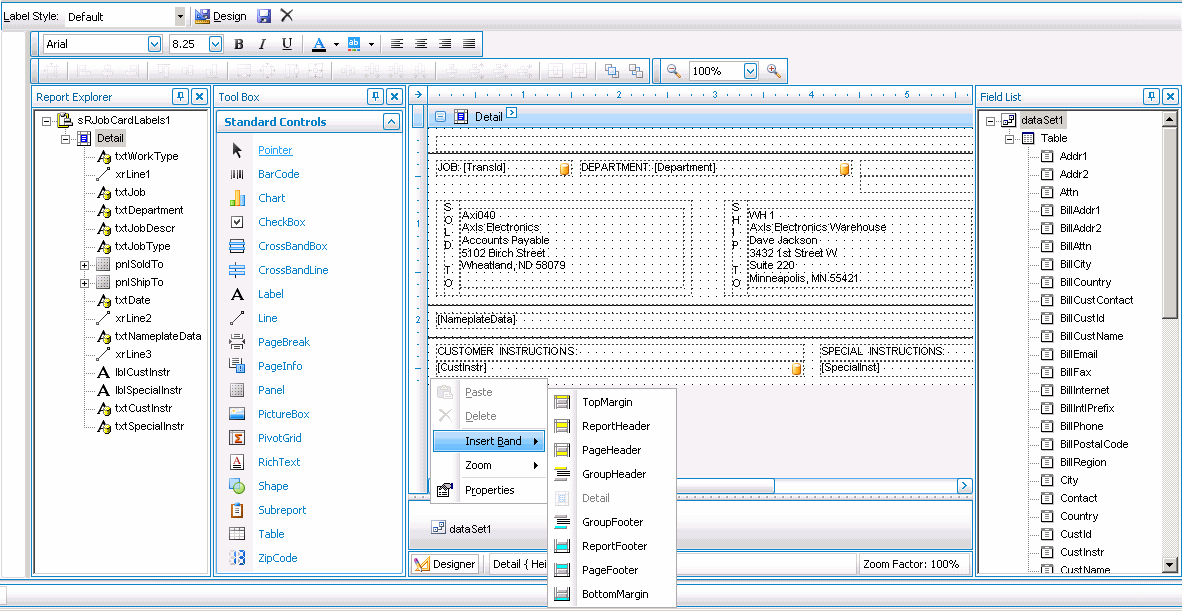
- Click a command button to
| Select | To |
| Print the Job Card Labels. | |
| Output | Output the labels as PDFs. |
| Send | Save the labels as a PDF and attach it to an email using your default mail program. |
| Preview | Preview the Job Card Labels. |
| Reset | Reset all fields and lists to their default selections. |