Traverse Global v11.2 - Service Repair
Schedule Adjustments
Use the Schedule Adjustments function to increase or decrease the total capacity based on work type, which will allow the scheduling engine to adjust the job calendar accordingly. Employee vacations, sick days, or overtime are examples of adjustments that would affect work type capacity.
When you enter an adjustment for a work type, the adjustment amount is applied to each day within the Start Date/End Date range. Because you enter an adjustment for a particular work type, you can apply a different adjustment amount to different work types. For example, if an employee works in multiple work types, and takes a full day of vacation, you can split the number of vacation hours (8 hrs) among the work types affected: 3 hrs for Work Type 1 and 5 hrs for Work Type 2.
To see how the adjustments will affect the job schedule, use one of the following functions:
- Use the Job Schedule View button on the toolbar to open the Job Schedule View, which will display the current schedule, including variance days and scheduled times for work types.
- Use the Job Calendar button on the toolbar to open the Job Calendar, which will display the current schedule.
You can also run sample schedule calculations to see how an adjustment may affect the job calendar by marking the What If check box. Using the What If option will not affect the current schedule.
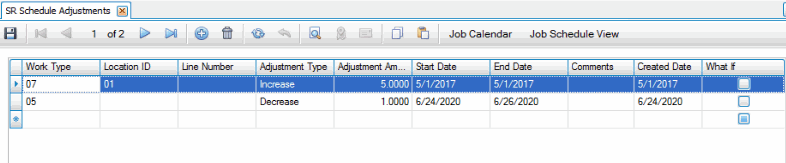
To create a schedule adjustment:
- Click the New button on the toolbar to open a blank adjustment record.
- Select a Work Type to apply the adjustment to a particular work type, or leave the field blank to apply the adjustment to all work types.
- Select a Location ID to adjust, if applicable. If you leave this field blank, the adjustment will be applied to all locations.
- Enter the Line Number for the adjustment, if applicable. Leave this field blank to apply the adjustment to all lines.
- Select the type of adjustment you want to apply in the Adjustment Type drop-down list. An adjustment type of Increase will create more capacity, while an adjustment type of Decrease will reduce capacity.
- Enter an Adjustment Amount. The adjustment amount (hours) will be applied to each day within the date range.
- Enter a date range within which to apply the adjustment in the Start Date and End Date columns. The adjustment amount will be applied on each day of the date range.
- Enter any Comments about the adjustment.
- The Created Date will default to your workstation date and cannot be edited.
- Mark the What If check box if you want to see the changes incurred by the adjustments, but do not want them applied to the Job Calendar.
- Click the Save button on the toolbar to save your changes.
To edit a schedule adjustment:
- Select a schedule adjustment record to edit.
- Make your changes as necessary.
- Click the Save button on the toolbar to save your changes.
To delete a schedule adjustment:
- Select a schedule adjustment record to delete.
- Click the Delete button on the toolbar. When the notification window appears with the confirmation message ("Are you sure you want to delete the selected record?"), click Yes to continue, or No to cancel the action.