Traverse Global v11.2 - Service Repair
Job Card QA
Job Cards define the steps to perform a process depending on job type and work type. For each job type/work type combination, a job card lists the steps required to complete the job.
Use the Job Card QA function to list the job steps required to perform a process as determined by the job type/work type combination.
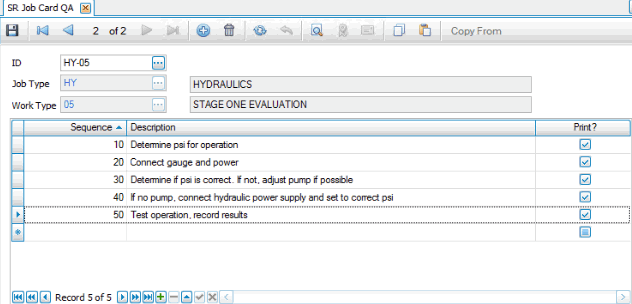
Creating a Job Card
- Enter or select a job type for the job card in the Job Type field. Alternatively, you can use the Copy From button, on the tool bar, to copy sequence steps from an existing job card.
- Enter or select a work type for the job card in the Work Type field.
- Click the Append button (
 ) to add a sequence line to the job card checklist.
A sequence number will appear in the Sequence column. By default, the system will generate sequence numbers that increment by 10. You can change the sequence number if you wish to reorder the list.
) to add a sequence line to the job card checklist.
A sequence number will appear in the Sequence column. By default, the system will generate sequence numbers that increment by 10. You can change the sequence number if you wish to reorder the list. - Enter a description for the task to perform in the Description field.
- Mark the Print? check box if you want that sequence to appear on the Job Card report, or clear the check box if you do not want the step to appear on the report.
- Click the Save button, on the toolbar, to save the new job card.
Editing a Job Card
- Select a job type and work type combination to edit from the Job Type field and the Work Type field.
- Edit the fields as necessary.
- Click the Save button, on the toolbar, to save any changes made to the job card.
Deleting a Job Card
- Select a job type and work type combination to delete from the Job Type field and the Work Type field.
- Click the Delete button, on the toolbar, to delete the selected job card.
- Click Yes at the "Are you sure you want to delete selected record(s)?" prompt.