Traverse Global v11.2 - Service Repair
Copy From
If you are creating a new job transaction using the New button on the toolbar, you can use the Copy button to copy estimate or detail line information from the quote, work plan, or job selected in the Job Type field.
A Copy From window displays.
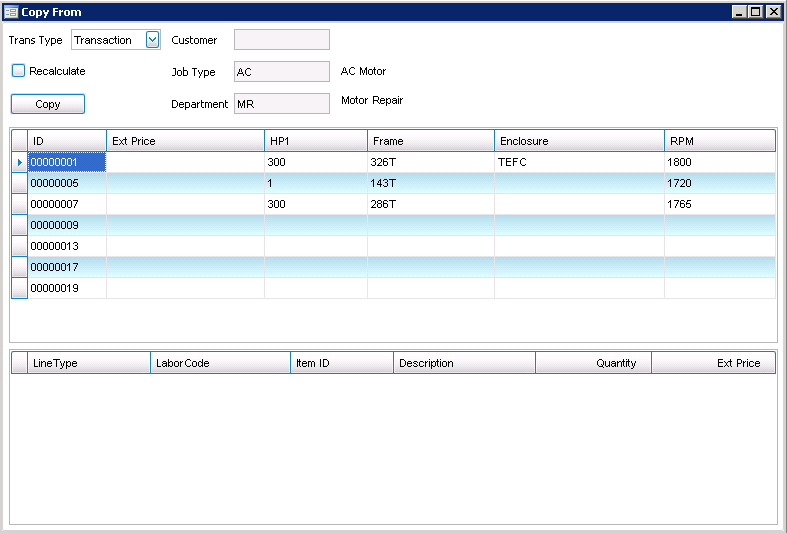
- Select an option from the Trans Type drop-down list to determine the information to display on the detail grid.
- If Quote is selected, the top grid will show all quotes that have the same values in the Header and the Nameplate (values) section.
- If Work Plan or Transaction is selected, the top grid will show all jobs or work plans that have the same values in the Header and the Nameplate (values) section.
- If Historical Transaction is selected, the top grid will show jobs that have been posted to history that you can copy from.
- Select the record you wish to copy from in the top grid. The details for the selected record will display in the lower grid.
- If you want to recalculate the Costs/Prices for the detail lines to copy, mark the Recalculate check box; otherwise, clear the check box.
Note: If the first line of a job quote is a Service type item, and an inventory item, when you mark the Recalculate check box, costs will be pulled from Inventory to recalculate burdens, etc. If the first line is a non-inventory item, the Copy From function will leave the cost and price as-is.
- Click on the Copy button to copy the Estimate/Detail lines and select Header information from the selected quote, job, or work plan.
Note: If you are updating a saved job transaction, and use the Copy From function, no Header or Nameplate information will be copied. The Estimate lines will be copied.