Traverse Global v11.2 - Service Repair
Understanding Bins in WMS
In WMS, inventory bins are required as part of the warehouse management strategy. When you create bins, you can designate them as various types of bins, such as working bins, receiving bins, packing bins, or regular bins.
- A working bin is a sort of temporary bin in which items are moved into and then out of as part of another process.
- A receiving bin is where items that are being received are held until they are put into stock or picked for another process.
- A packing bin is where items that are being packed for shipment or are being issued to an order are put until the packing/shipping or picking process is complete
- A regular bin is just a holding place with no special designation. A stocking bin would be considered a regular bin.
- When creating bin types in the WM Bin Types function, each bin type has a 'Quantity On Hold Y/N' flag. Default is 'No' (blank check box), which means any items within bins of that bin type are available and are reflected in on-hand quantities for those items.
If you set the 'Quantity on Hold Y/N' flag to 'Yes' (marked check box) for a bin type, items within any bins of that bin type are not "available": those items are not reflected in on-hand quantities, and are not visible to demand transactions.
Once you have created bins in each inventory location and determined the type of bin for each, assign default bins to each inventory location. Each location must have a default bin (working bin), a default receiving bin, and a default packing bin.
Users should also be assigned default bins. Use the SM User Defaults or the SM User Defaults – Admin function to assign a default working bin, default receiving bin, and default packing bin to WMS users.
Bins are used when transitioning parts through receiving, put away, picking, and packing/issuing processes. There are two things that determine how bins are used in these processes:
- Receiving: If you receive items into a receiving bin and put them into stock in a separate process, you will utilize a receiving bin and the Put Away function in a two-step process. If you receive items directly into stock, you will not utilize a receiving bin (one-step process). This is determined by the Receive and Putaway Together business rule.
- Pick/Pack (Issue): If you use a two-step process to pick items to a bin and then pack (issue) items to orders, you will utilize a packing bin and the Pack function. If you use a one-step process to pick items directly to orders, you will not utilize a packing bin. This is determined by the Pick and Pack Together business rule.
Receiving process -- uses user's default bins
Receive to a receiving bin and use the Put Away function to put received items into stock in a two-step process (Receive and Putaway Together = 'No').
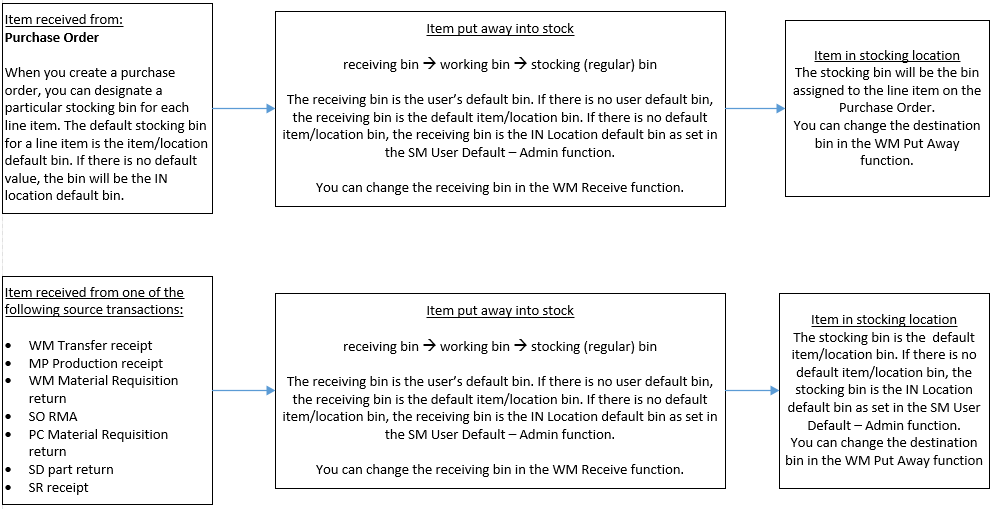
Receive directly to a stocking bin in a one-step process (Receive and Putaway Together = 'Yes').
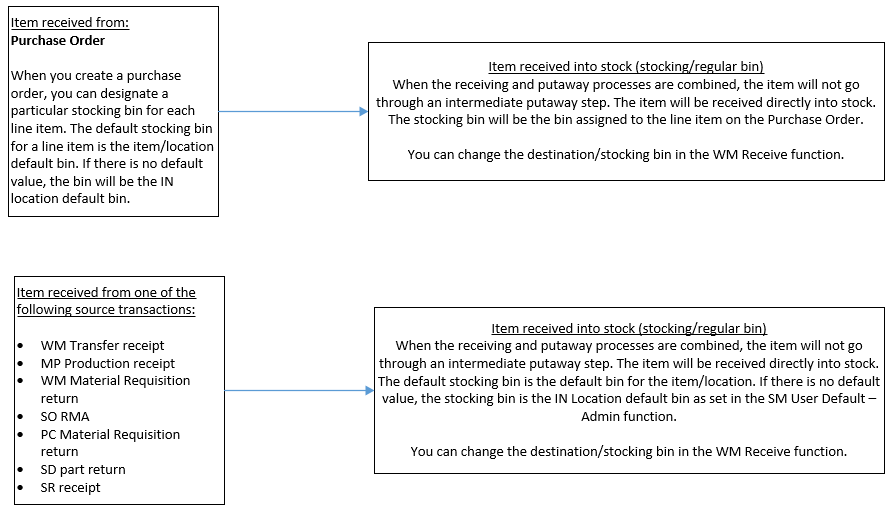
Picking/Packing (Issuing) process -- uses user's default bins
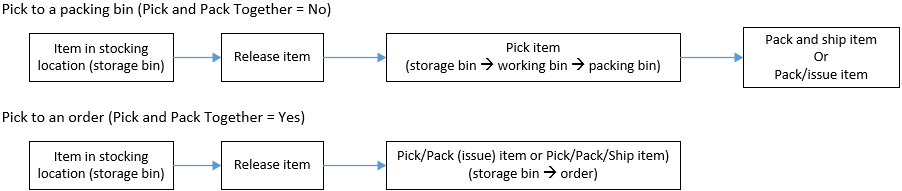
Move function -- uses inventory location's default bins
*If the Receive and Putaway Together business rule is set to 'Yes', the items are received directly into stock; the Put Away function does not "see" them. Use the Move function to relocate the items as necessary.

(Container) Combine process -- uses inventory location's default bins
