Traverse Global v11.2 - Service Repair
Bin Labels
Use this screen to print labels for the selected bin number.
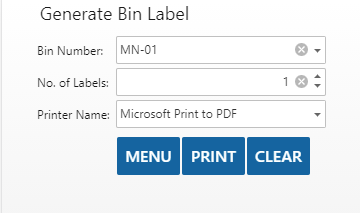
To generate a bin label:
- Scan or enter the Bin Number.
- Enter the number of labels you want to print.
- The Printer Name field displays the default printer selected on the Mobile WMS Settings menu. It lists the cloud printer when the SM User Defaults>System Manager>Enable Cloud Print is set to Yes. It lists the local printers when SM User Defaults>System Manager>Enable Cloud Print is set to No.
- Use the Print button to print the label(s). you can select from label styles you have created in Traverse using the User Defaults - Admin function on the System Manager menu.
For Label Printing: The SM Label Provider business rule is set to 'Standard' (default) to set the Label Provider determines your label style options. If the Label Provider business rule is set to 'Standard' (default). Select the default label style from the WM Master Lists > Bin Label function. Go to System Manager>Company Setup>User Defaults Admin function, Select the Type as 'Label Types' and the Label as 'Bin'. For more details on how the system determines which label style and printer to use, see the Label Overview topic.
Use the Clear button to clear the field. Use the Menu button to return to the menu.