Traverse Global v11.2 - Service Repair
Quick Transfer
Use this screen to move items from one inventory location or warehouse to another on the same campus or within the same warehouse. This function is comparable to the Traverse WM Quick Location Transfers function.
If you need to move items from one inventory location or warehouse to another in a different geographic location, where the physical transfer might take hours or days, use the Location Transfers function.
To transfer an item:
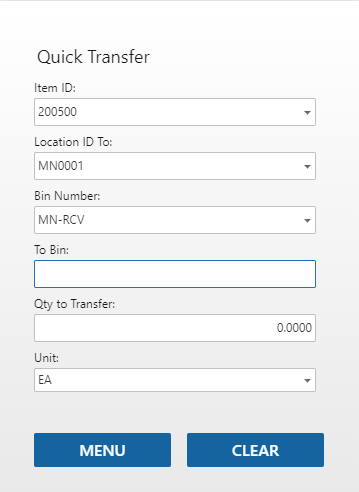
- Scan or enter the Item ID you are transfering.
- Scan or enter the destination location to which you are transferring the item in the Location ID To field.
- Scan or enter the destination To Container, as applicable. If the WM Containers Auto Create business rule is set to 'Yes', you can use the Add button to create a new container. If the business rule is set to 'No', the Add button will not display. If the WM Use Containers business rule is set to 'No', the field will not appear.
- Scan or enter the Lot Number of the item you are transferring, as applicable.
- Scan or enter the source Bin Number from which you are transferring the item.
- Scan or enter the destination To Bin into which you are transferring the item.
- Scan or enter the Serial Number of the item you are transferring, as applicable. Serialized items will require a separate entry for each serial number with a Qty to Transfer of 1.
- Enter the item quantity you are transferring in the Qty to Transfer field.
- Accept or select the Unit of measure to transfer.
- Once you tab through the screen, the quantity of the selected item is transferred to the destination bin.
- Repeat these steps for each item you want to transfer.
Note: Data validation is applied to the fields in Quick Transfer. The order of the data validation process depends on the setting of the Use Container parameter. When Use Container is set to Yes, the validation process occurs in the following sequence: Item ID, Location To, Qty, Container, Bin Number, To Bin, To Container, and Lot Number/SerialNumber. On the other hand, if Use Container is set to No, the validation process occurs in the following sequence: Item ID, Location To, Qty, Container, Bin Number, To Bin, Lot Number To/SerialNumber.
Use the Clear button to clear the fields. Use the Menu button to return to the menu.