Traverse Global v11.2 - Service Repair
Record Labor Time
After you update the shipping information for an order, use the Record Labor Time function to record Labor time against an operation.
To record labor time against an operation:
-
select the order number/release number to which you are recording the labor time for an operation in the Order/Release field.
-
 On the List tab
On the List tab
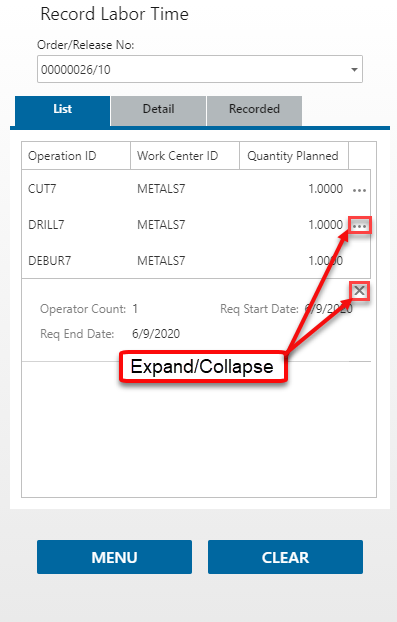
Tap on the operation to open the Detail tab.
-
 On the Detail tab
On the Detail tab
The Details tab opens for each operation.
- Scan or enter the associated requirements ID in the Requirement ID field. The operations associated with the selected order number and release number will be available in the list.
- Enter either the start and end time in the Start Time and Finish Time fields OR enter the number of hours and minutes in the Hours and Mins fields.
- Edit, if necessary, the date that appears in the Date field.
- Enter the quantity produce in the Qty Produced field.
- Select, if applicable, a variance code to indicate a specific code describing a problem or not from the Variance Code field.
Note: This code is recorded in history, which enables you to select production history data based on this code. - Enter the quantity, if applicable, scrapped in the Qty Scrapped field.
- Select the Setup check box if the labor time you are entering is labor setup time.
- Enter any applicable notes or comments in the Notes field.
- The process will complete when you tab out of the field. Repeat these steps for each operation.
-
 On the Recorded tab
On the Recorded tab
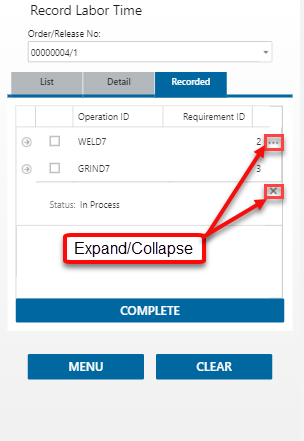 WWWWW
WWWWW
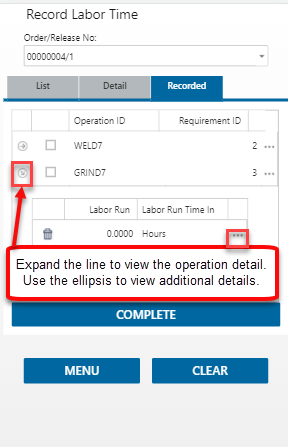
If necessary, use the arrow and the ellipsis to view more detail. To remove an operation from the list, use the Delete icon.
- Select the check box for an operation you want to complete.
-
Tap Complete to finish the labor time recording process for the selected operation.
Use the Clear button to clear the fields if necessary.
When finished recording labor time against an operation, select Menu to return to the Pick/Pack/Ship menu.