Traverse Global v11.2 - Service Repair
GL End-Of-Year Checklist
The following Year-End checklist has been designed to conform to the features and functionality of the currently supported versions of the Traverse Accounting Software (version 11.x). Use of this checklist for earlier versions of your software may or may not be complete.
What is the difference between 'Update Current Year' and 'Clear and Close'? First, the Update Current Year function must be done with OR without the Clear and Close function; Update Current Year updates the beginning balances of the balance sheet accounts in the new fiscal year. If you are using the Clear and Close function, you will use the Update Current Year function to update balance sheet accounts but you will not select Clear Unclosed Income as all income (or loss) should already be cleared to retained earnings. Here are a few other key differences.
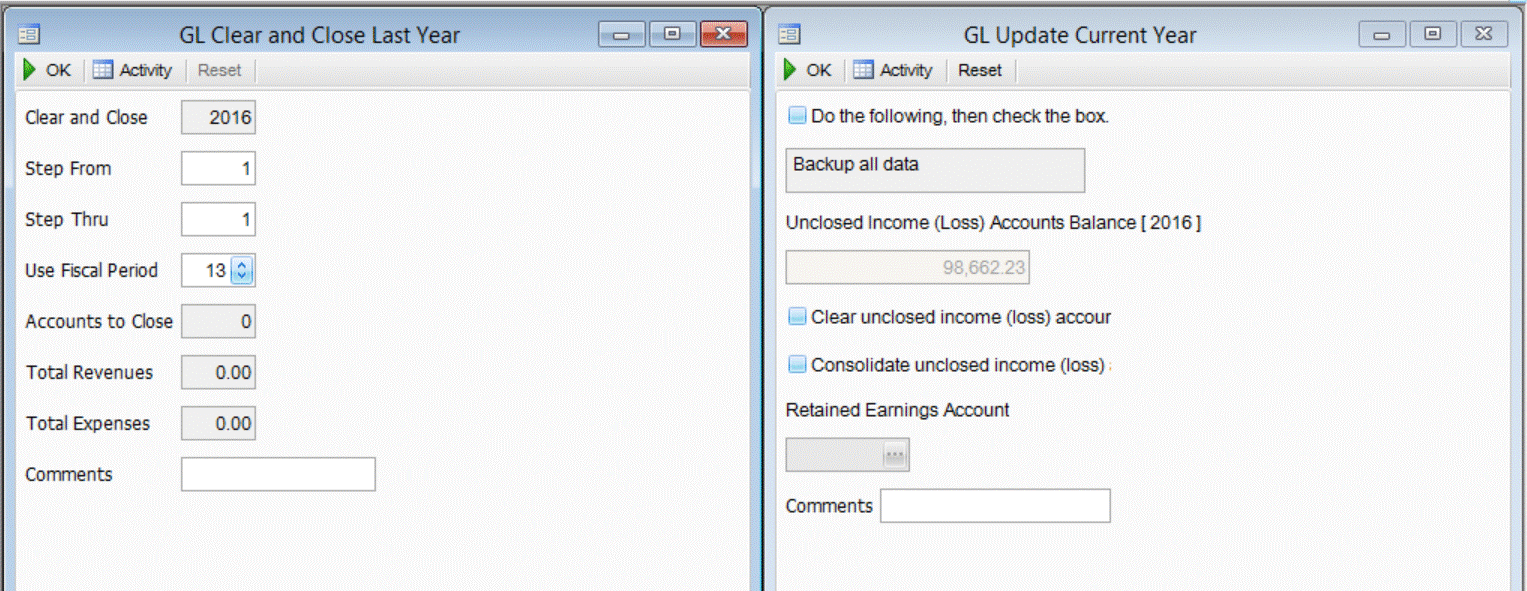
| Update Current Year: Clear Unclosed Income | Clear and Close Income function | |
|---|---|---|
| This function updates balance sheet accounts (Account Types 05-465) and clears unclosed income to retained earnings in one step. | X | |
| This function allows for multiple steps in closing income/ expense accounts. | X | |
| This function allows for the use of multiple retained earnings accounts. | X | X |
| This function requires that every income statement account (Account Types 500-890) have a clear to account. | X | |
| This function gives you the option of which period to use for income statement account clearing entries. | X | |
| This function updates account beginning balances without creating a journal entry to clear accounts. | X | |
| This function can be run multiple times during the closing process. | X | X |
| This function requires a final post to master after closing because journal entries are created. | X | |
| This function allows you to place a clear to account on the setup & maintenance of some GL accounts and define a different clear to account for all income statement accounts without a clear to account provided on setup & maintenance. | X | |
| This function has an audit of activity. | X | X |
| This function creates an audit with GL entries to period 13 (source CL) | X | |
| This function works the best! | X | |
- ____ Enter adjustments and post for last year.
NOTE: If you are using the Close Periods feature you can only post adjusting entries to periods that are open. You can reopen a period if needed. (System Manager – Company Setup – Period Conversion)
- ____ Print the Chart of Accounts list on the General Ledger - Master Lists menu. Mark the check box to print the View Clear/Consolidated Accounts information, or use the GL Simple Chart of Accounts View. Once the list is printed verify the following information:
- The income statement accounts should have an account type between 500 and 890.
- The balance sheet accounts should have an account type between 005 and 465.
- The Step and Clear to Account information is only needed if you have multiple retained earnings accounts you will be clearing to. If there is only one you do not need ‘Clear to' information.
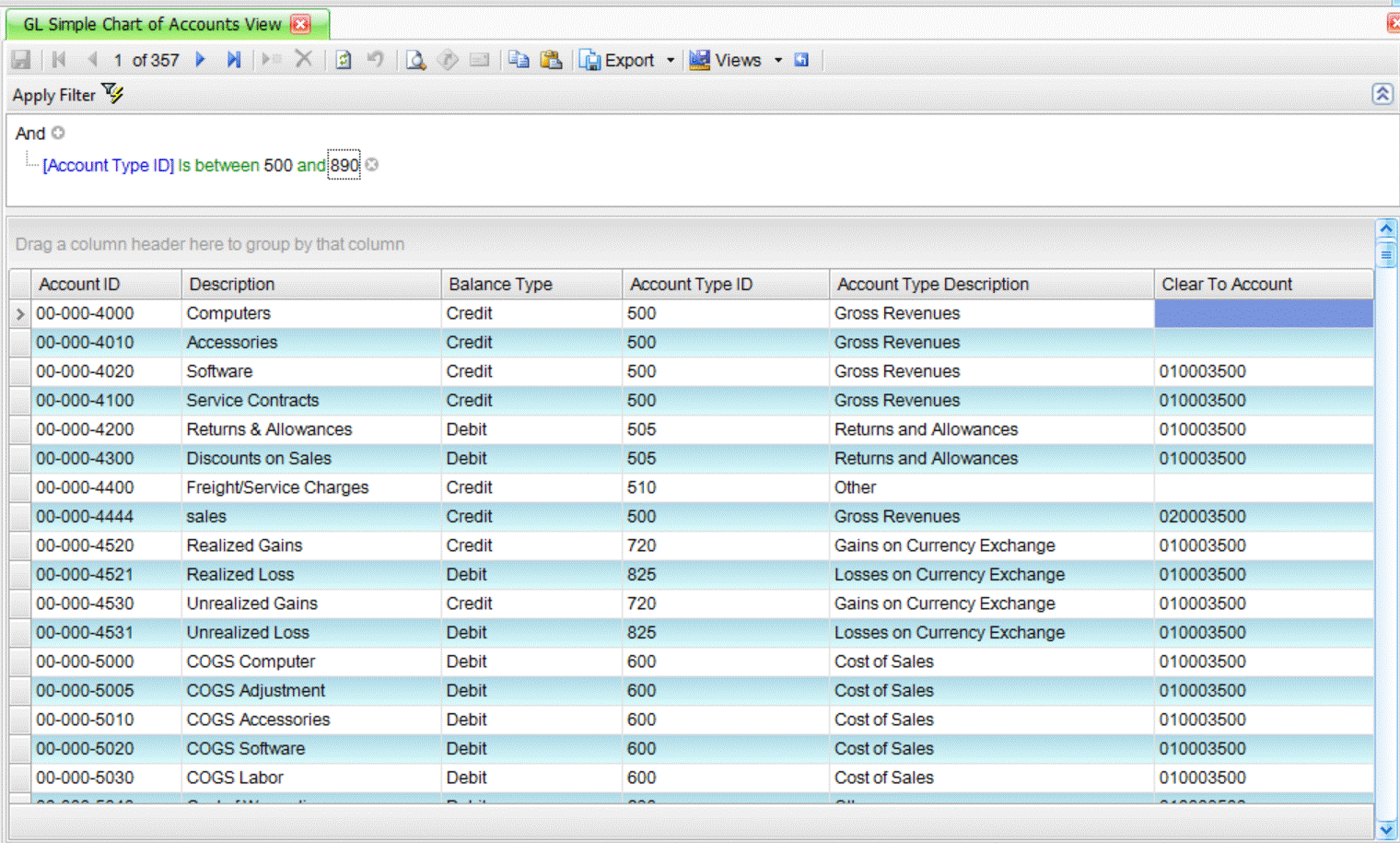
- ____ Use the Chart of Accounts function on the General Ledger - Setup and Maintenance menu to edit incorrect setup information found on the Chart of Accounts List, if needed.
- ____ Use the Period Conversion function in System Manager - Company Setup to set up periods for your new year. Edit the Fiscal Year by entering the new year and pressing Enter. You will be prompted to either carry over the periods from last year or begin the periods with 1/1. When filled in, SAVE your changes.
- ____ Select Change Fiscal Year from the General Ledger - Periodic Processing menu. Select the new year in the Current Year field and click OK to change to the new year (you must be in the new year to perform the next step). You can also double click on the Fiscal Year at the bottom of the screen on the lower left side and it will take you there. If you want the General Ledger year to default to the new year each time, clear the Change for this session only check box, if you want the Fiscal Year to remain in the old year because you are still working in it, keep the box checked. This changes the fiscal year only for this workstation when checked.
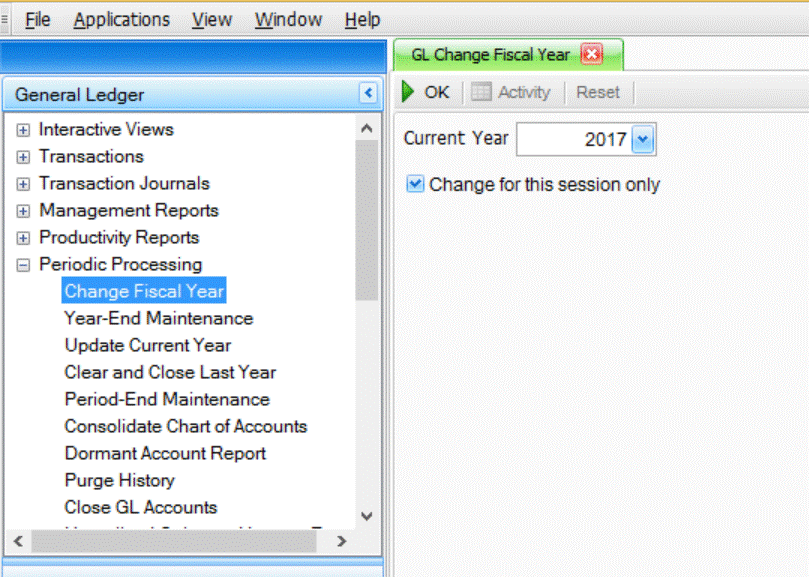
- ____ Select the Update Current Year function on the General Ledger - Periodic Processing menu to do the following:
- Copy the ending balances from the old year to the beginning balances of the new year for GL accounts that have an account type from 5-465. (Balance Sheet accounts)
- Calculate the net income or net loss amount from the balances of all accounts with account types from 500-890. (Income Statement accounts)
- Update the beginning balance for the retained earnings account with the net income or net loss if selected. Mark the Consolidate unclosed income (loss) to retained earnings check box and select your retained earnings account.
- If you have multiple retained earnings accounts which are set in each Revenue and Expense account in the Chart of Accounts, mark the Clear Unclosed Income (loss) accounts to retained earnings check box. This will use the retained earnings as set up in the Chart of Accounts.
- If you only have one retained earnings account, mark the Consolidate unclosed income (loss) to retained earnings check box. This will enable the Retained Earnings Account field for you to enter the retained earnings General Ledger account that you want all revenue and expense accounts to be ‘closed’ to.
- You can select both boxes and the system will first look to the chart of accounts for a clear to account and where one is not assigned it will use the retained earnings account you select.
- An Update Current Year Log will display and be available for printing. The log is also saved and can be previewed or printed anytime using the Activity button on the toolbar.
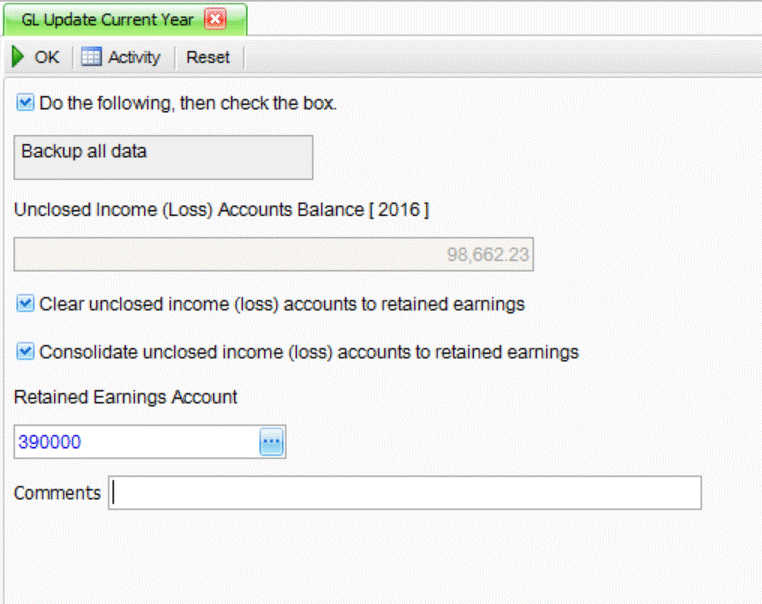
- ____ Continue to process information for both years. Use the Change Fiscal Year function (#5 above) on the General Ledger - Periodic Processing menu to switch between the old year and the new year. Use the Update Current Year function (#6 above) on the Periodic Processing menu as needed to update the current year beginning balances with changes made to last year ending balances. Check the box to consolidate unclosed income accounts to retained earnings.
- ____ Print Financial Statements from General Ledger – Management Reports – Financial Statements for the fiscal periods adjusting entries were posted to.
- ____ Verify that ALL adjustments have been entered and posted into last year.
- ____ Print the Chart of Accounts list on the General Ledger - Master Lists menu. Mark the check box to print the View Clear/Consolidated Accounts information, or use the GL Simple Chart of Accounts View. Once the list is printed verify the following information:
- The income statement accounts should have an account type between 500 and 890.
- The balance sheet accounts should have an account type between 005 and 465.
- Verify that all income statement accounts have a Clear to Account and define the Step (order in which accounts are cleared to retained earnings).
- ____ Use the Period Conversion function in System Manager - Company Setup to set up periods for your new year. Edit the Fiscal Year by entering the new year and pressing Enter. You will be prompted to either carry over the periods from last year or begin the periods with 1/1. When filled in, SAVE your changes.
- ____ Select Change Fiscal Year from the General Ledger - Periodic Processing menu. Select the new year in the Current Year field and click OK to change to the new year (you must be in the new year to perform the next step). You can also double click on the Fiscal Year at the bottom of the screen on the lower left side and it will take you there. If you want the General Ledger year to default to the new year each time, clear the Change for this session only check box, if you want the Fiscal Year to remain in the old year because you are still working in it, keep the box checked. This changes the fiscal year only for this workstation when checked.
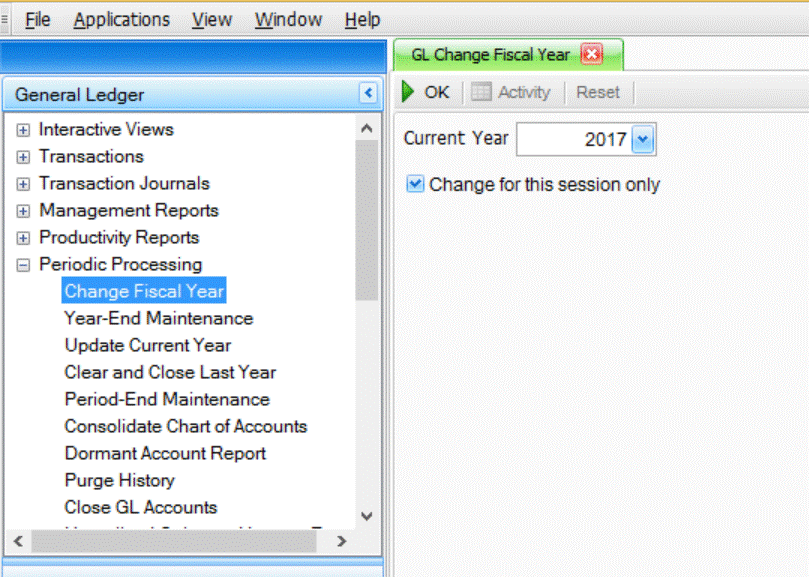
- ____ Use the Clear and Close Last Year function on the General Ledger - Periodic Processing menu to make clearing entries. (This function should be run in the Current Year). The clear-to account and the step number set up for an account are used to close the income and expense accounts (account type between 500 and 890). Closing entries are made to the GL Journal in the period you specify.
NOTE: It is recommended that you run your Clear and Close to the extra period supplied by Traverse (period 13 is common). If you post your clearing and closing entries to your last normal period (period 12 is common) you will have zero for a net income on your income statement for the full year. For a 12 period year, period 13 should be used for closing entries.
- ____ Review the closing entries using the Activity Log (displays when complete), GL Journal, Activity Report, or GL Transaction View. All closing entries will have a source code of 'CL' and will likely be completed in period 13.
- ____ Use the Post to Master function General Ledger - Transaction Journals menu to post the clearing entries in period 13 to the GL Master.
- ____ Print a Trial Balance or GL Activity Report to verify that all income and expense account balances are zero for the closing year. If the balances are not zero, then confirm that the clearing entries have been posted to master (use the GL transaction view or GL Journal Report filtering on fiscal period = '13' and source = 'CL'). If there are remaining balances, verify that accounts have a clear-to account, and run the clear and close process again; remember, repeating clear and close will require a second post to master.
- ____ Use the Update Current Year Function on the General Ledger - Periodic Processing menu to do the following:
- Copy the ending balances from the old year to the beginning balances of the new year for GL accounts that have an account type from 5-465. (Balance Sheet accounts)
- Calculate the net income or net loss amount from the balances of all accounts with account types from 500-890. (Income Statement accounts)
- Update the beginning balance for the retained earnings account with the net income or net loss if selected. Do not check the box to clear unclosed income nor the consolidate unclosed income accounts to retained earnings; if you check the box, the beginning balance for the retained earnings account will be zero in the new year. This only applies after you have run the Clear and Close Last Year function and have posted closing entries to the master.
- An Update Current Year Log will display and be available for printing. The log is also saved and can be previewed or printed anytime using the Activity button on the toolbar.
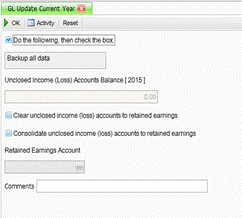
- ____ Print your final Financial Statements.